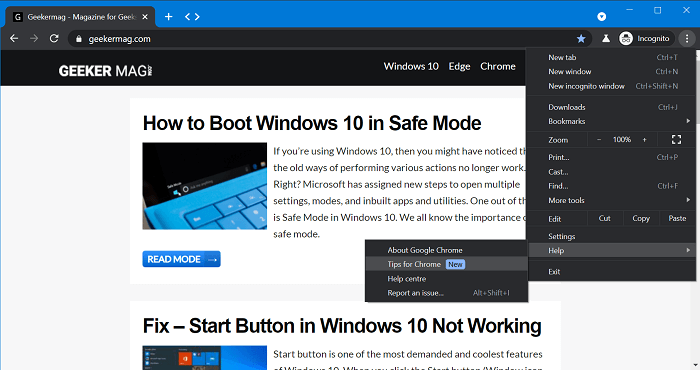If you’re new to the Chrome browser or you want to know what new the company has added to the browser, then its great to have official tips feature in the browser, right?
Keeping this thing in mind, Google enables a “Tips for Chrome” option in the main menu of the browser. The menu item will take users to the official Google website where they can find information about the popular and latest features of the Chrome browser.
As of writing this blog post, the feature is enabled out of the box in Chrome Canary v90.0.4416.0. Here’s how you can access the option:
Launch Chrome browser and then click on the Customize and control (three dots) icon.
From the menu select, select Help > Tips for Chrome.
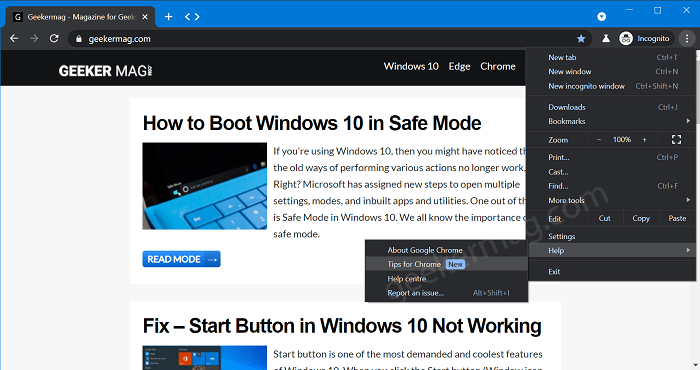
Clicking the Tips for Chrome option will take you to this page: https://www.google.com/chrome/tips/, where you will find tips and shortcuts for better browsing.
In case, you’re not seeing this option in the main menu or want to disable it, then you can manually enable or disable it. For that, you need to visit this flag address: chrome://flags/#chrome-tips-in-main-menu,
Here, using “Show ‘Tips for Chrome’ in Help portion of main menu.” drop-down change the setting from Default to Enabled or Disabled depending on your choice.
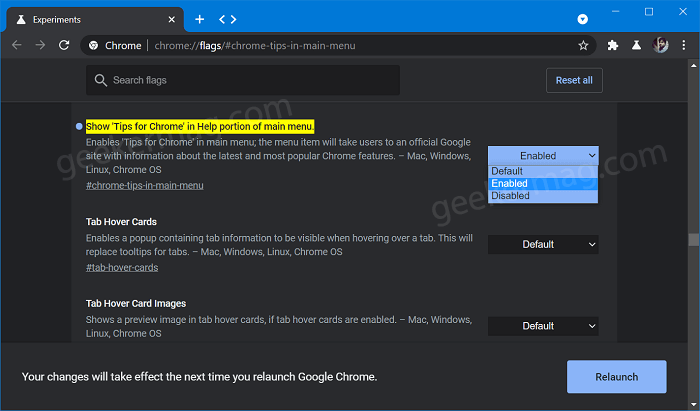
- Select Enable to enable Tips for Chrome
- Select Disable for Disable Tips for Chrome
Click on Relaunch button to apply the changes.
If you don’t know a similar feature is already available in Chrome for android that shows Video Tutorials on New Tab page.