Meetings are a really important part of life, and to make it efficient, and users search for easy access. Microsoft decided to integrate Skype’s Meet Now into Edge browser. The purpose is to make it easier for the users to start video meeting and video conferencing using Skype Meet while surfing the web.
The feature is available in the latest version of Edge Canary and show a Meet now button (which is hidden by default) on the toolbar. If you don’t know, the company has already Meet now button in Outlook.com to create Skype Video Meetings. Apart from that, you might love to learn about How to Create Skype Video Meetings without Creating Account
In case, you find this integration of Skype in Edge browser interesting and want to try it, then here’s what you need to do:
In Microsoft Edge Canary browser, click on the (…) icon and select Settings.
Switch to the ‘Appearance’ tab
On the right side, scroll down to Customize toolbar section and then go to “Select which buttons to show on the toolbar“
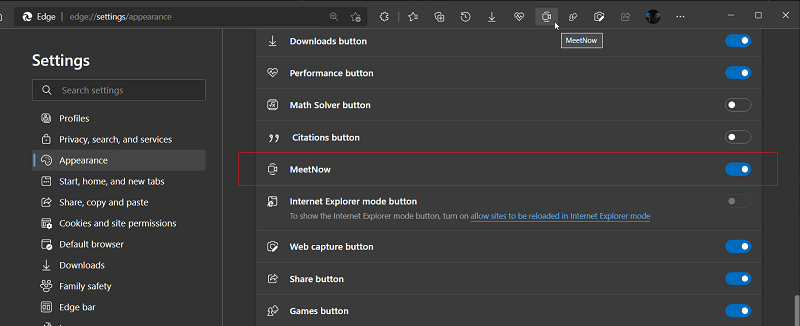
Under this, you will find new option Meet now, turn it ON.
Instantly, Meet now icon will start appearing on the Edge toolbar that appear on the upper right corner of the browser.
Create Skype Video Meetings from Microsoft Edge Toolbar
Click on the Meet now icon on the toolbar. Doing this will launch Meet now flyout on the right side of the browser.
Type Name for your meeting and then click on “Create a free video call” button.
Instantly, your video meeting will be created. You can share link of meeting with your colleage.

In case, you want to join other meeting, then click on ‘Join with link‘ and then enter the link to join video meeting.

Alternatively, you can launch the Meet now flyout in Edge using Settings menu. For that, click on the Settings and more (…) > More tools > Meet now.
As simple as that!
In case, you’re running the latest version of Edge and option is still missing, then don’t worry. The company is doing A/B testing with limited insider. And its highly possible that you will receive the option in future updates.
What is your opinion about Skype meet now integration in Edge browser. Do you find it useful, are you going to use it, let us know your opinion the comments.
Thanks leo for the tip





