The following blog post is about how to create Video Conference Calls using Skype Meet Now without creating an account.
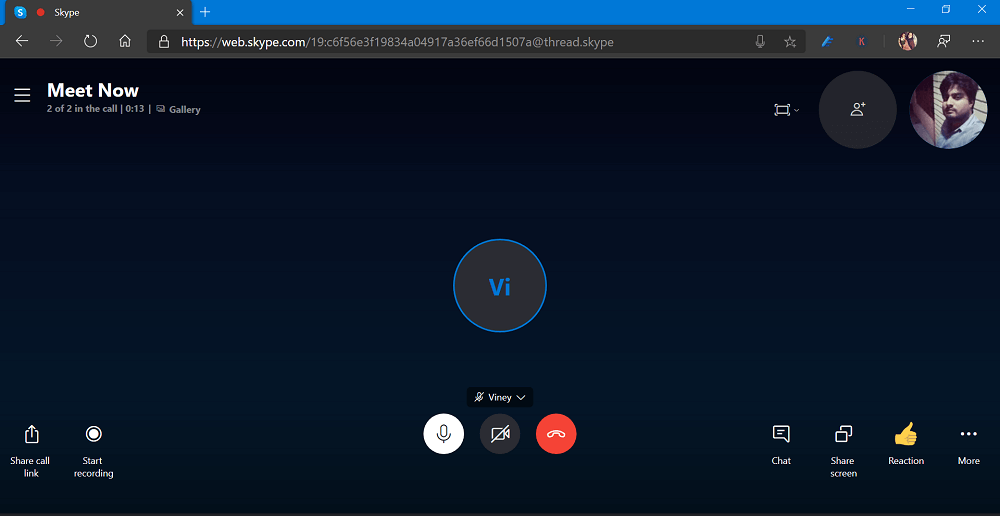
Microsoft has rolled out a new calling experience for Skype. A brand-new feature named Meet Now, using which users can create easy video meetings with without creating an account or downloading anything. Skype Meet Now was announced by the company on Twitter.
Meet now is web-based version of the Skype and great alternative to Zoom. Skype users can easily set up collaboration space where you can invite Skype contact, family, friends and loved one’s who’re not on Skype. Joining the video meeting is super easy, the participant just has to accept the invitation.
Some of the handy features of Skype’s Meet Now are as follow:
- Background blurring,
- Screen sharing
- Automatic call recording
- Share files during conference calls
- Create unlimited call
Microsoft only purpose to launch Skype Meet Now feature is to provide platform so that users can get connected with their loved ones or work from home world is under attack of Coronavirus. Of Course, they want to compete with Zoom too.
Create Video Conferencing Call using Meet Now
In case you want to create a video conferencing call using Skype’s Meet Now, then here’s you can do that:
Launch your website and visit Skype Meet Now web site. Here, you need to click on the Create a free meeting

Wait for few seconds, when Meet Now is creating meeting for You. Once done, it will present you following screen:
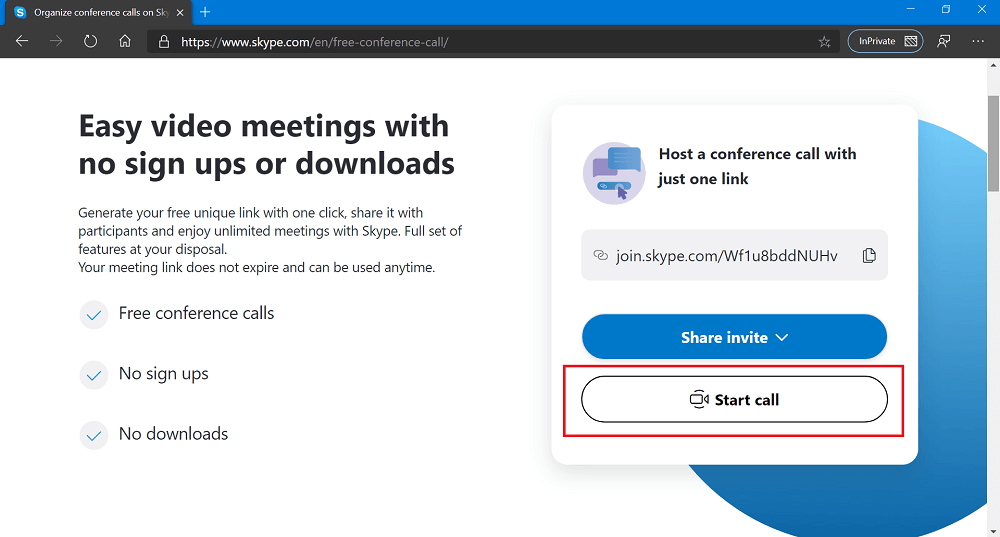
To start video meeting, you need to click on the Start call button. Following dialog will open up, hclick on Open.

After that, select the account and it will instantly take you to Skype Meet Now interface.
Here, you can copy the link and share it with other participants. You can add your Skype contact.
For that, click on the Add People you will get the list, select the one you want to add and then click Done.
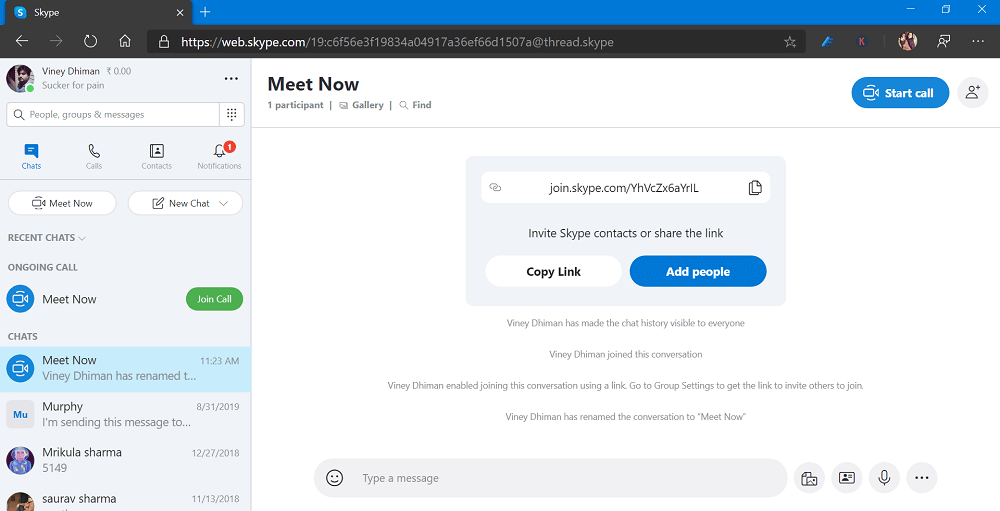
To start conference call, click on the Start call button. This is how the screen looks like:
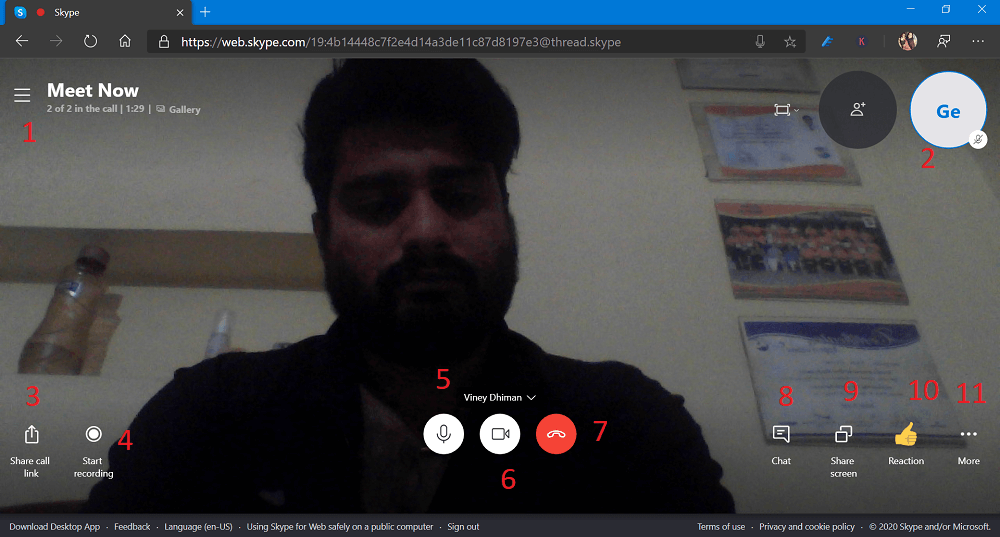
Here you will find following options:
- Launch recent chats.
- List of people in the call.
- Share the Meet Now link.
- Start call recording.
- Mute or unmute the microphone.
- Turn ON or OFF video.
- Disconnect the call.
- Launch conversation.
- Share the screen.
- Send a reaction to the call.
- View More options.
To join the Video conference, the participant just has to visit the link shared by you, open it in Chrome or Microsoft Edge browser and then click on the Join button.
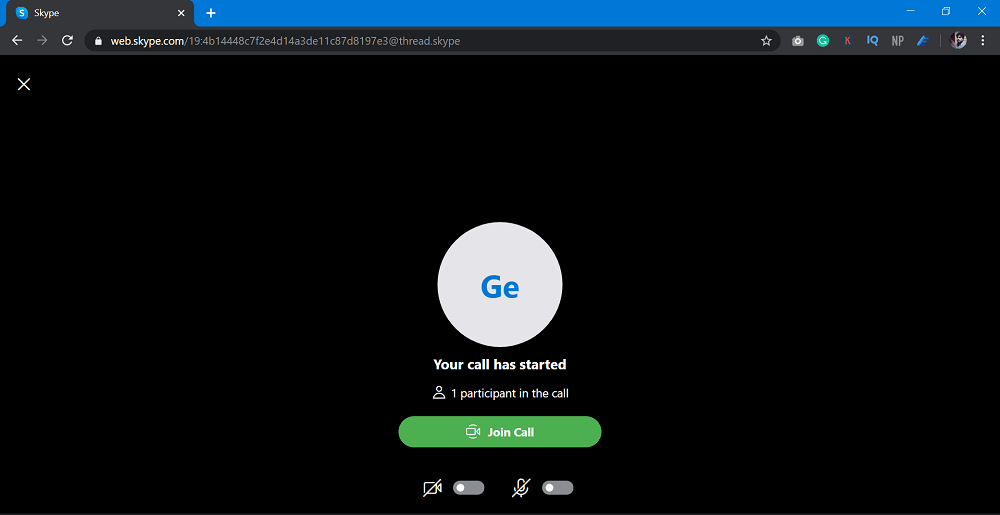
All the files shared during the video conferencing calls are stored up to 30 so anyone can download it from there.
Is Skype Meet Now great alternative to Zoom? Are you going to use it? Let us know whatever hit your mind in the comments.





