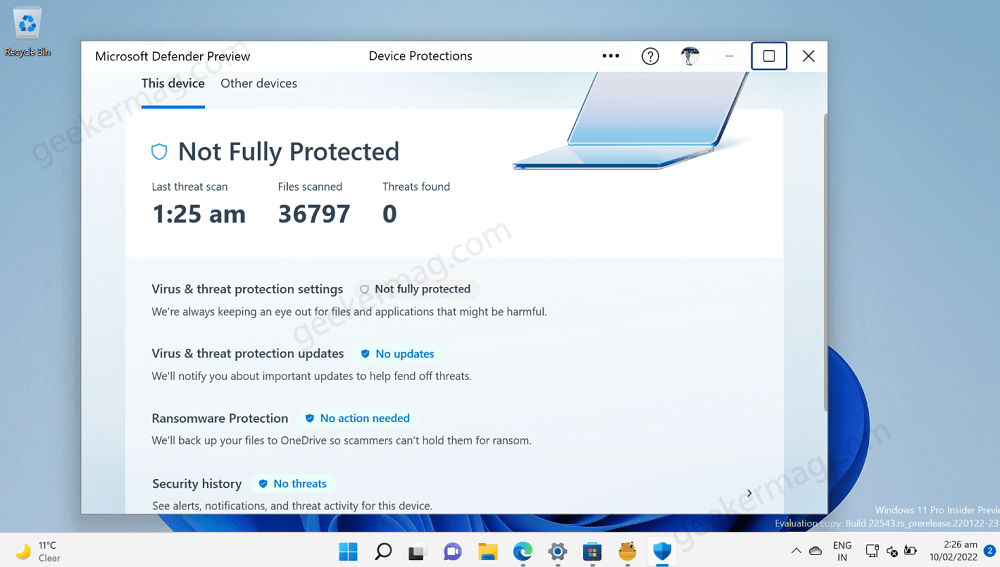Microsoft is working on a refined security app for Windows 11 and Windows 10 and its named in Microsoft Defender. Fortunately, Microsoft Defender Preview app is available to download on Windows and Android device. As of now, it is available for users in United States region.
As of now, Microsoft Defender was part of Windows Security app in Windows 10 and Windows 11, but now the company has decided to release standalone app not only for Windows, but MacOS and Android as well.
In the past few months, the company has already separated lots of apps baked inside Windows OS and now they are available to download on Microsoft Store. For example, Notepad. The purpose is to offer users full control over how users want to manage the apps. It is highly possible that the new Microsoft Defender app is part of that project.
According to Store download page, Microsoft Defender app will help in protecting your device and data from malicious threats. You can easily manage online security for yourself, friends and family using leading cybersecurity from one centralized view.
It will not only offer real time protection from online threats but also offer notification, security tips, and suggestions that help keep you away from scammers and hackers.
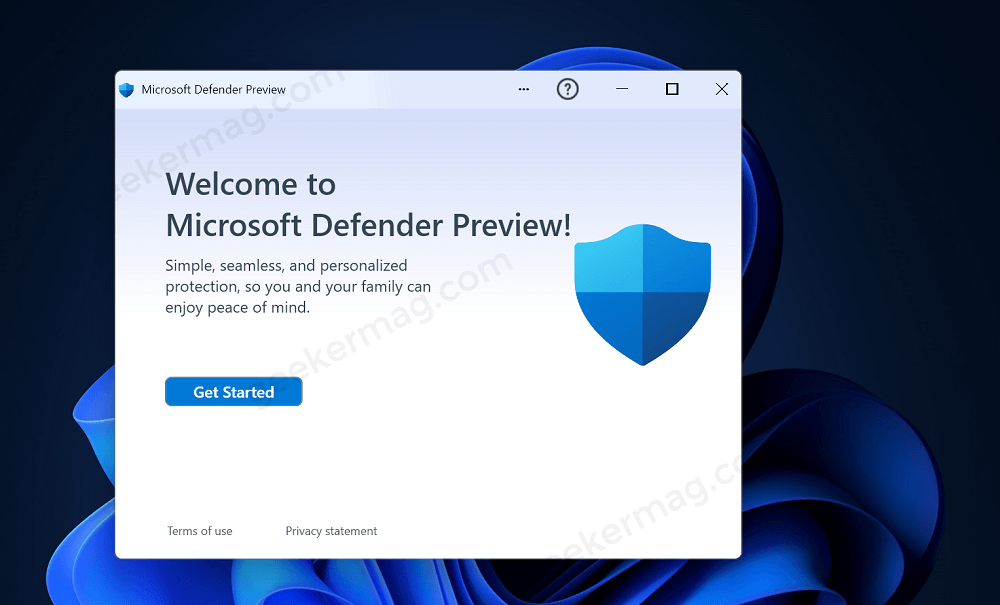
Microsoft Defender app is a Windows Presentation Foundation (WPF) app that makes use of XAML and WebViews 2. It is possible that the new app will offer more settings to manage this security app.
Download New Microsoft Defender Preview app for Windows 11 | Windows 10
In case, you can’t wait to hand-on new Windows Defender Preview app from Microsoft, then following are the steps on how to get it:
Before you continue, we would like to tell you that Windows Defender Preview app is available for users in United States region, although the steps are same for all users when application will be available for people all across the globe.

Launch Microsoft Store and search Microsoft Defender Preview and when appears in search results, click to open it.
If it won’t appear in search results for some reason, then you can use direct link to head over to Windows Defender download page on Microsoft Store.
Launch Microsoft Defender app and it automatically detect Microsoft account linked to your Windows 11/10 PC, click to continue.

In case, you want to use different account, then click “Sign in with different account” and then login using preferred Microsoft account credentials.
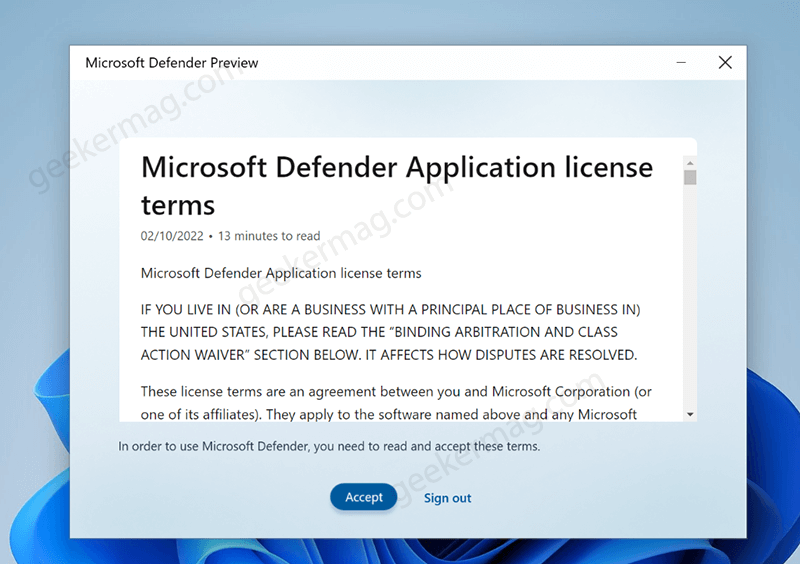
Next, you need read Microsoft Defender license agreement and click Accept button.
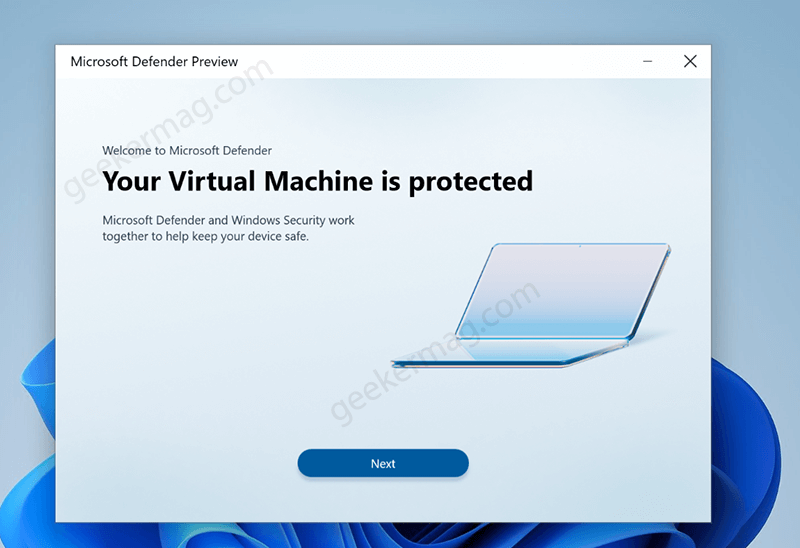
After that, you need to click on Next button, when appeared.
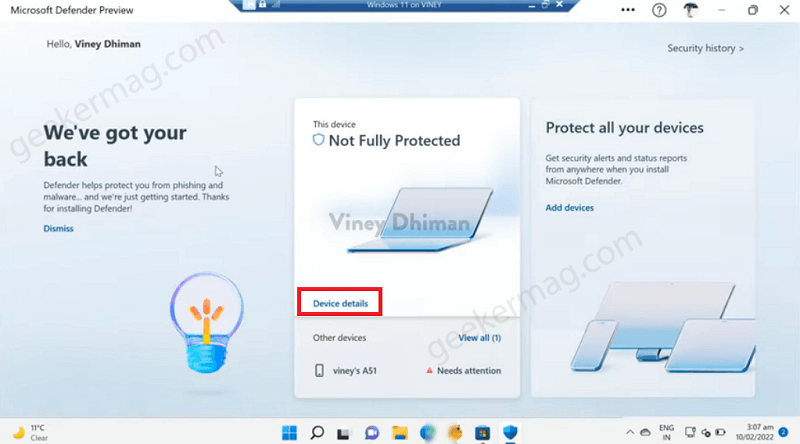
Now you will reach homescreen of Microsoft Defender app. Here you will find status of device, whether its protected or not.

Click on the Device details link and on the next screen, you will find more details which includes Device Security status, Files scanned by app, Threat found accompanied by following settings:
- Virus and threat protection settings – You will be able to access defender settings (Not clickable)
- Virus and threat protection updates – You will be able to get updates for defender (Not clickable)
- Ransomware protections – Keep your files safe on OneDrive (Not clickable)
- Security history – You can check security history and notifications (Clicking on it will take you to separate security history page)
- Security settings – It takes you to Windows Security app (clickable)
Apart from that, you will find a Other device tab on the tap, switching on it will show you listed of other device on which you have installed Microsoft Defender with same Microsoft account. The good thing is you can check security status of all your device from here.
Add Device to Microsoft Defender
To add a device, you need to click on Add device button and then you will presented with following options:
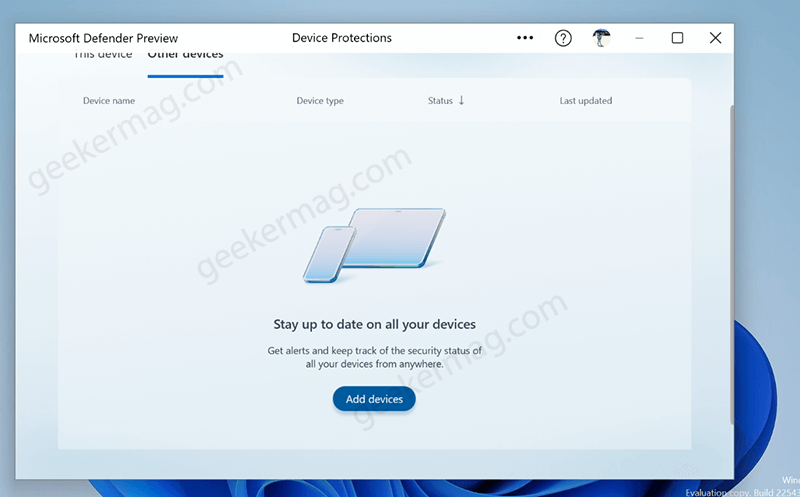
Copy link, Email link, and Scan QR code

Depending on your choice, you need to select one of the mode to grab Microsoft Defender download link on other device.
The same will take you Defender app download page on Microsoft Store in Windows 10 and Windows 11. While, if you’re using Android phone, then it will take you Defender download page on Google Play Store.
Following the on-screen instructions, complete the setup. If you’re using the same Microsoft account, then it will start appearing like shown in the following screenshot:
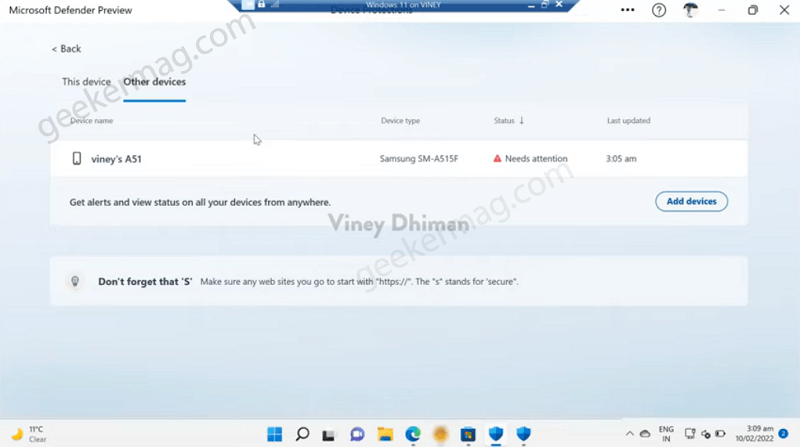
That’s all about new Microsoft Defender app. As of now, it is under development and is available in United States, it is possible that the company will add more feature in upcoming days.
In the mean time, if you’re able to access Microsoft Defender preview app on your device, then give it a try and let us know your opinion in the comments.