The following blog post will guide steps on how to enable Emoji Picker in Google Chrome 68 or above versions.
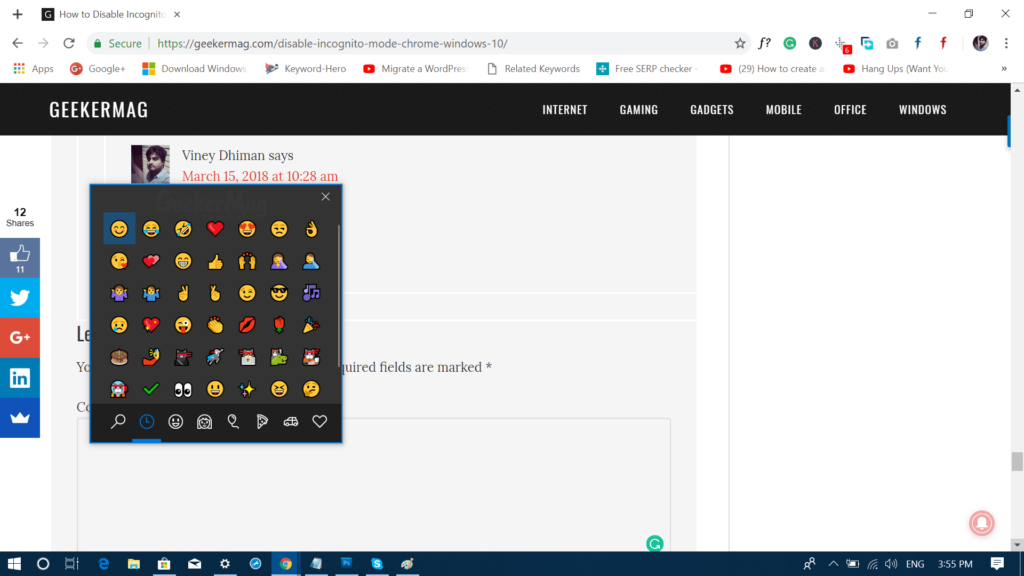
Google Chrome is the number one modern browser available on the internet used by people all part of the world. The browser is available for Windows, Mac, Linux, Android and iOS operating systems.
Recently, the Google has released the latest version of Chrome, i.e., Chrome 68. This version comes with lots of new features accompanied by various experiment features.
One experimental feature out of them is a fancy emoji picker. With the help of this emoji picker, users can insert cool emojis in the text field on a page.
Chrome emoji picker is not a regular feature of the browser as it falls under the list of experiment features. These features are not for the regular users, but for the users who love to test the new feature. These features improve the overall experience by activating the additional functionality.
Update September 05, 2018: Starting with Google Chrome 69, the Emoji picker is enabled with default settings. You don’t have to enable any flag to enjoy the functionality.
In case, its still not working you then you can try steps discussed in upcoming lines.
How to Enable Emoji Picker in Google Chrome 68
In case, you want to try the new Chrome emoji picker, then here’s how to enable and use it:
1. Launch the Google Chrome browser. Make sure; you’re running Chrome 68 version of above.
2. In the Chrome address bar, you need to copy-paste following address:
chrome://flags/#enable-emoji-context-menu
And then hit Enter.
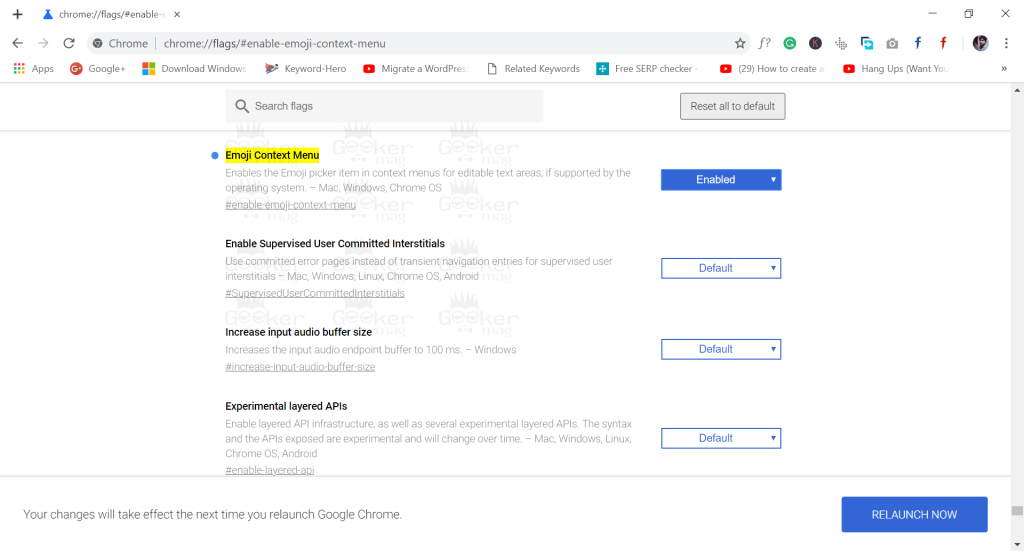
This will take you the Chrome flag page setting which you need to modify.
3. Here, you will notice that the Emoji Context Menu is disabled by default. You need to enable it, for that click on the drop-down and select Enable.
4. Once done, click on the Relaunch now button available at the bottom to apply the changes.
Congratulations, the Emoji Picker feature is enabled in the Chrome browser. To use it, here’s what you need to do:
You need to place the cursor in the text field available on the web page. For example, head over to the comment area of the blog post. In the text field, make a right click and from the context menu select “Emoji.”
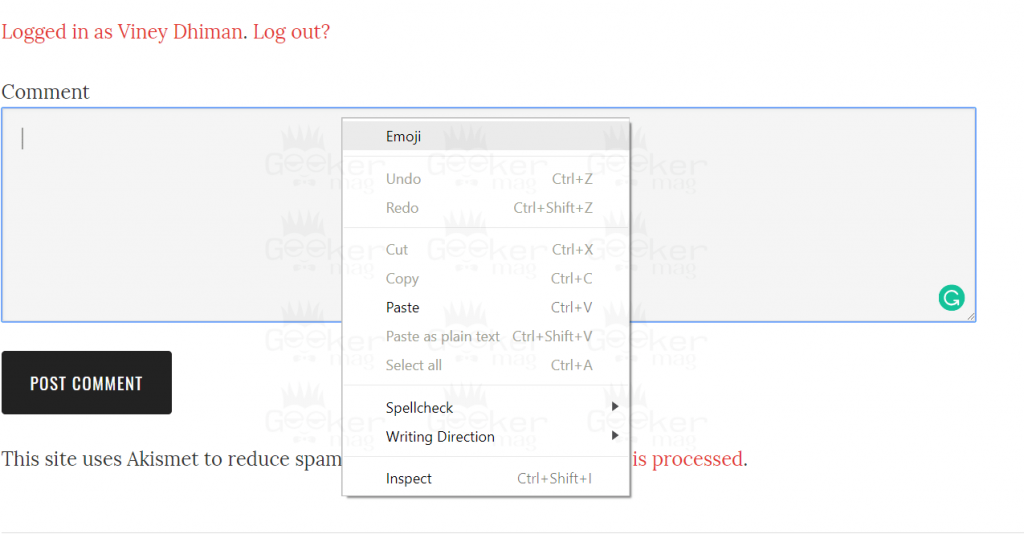
This will open the new Emoji picker; you can choose the emoji which you want to insert in the comment. Additionally, you can quickly the search emoji using the search option available in the Emoji picker box. Search the one you want and click to insert it.
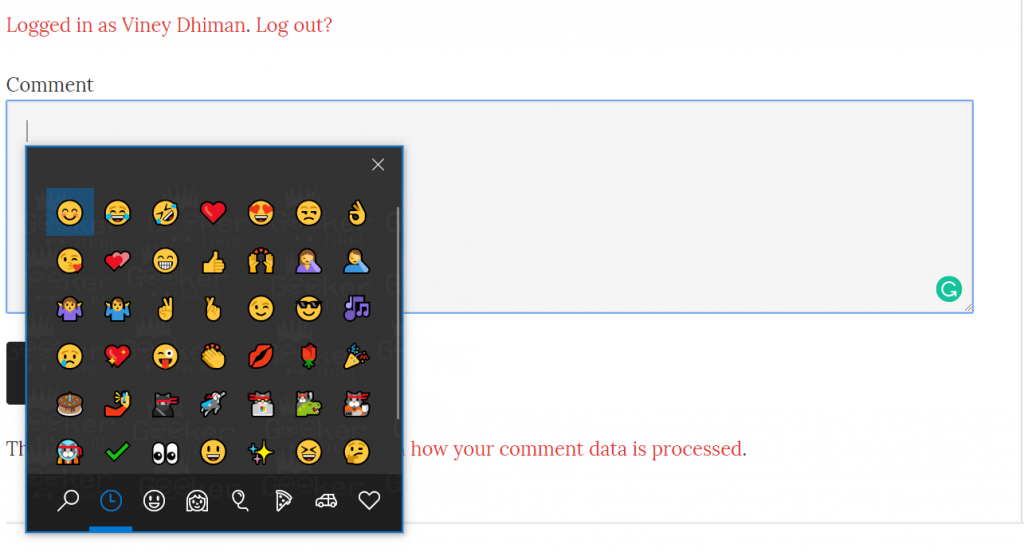
You can also switch between emoji categories to find out more emoji’s.
Other Chrome Experimental feature:
- How to Disable “Not Secure” Warning for HTTP Websites in Chrome 68
- How to Unlock Google Chrome Material Design Look – 2018
What are your thoughts about the new Emoji picker? Find it useful? I would like to read your opinion in the comments.





