Not only Microsoft’s Windows 10 but its Chromium-based Edge browser also has High Contest Mode. In this blog post, learn how to enable it.
It becomes difficult for low vision people to read. There are lots of web pages available on the internet that follow poor color combinations like blue color links in black color background. Those web pages aren’t easy for people with normal eye-sight and become impossible for visually impaired people. High contrast color scheme makes it easier for people to read.
To help people with vision disabilities, Microsoft’s not only added a High contrast theme in Windows 10, but they also added the same feature in the Edge Chromium. The mode is not enabled in the browser out of the box and users have to enable it manually using experimental flags.
Enable Edge Chromium High Contrast Mode
If you’re interested to enable Edge Chromium High Contrast Mode, then here’s what you need to:
Launch Edge Chromium browser and visit this address: edge://flags/#forced-colors
Using the drop-down change the settings from Default to Enable. To apply the changes click on the Restart button available on the bottom right corner.
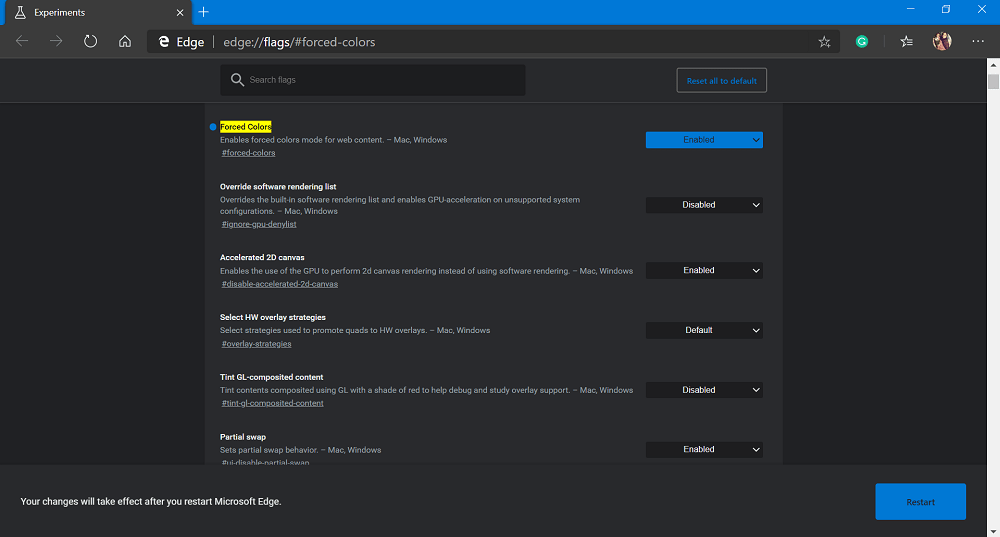
At this point, you have successfully enabled the feature in the Edge browser. Now, enable High Contrast Mode in Windows 10.
For that, go to Settings > Ease of Access > High Contrast. On the right side, turn on the High Contrast Mode.
After doing this, all your webpages in the Edge Chromium browser will load with a High Contrast color scheme. You can check following screen for a clear idea:
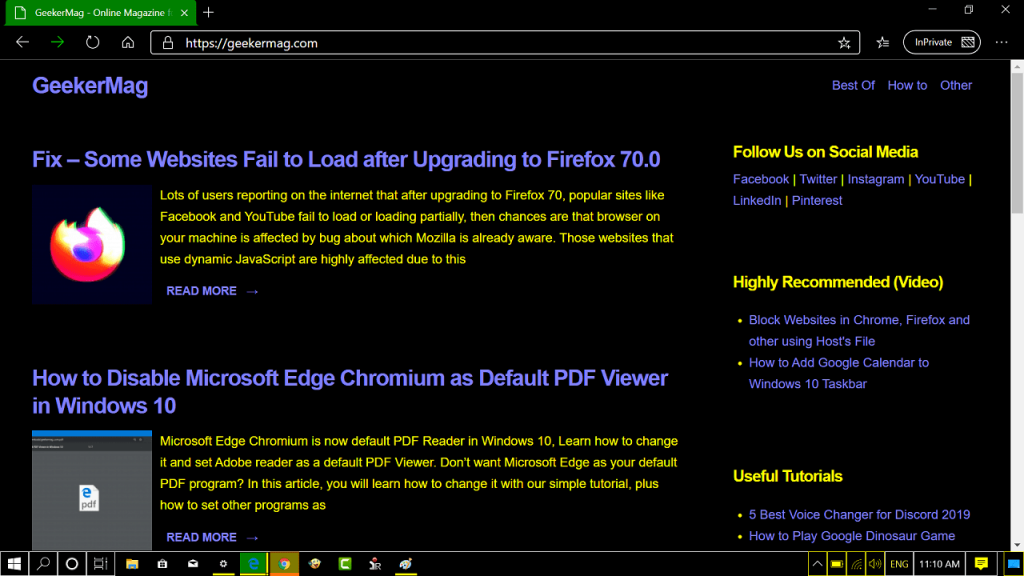
Do you face difficulties in reading web pages with a low contrast color scheme? Why don’t you enable high contrast mode in Edge Chromium? Let us know if you find this blog post useful.





