Lots of users reporting on the internet that the Chrome browser becomes unresponsive when uploading a file to any website. If you’re also facing the issue, the blog post has a solution to fix it.
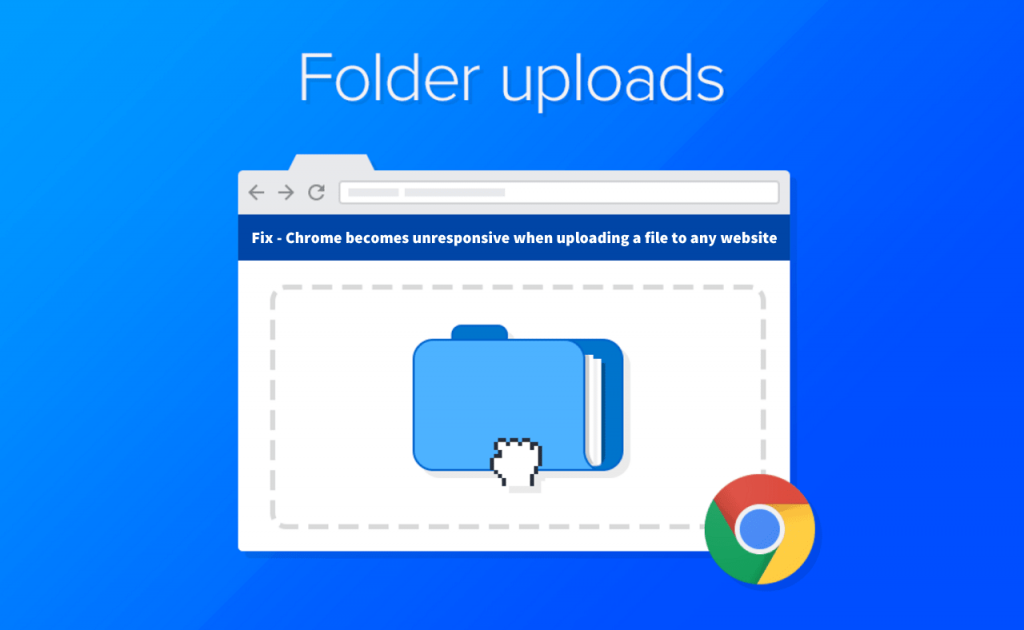
According to one user on Chrome Support
Whenever I try to upload a file to any website (OneDrive, Google Drive, Gmail, etc.), Chrome becomes unresponsive as soon as I click the Upload button. Normally it should display a dialog asking me to select the file to upload. When I click anywhere in the Chrome window, I just get the standard Windows “ding” sound. I have to force-close Chrome from Task Manager.
Fix – Chrome becomes unresponsive when uploading a file to any website
Although after updating the Chrome browser to the latest version fixes the issue. But lots of users reporting that they’re still facing the issue. Here’s what you can do:
Click on the Customize and control (three dots icon) and then select Settings.
Scroll down to the bottom and click on the Advanced option to expand more options.
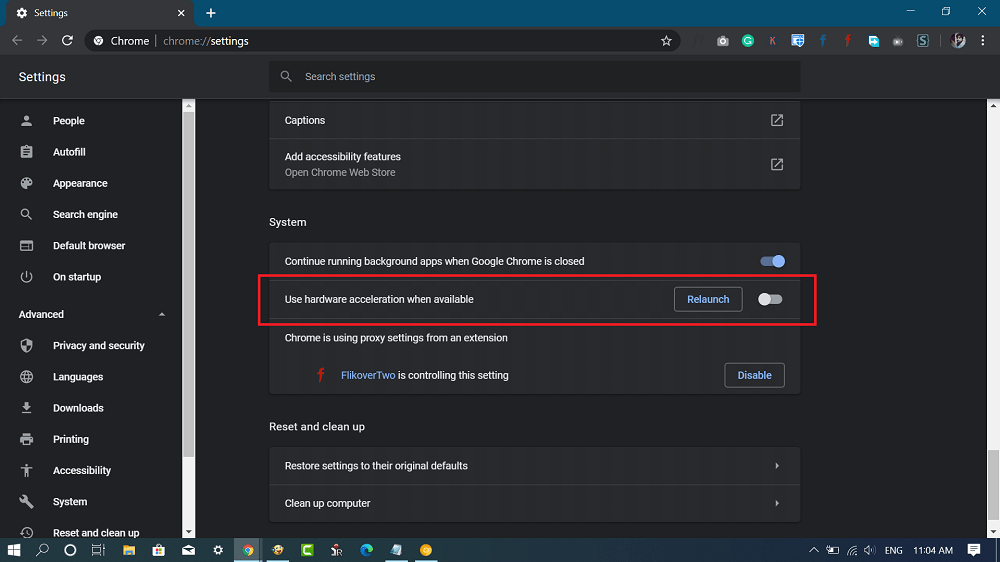
Under the System section, you need to turn off the options that read “Use hardware acceleration when available.”
Relaunch your browser.
This will fix the issue. At the moment, this is the only solution to fix the issue. Although not all the users are satisfied with this workaround. Why don’t you try this solution and let us know in the comments if this fixes the issue?
In case, you know any other solution let us know in the comment.






2 Comments
This worked for 1 time ( ifrst time after relaunch ) and then rehappened again.
didn’t work at all