The following blog post has quick workaround on how to fix “Virus Scan Failed” download error in Chrome.
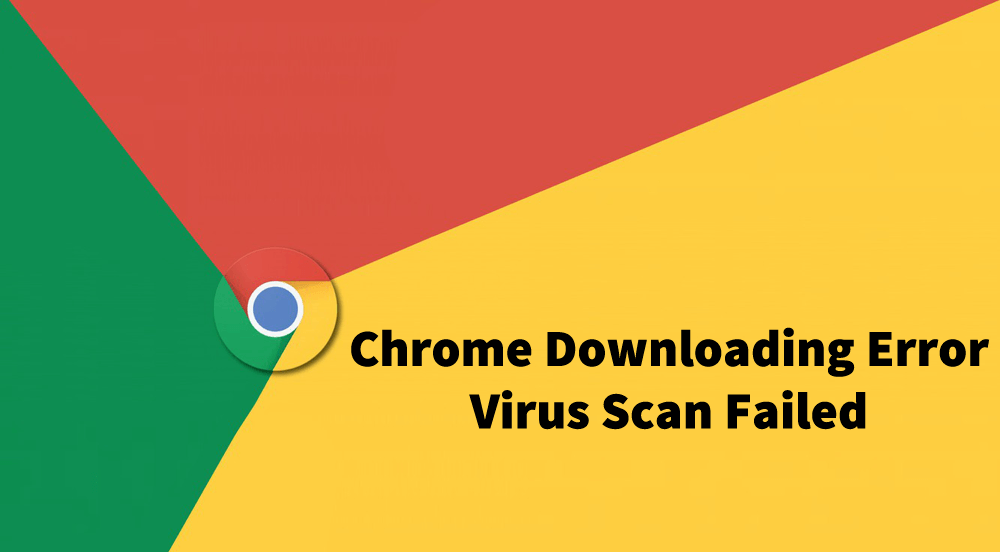
Chrome is undoubtedly the best browser available on the internet, but we can’t forget the fact that it is full of errors and issues. One out of them is Chrome downloading errors.
Fix – Virus Scan Failed Error in Chrome
Some users reporting that whenever they try to download something, downloading fail with an error message which reads “Virus Scan Failed”. Most of the users who have installed McAfee security are facing the issue. While other users also facing the same issue.
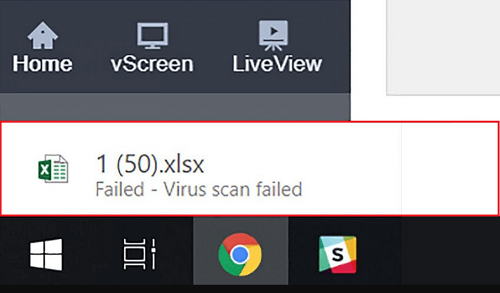
In case, you’re also seeing the same error message, then here’s how you can do that:
Method One
Launch Registry Editor. For that, type regedit in start menu search bar. When appear in the search result, click to open it.
When UAC dialog box appear, click Yes to continue.
In the Registry Editor, you need to visit: HKEY_CURRENT_USER\Software\Microsoft\Windows\CurrentVersion\Policies\Attachments
In case, there’s not Attachments key, then create manually. For that, right-click on Policies, select New, click Key, and then type Attachments as the key name

On the right pane of Attachments, right-click and then select New > DWORD (32-bit) Value and name it ScanWithAntiVirus.
Double click on the same DWORD value and set its Value data to 1.
Close Registry Editor.
Reboot your computer.
After doing this, you will no longer see “Virus Scan Failed” error when you download the file.
Method Two
Some users suggested that uninstalling MacAfee Web Advisor program fixed the issue for them. You can also try in your case. Here’s what you need to do:
Launch Settings > Apps > Apps & feature. On the right side, scroll down and find the app called McAfee Advisor. Click on it, then click on Uninstall button.
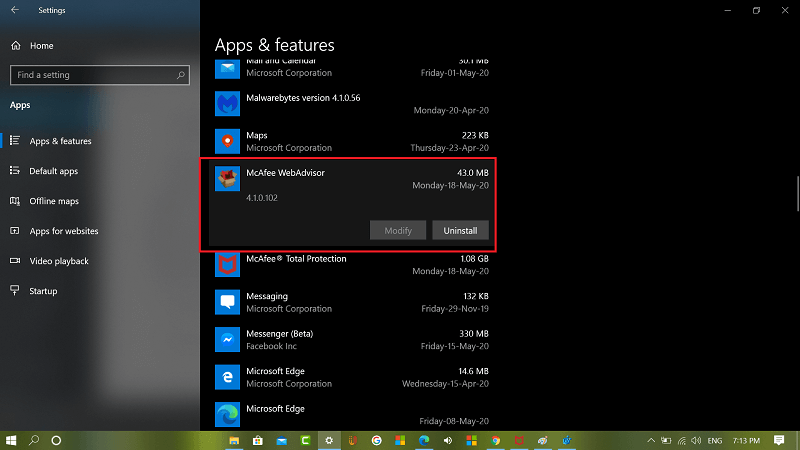
After that, in Chrome browser you need to go to chrome://extensions. Here, on this page, find extension called McAfee Advisor. Click on the Remove button to remove the extension from the Chrome browser.

Doing this will fix the issue. In case, you’re using any other Antivirus program and it offer similar service or extension, then try to remove it and check if fixes the issue.
As of writing this blog post, these solutions worked well for users reporting about Virus Scan failed download error in Chrome browser.
Why don’t you try these methods and let us know which method worked well for you? In case, you know any other solution feel free to share with us in the comments.






1 Comment
Method 2 worked!
Thank you!