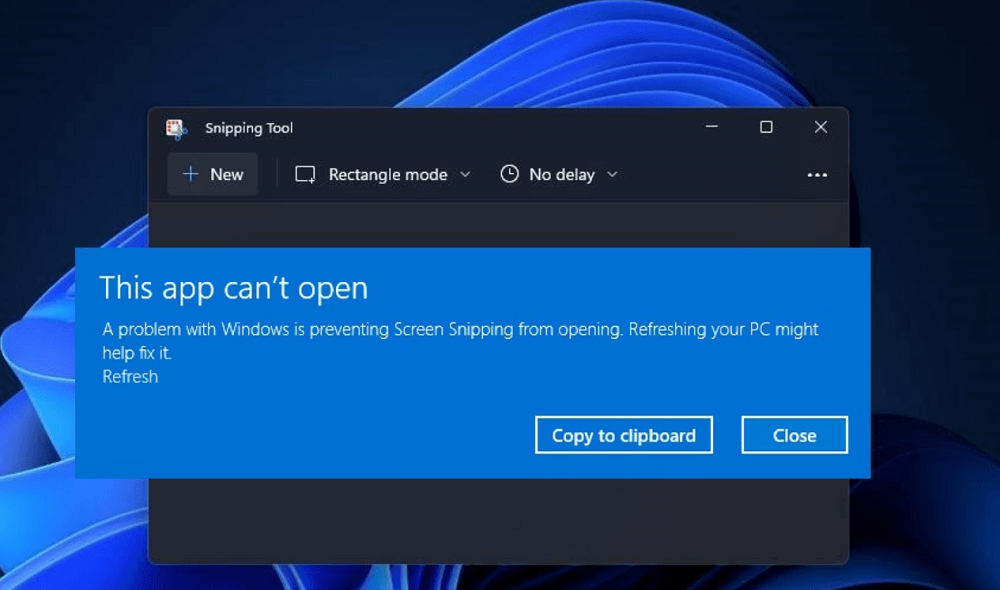After upgrading to Windows 11 lots of users reported that whenever they try to launch the Snipping Tool, it fails to open or crashes automatically. If you’re experiencing the same, then you’re not alone.
What actually happens is when users try to open the Snipping app in Windows 11, instead of opening its show a dialog box with an error message that reads:
“This app can’t open – A problem with Windows is preventing Screen Snipping from opening. Refreshing your PC might help fix it
There are various threads available on Microsoft Answers, Feedback hub, Reddit, and other social media platforms where users are reporting about the same bug.
On the basis of various reports, it seems like, Snipping tool bug occurs because of something wrong went during the upgrade from Windows 10 to Windows 11.
After doing a further investigation we figure out that those users who have performed a clean installation of Windows 11 and Microsoft Store are not set to auto-update apps are available to use the Snipping tool flawlessly.
So it’s highly possible that the Snipping tool bug occur due to an expired certificate. What actually might have happened is that Microsoft’s digital certificate is expired recently and as a result broke various Windows apps including the Snipping tool for some users.
Some users also reported that the snipping tool bug occurs when they click on the New button to open the app and take a screenshot. Also, the error is common among Windows 11 users and not for those who’re using Snip and Sketch app and Classic Snipping tool app on Windows 10.
Microsoft already confirmed that they’re aware of this bug and will soon fix the bug fix update soon
Fix – This app can’t open” error for Snipping Tool in Windows 11
In case, the solution suggested in the error dialog box and uninstall-reinstall Snipping tool apps fails to fix the issue, then there’s a quick workaround that you can use to temporarily fix the issue:
Solution One
Launch Settings app in Windows 11 and then switch to Time & Language > Date & Time.
If the “Set time automatically” option is ON, then turn it OFF.
After that head over to “Set date and time manually” and then click on the Change button.
Here, change the Date to OCTOBER 31 or old.
Reboot your computer and check if this fixes the issue.
Solution Two
Launch File Explorer in Windows 11 and then head over to system drive, usually c:
Here, you will find Windows.old folder, click to open it, and navigate to Windows.old\Windows\System32 you will find a link to SnippingTool.exe
Double-click to open the file. This will run the classic Snipping tool in Windows 11.
Update- Apart from that, Microsoft has also released Windows 11 KB5006746 update that fixes the issue where the Snipping tool and other Microsoft apps fail to open.
Method Three
You can find it by going to Settings > Windows Update > Advanced Security > Optional updates. Here look for Same update, download and install it.