If you’re using TranslucentTB to make Taskbar Transparent in Windows 11, you may have encountered a frustrating issue where the app loses its functionality after a recent Windows 11 (Moment 2) 22H2 update build 22621.1413 on February 28, 2023.
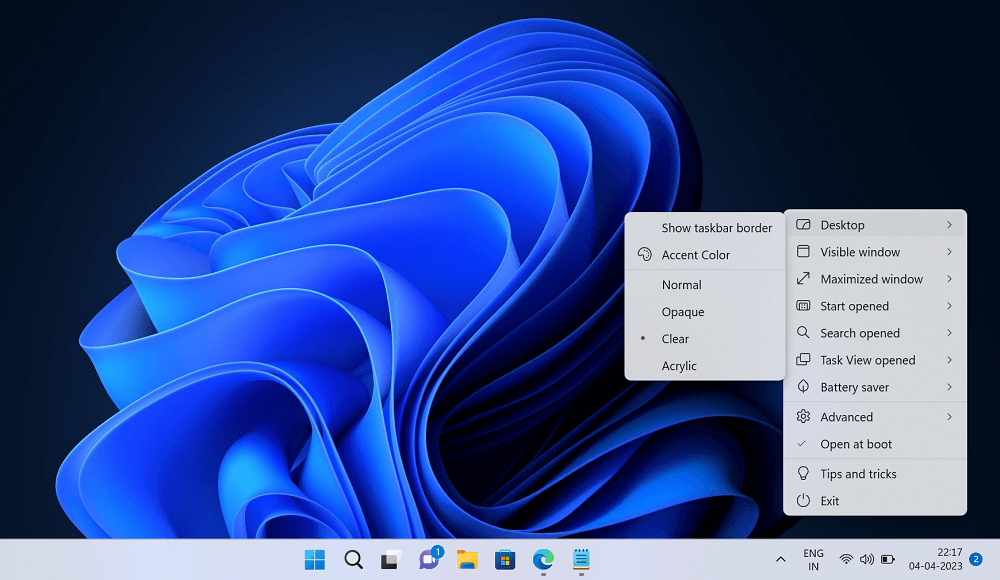
According to various reports from users on Reddit and Twitter, after installing the latest Windows 11 update TranslucentTB is no longer making the taskbar transparent and making the app useless.
TranslucentTB app developer is already aware of the issue and working on fixing the issue. On the other hand, Microsoft also requested the developer to fix the issue, despite the fact that the update rolled out by Microsoft itself is believed to have caused the malfunction in the first place.
Fix – TranslucentTB not working in Windows 11
In the meantime, developers release the official solution and restore the app functionality, you can try easy to use potential solution discussed below:
To make TranslucentTB work again, we’re going to use Vivetool and disable the feature that’s stopping the app from making the taskbar transparent. Here’s what you need to do:
Before you start, the method I’m going to discuss below involves disabling “STTest (feature id: 26008830) which is the tablet-optimized taskbar and new system tray (ST is either Shy Taskbar or System Tray). Disabling it restores the system tray from before Moment 2 and disables the tablet-optimized taskbar.”
Download and set up ViveTool on your Windows 11 PC.
Launch the Command prompt with admin rights. For that, click on the Search icon and type CMD, when it Command prompt appears in the search results click to open it.
Here, you need to copy-paste this command: c:\vivetool\vivetool.exe /disable /id:26008830 and hit enter.
Once you get the message successfully set feature configuration, you need to reboot your computer to apply the changes.
After doing this, you will notice that TranslucentTB makes the Taskbar Transparent again.
I have personally tested this solution is it works 100%. Although there’s a possibility that it does not work for you. In that situation, you have to wait for the developer to release a fix.
After the TranslucentTb developer rolls out the update with a fix, then you can restore the changes that you have made above. For that, you need to execute this command: c:\vivetool\vivetool.exe /enable /id:26008830
Why don’t you try this solution and let us know if helps in fixing TranslucentTB not working after installing Windows 11 (Moment 2) 22H2 Update?






3 Comments
I used the above mentiond fix for TranslucentTB and can confirm it works 100%
as of april 2023 i tried TranslucentTB without the fix and still not working after microsoft update id:26008830
I run the solution mentioned above and all is working again
I’m glad it worked for you.
Yeah, don’t do this. Once microsoft removes the old taskbar (which they have already done in Dev versions), you’ll just get a black screen on login.