Windows Insider Program is a software testing program initiated by Microsoft. The Insider Program is dedicated to the users who want to become the first ones to explore new features of Windows 10 before those are available for the public.
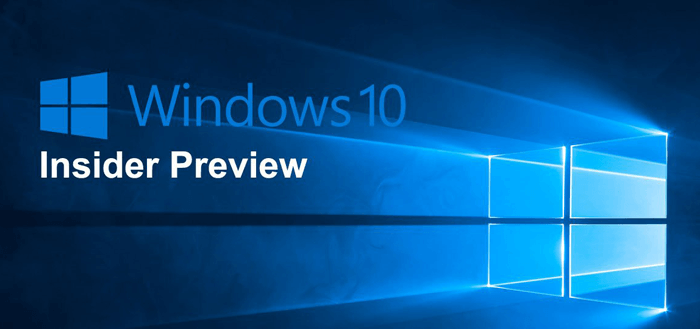
Anyone running a genuine copy of the Windows 10 can join Windows 10 Insider Program by making few clicks. Once you have made all the necessary changes, you will start receiving preview builds depending on what channel you have selected.
Fix – Unable to get windows insider preview builds
We regularly receive queries from our dedicated readers that they’re not receiving Windows 10 insider builds. If you made upto this blog post, then chances are you also facing the same issue.
The following blog post has possible troubleshooting tips using which you can fix the issue when you’re unable to get Windows Insider Preview builds.
Initial Troubleshooting
- Make sure your Windows is activated – If the copy of the Windows that you are using is not licensed then you will probably not get Windows Insider preview builds. Check here, Settings > Update & Security > Activation.
- Try manually checking for the updates – Check if you have set active hours, and your device is turned on during the off-hours to install the updates. Check here, Settings > Update & Security > Windows Update
- Make sure that you sign in to your device using the registered account – If you are not signed into the device using the account you have registered for Windows Insider Preview builds, you will probably not get the latest preview builds. Check here, Settings > Update & Security > Windows Insider Program.
- Check for the Windows Insider Program settings – Make sure, Windows Insider Program is enabled. You can find it under the Windows Insider Program Settings page.
Sign Out and Sign In into the Insider Program
If you are not receiving the preview builds for the Windows Insider program, you can try signing out of the Insider program and then sign in again. Doing this will most probably solve the problem.
For that, go to Settings > Update & Security > Windows Insider Program. Here, on the right side, under Windows Insider Account, you will find your account. Click on Unlink, then Reboot your computer.
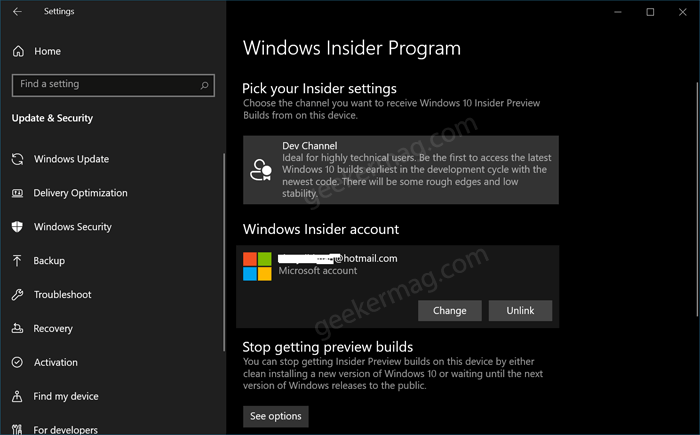
After that, head over to same location and then Sign again.
However, if the problem is still not solved, then you can try registering for the Windows Insider program from another account and then sign in using that account for the preview build.
Enabling Data Options
To get preview builds, you must enable the data options. Search for the Diagnostic and feedback settings in the start menu.
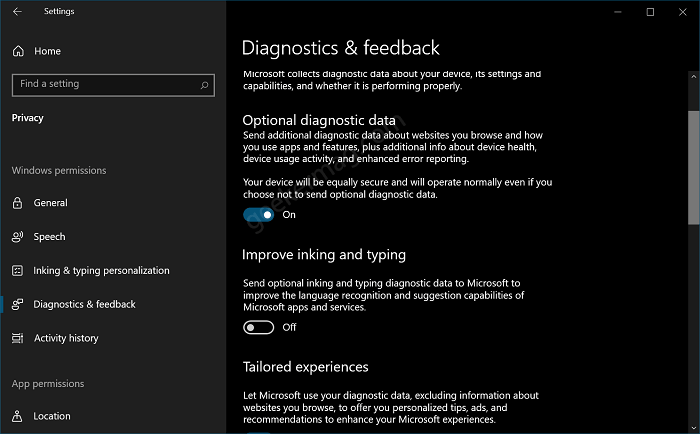
Here, turn ON the switch listed under Required diagnostic data and Optional Diagnostic data.
Deleting The Self Host Key
In the start menu, search for the Registry editor and when it appear in results, click to open it.
In the registry editor, follow the patch – Computer\HKEY_LOCAL_MACHINE\SOFTWARE\Microsoft\WindowsSelfHost.
Here on the left side, make a right-click on the Selfhost DWORD value and select Delete option.
Once done, Reboot your computer.
Check The Data Collection Registry Key Settings
Open the Registry editor, and then navigate to: Computer\HKEY_LOCAL_MACHINE\SOFTWARE\Microsoft\Windows\CurrentVersion\Policies\DataCollection
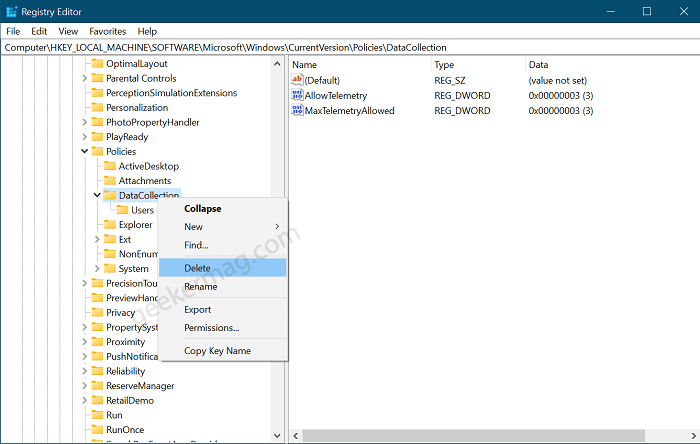
Here on the right side, you will find a DWORD value called MaxTelemetryAllowed, make sure is Value data is set to 3. If not, double click on it and set it to 3.
Apart from that, you can also delete Data Collection key on the left and start the process yourself from settings.
Check Whether Insider Service Is Running Or Not
In Start menu search, type services.msc, when same app appears in results, click to open it.
In Service window, you will find all the serivces running on your device. You need to look for following services
- Windows Insider Service
- Software Protection
- Windows Update
- Background Intelligence Transfer service
- Windows Installer
- Cryptographic service

Make sure all services are running. In case, you find any of them isn’t running, then right-click on the particular service and select Start.
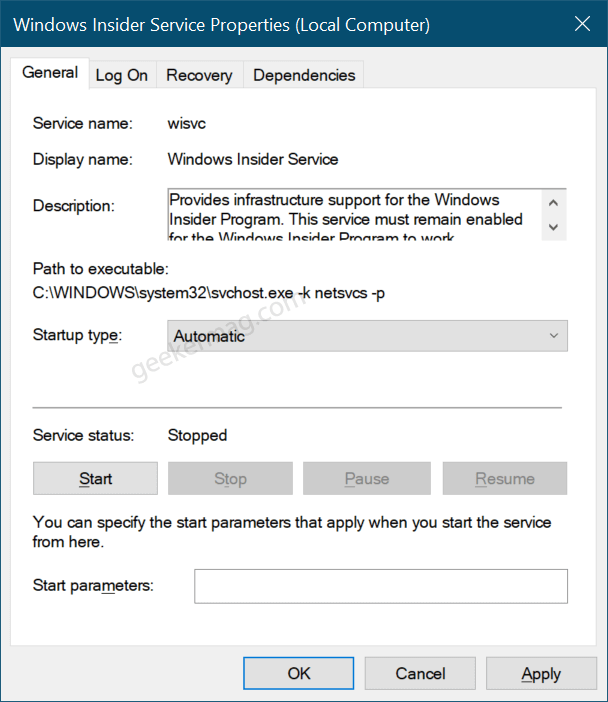
After that, you need to right-click on the particular service, select Properties from the menu. Here, change the Startup type to Automatic.
Once you have checked that all these services are running and their startup type is set to Automatic, Restart your PC.
Uninstall Third-Party Antivirus
Many times, the antivirus program can stop your device to deliver the latest insider builds. In case, you’re using a third-party antivirus program, then we recommend you uninstall it temporarily and then try to check for the latest update.
If after uninstalling the antivirus you are getting updates, then most probably the issue was caused by antivirus. You can reinstall the antivirus program again.
Reset The Computer
In case, none of the methods help you in fixing the issue, then we suggest you reset your Windows 10 PC and then login using your Microsoft account that is linked with Windows Insider Program.
Its possible that this will fix the issue and you will be able to get Windows Insider builds.
Doing this will fix the issue of not getting Windows Insider preview builds, and you will start getting the latest preview builds on your device.





