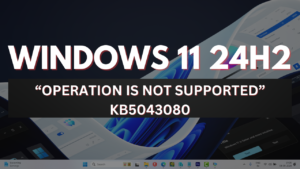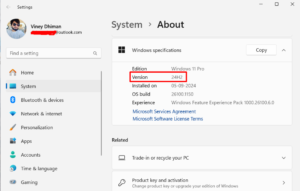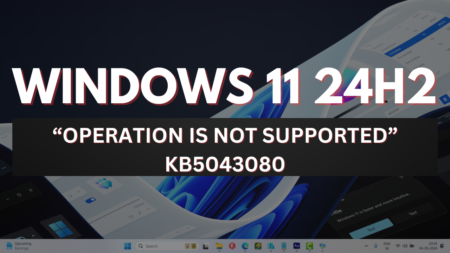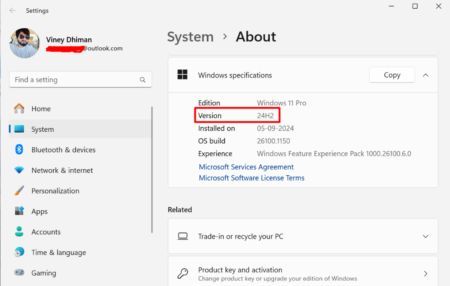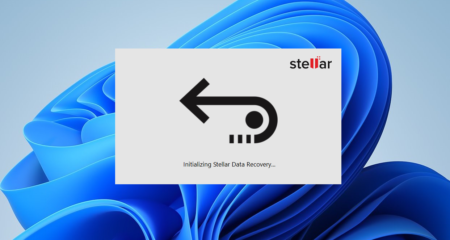Want to join the Windows 10 Insider Preview Program? The post has step by step instructions to do that and become part of the Windows Insider Program for Windows 10 PC.
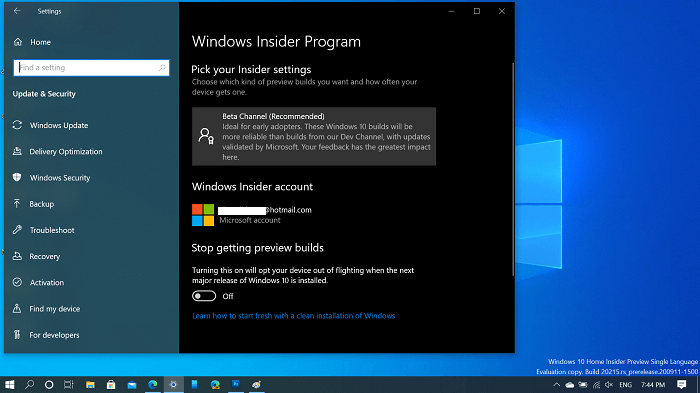
Windows Insider Program is a software testing program initiated by the Microsoft. Under this program user running a genuine copy of Windows 10 operating system. It is for the users who want to become the first one to explore new features of Windows 10 before those are available for the public.
Join Windows 10 Insider Preview Program
Once you sign up Windows 10 Insider Program users will start receiving pre-release builds of Windows OS. In case you have decided to Signup for Windows 10 Insider Preview Program so that you can start receiving latest releases of Windows 10. But how you can do that?
In the following lines, you will read about steps on how to do that:
1. Launch the Settings app on your Windows 10 machine.
2. Click on ‘Update & Security‘.
3. On the left pane navigate to ‘Windows Insider Program‘ and click on it.
4. On the right pane, click on ‘Get started‘ button.
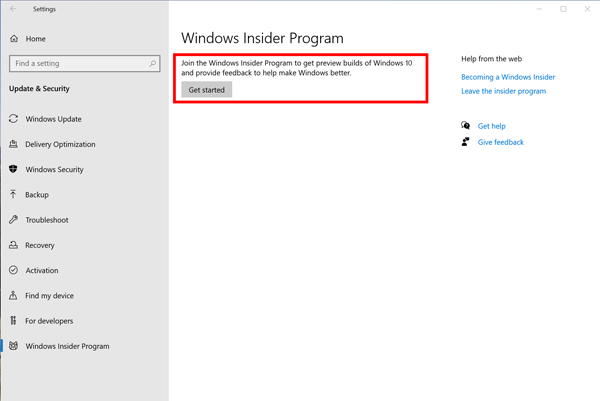
This won’t take long pop-over will appear.
5. Now “Pick an account to get started” pop-over will appear. Here you need to click on the ‘Link an account‘ button.
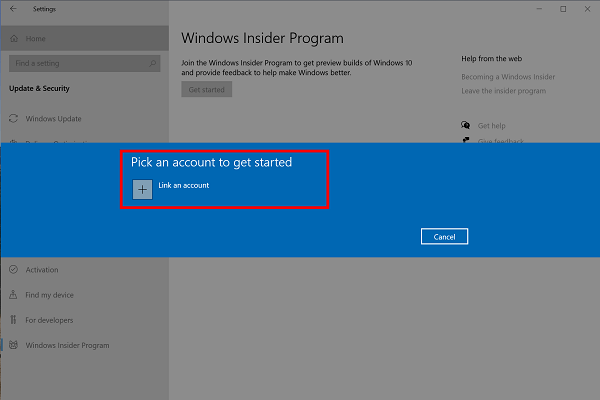
This will bring the “Let’s get you signed in” dialog box will show you the list of Microsoft account the same you using for your machine accompanied by an option to the user other Microsoft account.
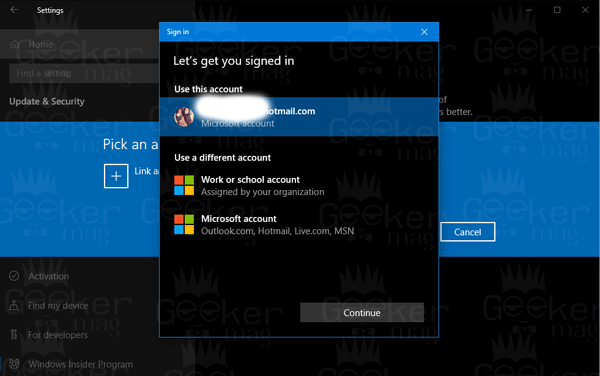
After selecting an account click on the ‘Continue‘ button.
Again ‘This won’t take long‘ dialog box appears.
6. The ‘Pick your Insider Settings‘ pop-over will appear. Here you will find three settings which are as follow:
- Dev Channel
- Beta Channel
- Release Preview

From the list, you need to select the option which suits best for you. And then click on the ‘Confirm‘ button.
Dev Channel – It’s ideal for nerds and technical users. With this channel, you will become the first one to try the latest features of Windows 10. Remember, the builds under this channel have low stability and rough edges.
Under Fast ring, users will receive updates more frequently with latest features. You can expect bugs and unstable apps. In short, these type of builds are full of bugs
Beta Channel – Its ideal for users who want to become the early adopters. These builds are reliable and more stable in comparison of builds that you get in Dev channel.
Under Slow ring, users will receive better and stable updates in comparison to the Fast ring. Fewer bugs and unstable apps.
Release preview Channel – Under this channel, you will be able to download and install upcoming feature update for Windows 10 before its available for people all across the globe.
With the help of this channel, you can download and install Windows 10 October 2020 Update right now.
So if you’re aware of what kind of content you will receive by selecting the options discussed above. Now it is up to your what selection you make.
7. ‘The more step to go‘ pop-over will appear. Here you need to click on the ‘Restart now‘ button.
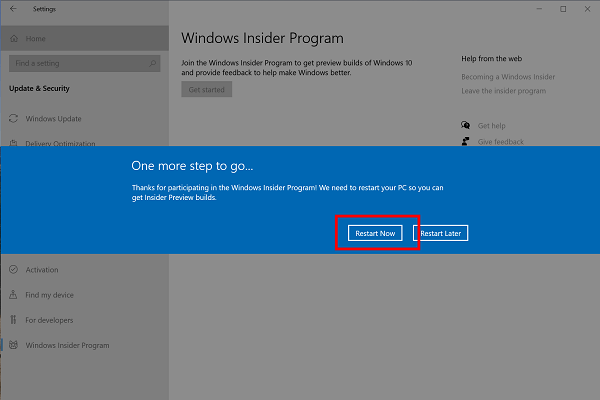
8. After the successful PC reboot, you’re ready to receive pre-release updates for Windows 10.
You can also manage Windows Insider Program setting to switch between what kinds of content you would like to receive.
After enrolling in Windows 10 Insider preview program, you can check for the latest update – To check the latest updates, you can go to Settings > Update & Security > Windows Update > Check now.
Related Reading – If you want to you can also unenroll from Windows 10 Insider Preview Program check out my post on How to Stop Receiving Insider Preview Builds in Windows 10.
You might be interested in reading a blog post on how to join Windows Insider program without Microsoft Account.
That’s all about this blog post.