Microsoft recently released two updates for Windows 10; July 2021 Preview KB5004296 update (options) and August 2021 Patch Tuesday KB5005033 update (compulsory) to fix issues related to gaming.
Some users after installing Windows 10 KB5005033 reporting that, this update broke ALT + Tab functionality in Windows 10. If you don’t know, ALT + Tab is a multitasking feature using which users can easily switch between active windows. Here’s how it works;
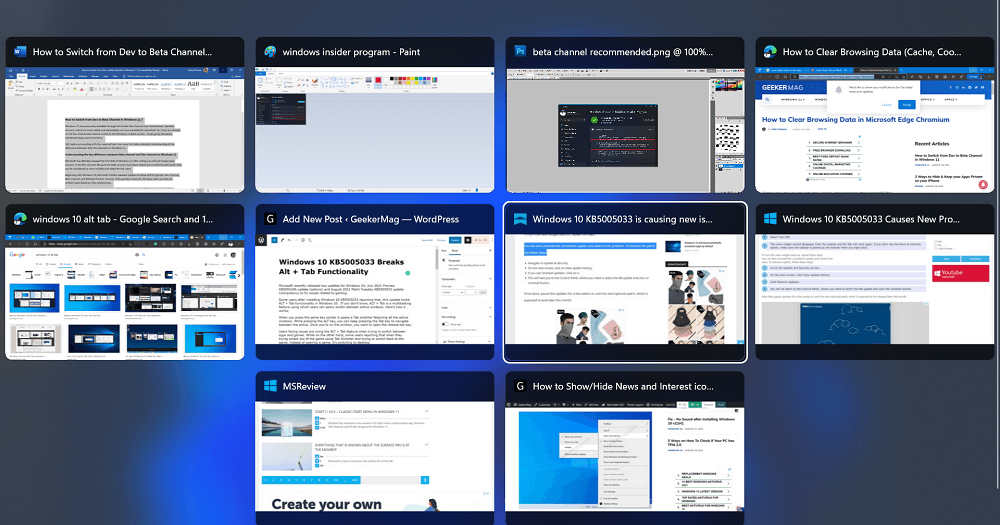
When you press the same key combo it opens a Tab switcher featuring all the active windows. While pressing the ALT key, you can keep pressing the Tab key to navigate between the active. Once you’re on the window, you want to open the release tab key.
Users facing issues are using the ALT + Tab feature when trying to switch between apps and games. While on the other hand, some users reporting that when they trying switch out of the game using Tab Switcher and trying to switch back to the game, instead of opening a game, it’s switching to desktop.
Fix – Windows 10 KB5005033 Breaks ALT + TAB Functionality
If you made up to this blog post, then it’s highly possible that you’re also facing the same issue after installing the update, right? Fortunately, there’s a quick workaround to fix the issue. Here’s what you need to do:
You need to disable News and Interest icon from Windows 10 Taskbar. For that, right-click on the Taskbar and then head over to News and Interest > Hidden.
After doing this, you will notice that Alt + Tab functionality will start working properly again.
This method is effective for those users who don’t prefer to use News and Interest feature in Windows 10.
Alternatively, you can uninstall the Windows 10 Cumulative Update KB5005033 to fix the issue. Here’s how you can do that:
Launch Settings > Update & Security > Windows Update.
Here, click on the View Update history and then click Uninstall updates.
Now you will be taken to the Control panel showing you a list of updates you have installed recently. Locate the causing the issue, select it, and then click Uninstall button.
Reboot your device to apply the changes and this should fix the issue for you.
After doing this, you need to Pause the update for a week. The purpose of doing this is to wait for the next patch released by the company with a fix.
Is ALT + Tab functionality broked for you too after installing Windows 10 KB5005033? Does the solution mentioned in this post fix the issue for you? Let us know in the comments.





