When trying to update Windows 11 Home to Windows 11 Pro, the version became Windows 11 Enterprise and it won’t activate. If you’re made upto this blog post, then its possible that you’re facing same issue, right?
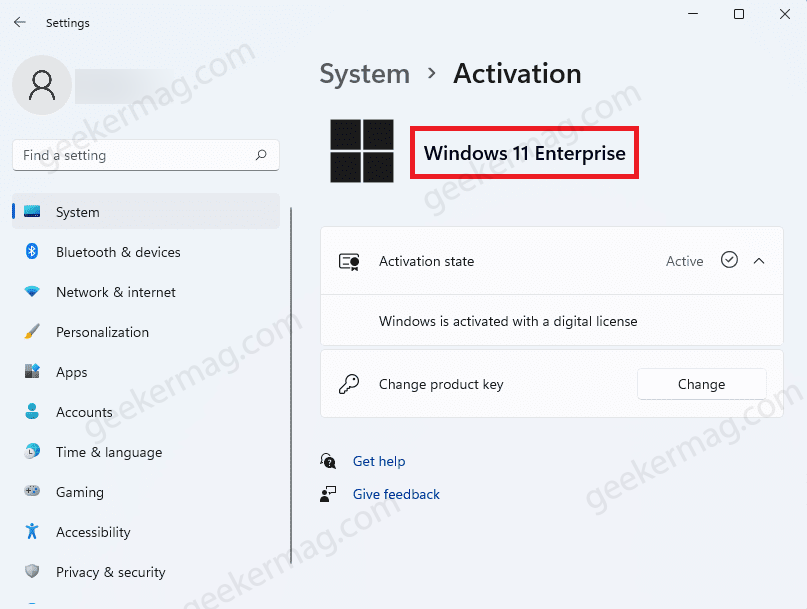
On the basis of various reports from Windows 11 users lets discuss a situation that they’re facing. Most of the Windows 11 Home edition users who after purchasing Windows 11 Pro edition key from Microsoft trying to activate it, instead of upgrading to Windows from Home to Pro, its upgrading to Windows 11 Enterprise edition and worst thing is that its not activated.
It could be annoying situation, especially when you purchased Windows 11 Pro edition key for $199.99. Right?
The issue didn’t emerge in Windows 11, the same issue is faced by lots of Windows 10 users as well. Fortunately, it is possible to fix issue and in this blog post you will learn how to do that:
Fix – Windows 11 Home To Pro Update Became Enterprise And Won’t Activate
One of the best solution to fix this issue is by downgrading Windows 11 Enterprise edition to Windows 11 Pro edition using generic key offered by Microsoft.
Keep few things in mind:
- The workaround is dedicated to users who’ve purchased Windows 11 Pro key and unable to activate
- While applying workaround below, make sure you’re connected to Internet Connection
Here’s how you can do that:
First of all, you need to Reboot your Windows 11 PC.
Obtain Generic Key for Windows 11 Pro from Microsoft or use this: VK7JG-NPHTM-C97JM-9MPGT-3V66T
Open the Settings app on your PC by pressing the Windows + I key combo on your keyboard.
In the System tab of the Settings app, click on Activation.
Next, click on the Change button right next to the Change product key.
Now enter the product key for the Windows 11 Pro edition in the given field and then click on Next.
After doing so, click on Activate. After a few seconds, your version of the Windows will be changed to Pro from the Enterprise edition.
We have reviewed various forums and on the basis of responses from the affected users. The workaround discussed above fix the issue.
In case above solution fails the issue, then last resort is to contact the Microsoft Support team. You can tell the support team about the issue you are facing and they will fix the issue for you.





