If you’re looking for the best online picture editor and graphic designer, then Fotor is worth trying. In this post, you will learn everything you need to know about it.
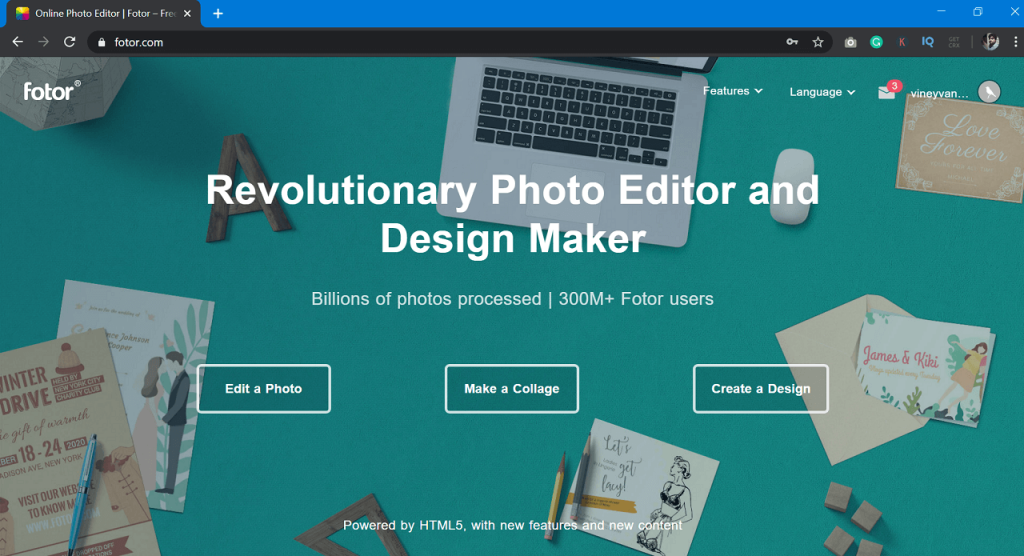
Fotor, an easy-to-use online photo editor and design maker. It is counted as one of the best alternatives to Photoshop, even the BBC give it a name called Photoshop Lite.
Fotor – Best Online Photo Editor
Fotor offers feature-rich photo editing tools and a broad range of preset templates, making it easy for anyone to create high-quality, stunning visuals such as social media graphics, blog images, posters, ads and more in minutes. Thanks to Fotor’s 10,000 + beautiful templates!
Fotor is a free online photo editor and to start using it, the tool site homepage offers three options which include:
- Edit a Photo
- Make a Collage
- Create a Design.
Click on the ‘Edit a Photo’ button will open Fotor Image Editor where you will find a tool for doing basic editing. Apart from this, you will find a stunning effect, frames, stickers, and even more.
To edit the picture using Fotor, you need to select which or upload it from the computer. After that use the different picture editing tools available on the left side. The list includes:
- Basic
- Effects
- Beauty
- Frames
- Stickers
- Text
After, you have edited your image using these editors. You can click on the save it button available on the toolbar. You can also directly share the image.
Apart from this, “Make a Collage” and “Create a Design” button will launch a Fotor Collage Maker and Fotor Graphic Maker. You will find almost all the tools that you require to make your collages and graphics.
While using Fotor (All-In-One) editing tool, you can not only use default categories available in different categories, but you can also create your own from scratch.
Fotor offers a never-ending list of features and one out of them is Templates. Whether you want to create banner for the blog post, homepage of the site, or social media channel banner. The templates will it easier for the users in creating a banner of your choice. Simply pick the templates that fit perfectly according to your requirements, make changes and save it.
For example, if you want to create a banner for your YouTube channel, then select a visit YouTube banner, the Fotor YouTube Banner Maker will open. Similarly there, are various features that you can use.
In case, you’re not sure about how to get started, then on the homepage, you can visit Features > How to. Under this, you will find various how to articles on how to use Fotor image editor to get most out of it.
Fotor is a free online image editing tool, but you can upgrade to their premium pack to unlock more features. Their plans start from $8.99/month. You can visit the Fotor upgrade page, to know more information.
What are your thoughts about Fotor? Are you going to give it a try? Let us know your opinion in the comments.





