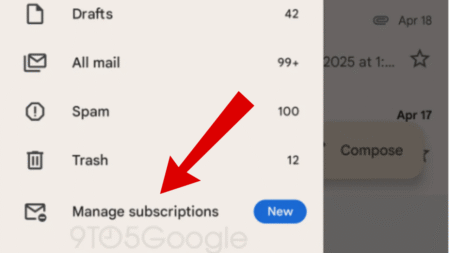It has been a major issue for many of us handling multiple email services. Yahoo mail has come up with a feature in which you can instantly forward all the emails received in your ‘Yahoo‘ account to your ‘Gmail‘ account or other services providers.

After you enable automatic email forwarding in Yahoo Mail, whenever a mail is sent to your ‘Yahoo Mail’, at the same time, it will be forwarded to the ‘Gmail account’ that you have selected. This makes it handy for you to organize all your emails in a single account while checking them on a regular basis.
How to Forward Yahoo Emails to Gmail
Let us now get going and learn step by step way to forward ‘Yahoo Emails to Gmail’. This feature also works for other email providers. Let’s keep going.
Our first step is to visit Yahoo Mail and Sign in to your account through which you want to forward emails to Gmail.
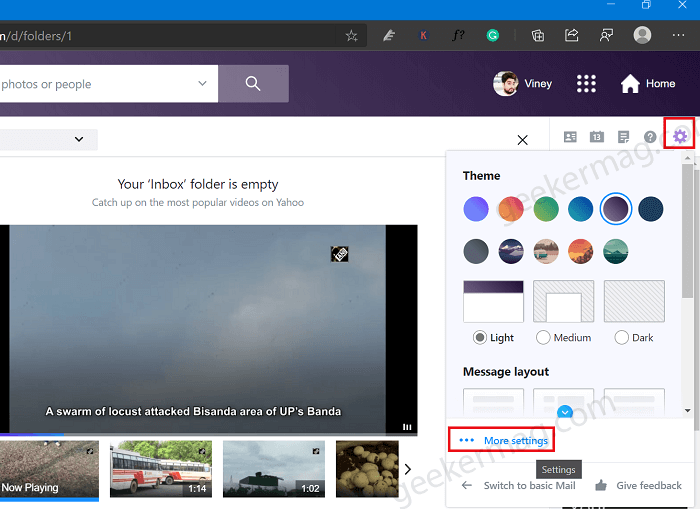
On the right side, click on the Settings (gear) icon visible exactly below the ‘Home‘ button. In the window, you will find an option called ‘More settings‘, click on it.
On the Yahoo Settings page, you need to switch to the Mailboxes tab available on the left pane.
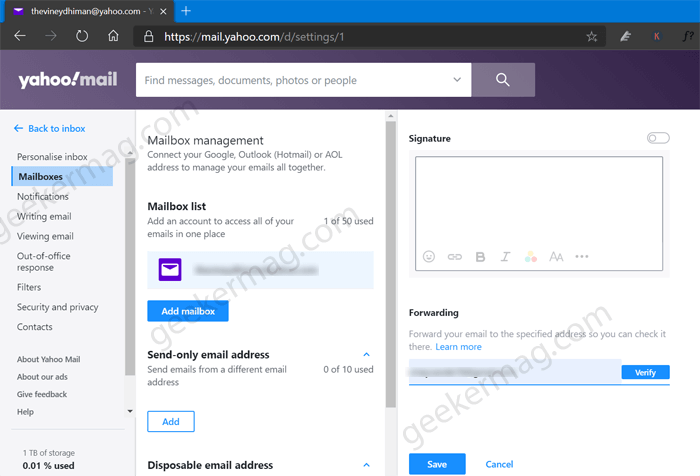
And then on the right pane, you will find a ‘Mailbox list‘, listing all the mails that are connected to your account. Select the mail from which you want to forward your E-mails to Gmail.
Now, a menu will open exactly beside the ‘Mailbox list‘. Here, scroll down and you will find a section called ‘Forwarding‘.
In the ‘Forwarding‘ section, enter the Gmail account, and then click on the Verify button.
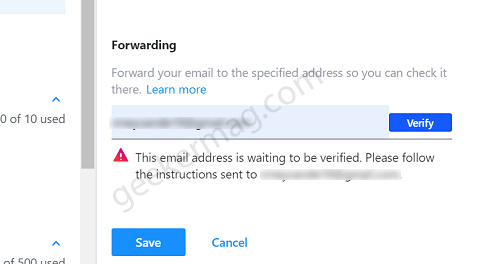
You will receive an alert message asking you to follow instructions that have been sent to your Gmail account that you have entered.
Now, go to the Gmail account which you have entered in the previous step to verify. You may have received a mail from Yahoo.
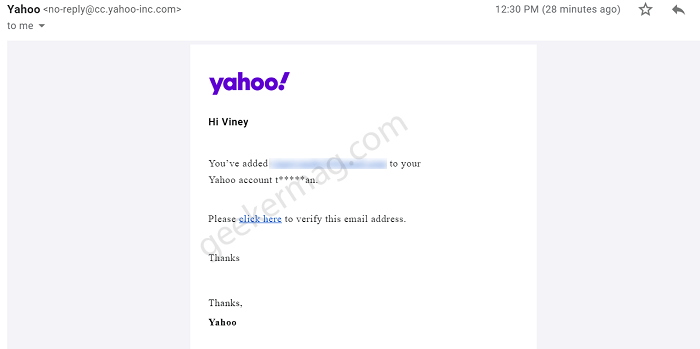
Click on ‘click here‘ to verify the email address. You will be redirected to ‘Yahoo mail’ and asked to sign in again. Enter your credentials and log in.
Now you will see a “New Privacy and Terms” read them and then click on the Accept button, You can also do it later if you want.
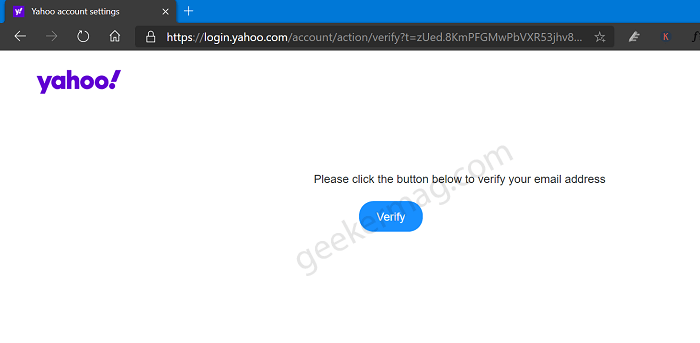
On the next screen, you will see a small message along with a ‘Verify‘ button. Click on it and your request has been verified. You will be getting a ‘Congratulations‘ message at the end screen.
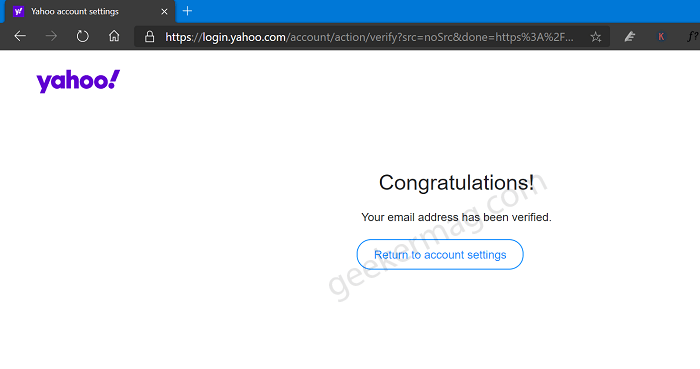
Now you are good to go, all the emails received in your Yahoo mail will now be forwarded to your Gmail account. This is it looks like:
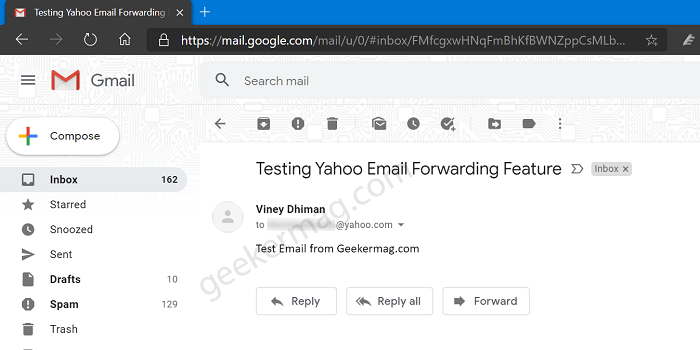
If you check sender details, you will find that email is sent to your Yahoo email account which is further forwarded to Gmail.
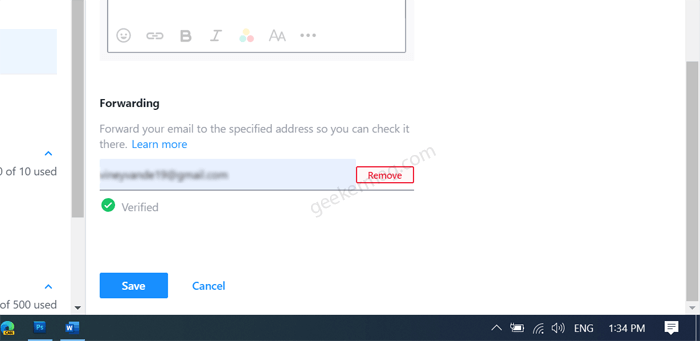
At any point, you want to stop email forwarding, then all you have to do is to go head over to Forwarding section under Mailboxes and then click on the Remove button next to email.
You can follow the same steps for other mail providers. We hope you like our tutorial on ‘How to forward Yahoo Emails to Gmail’. Let us know your experience in the comments.