Microsoft added the Mail app in Windows 10 so that users can manage their emails just by making a single click. If you’re using the Mail app on your Windows 10 PC, then you might have noticed a message available on the bottom left corner of the app interface which reads:
“Get The Free Outlook App On Your Phone”
Clicking the same message takes you to the Microsoft Outlook download page from where users can get the Outlook app download link on their by adding phone number or by scaning the QR Code.
Those who don’t know Outlook is a free email management app from Microsoft. Outlook app for Android and iOS device is also useful and worth trying. If you haven’t tried it yet, we recommend you to give it a try.
Some users might be already using the Outlook app on heir device and due to this reason they want to get rid of the message discussed above. There might be other reasons for removing the same message.
Hide “Get the free Outlook app on your phone” from Windows 10 Mail
Earlier it was not possible to get rid of this message. But starting with Mail app version 16005.13110.41006.0. it is possible to get rid of it. Here’s what you need to do:
Launch Mail app by clicking the app icon available on the Windows 10 Taskbar.
Right-click on the “Get The Free Outlook App On Your Phone” and then click Dismiss.
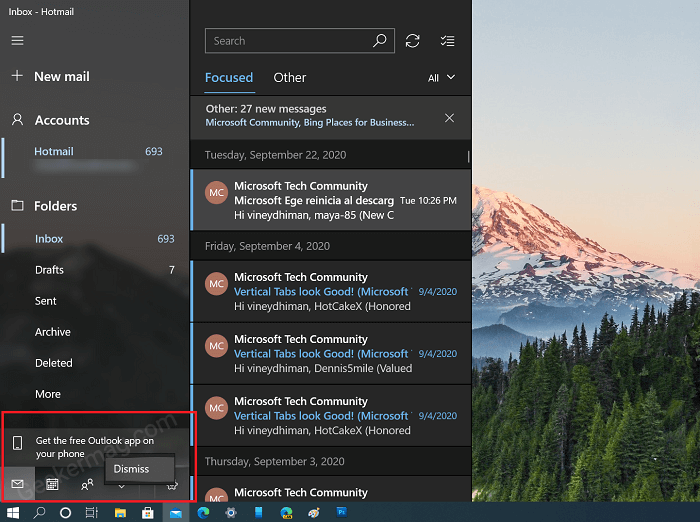
As simple as that. After doing this, you will no longer see the same message.
In case, you’re not see the Dismiss option, then that means you’re using the old version of Mail app. So first update Mail app to latest version available.
You can launch Microsoft Store app > Click Ellipse icon (…) > Download and Updates. Here, from the list, find the Mail app and install the latest version.
You can also download the latest version of Mail app for Windows 10 from here.





