Microsoft is working hard on improving its Chromium based Edge browser and to achieve this thing they regularly adding new features to improve the performance of the browser.
Starting with the latest version of the Edge browser in the Canary channel, Microsoft added a new setting called “Preload the new tab page for faster browsing experience”. The feature is enabled out of the box.
To open web pages quickly, Edge browser load content you see on the New Tab Page in the background automatically. The content that load up might include Cookies, if you allow cookies, News, Weather Forefast, and other web content.
You might be interested in reading – Error Code: DLG_FLAGS_INVALID_CA in Chrome
Disable Preload New Tab Page in Microsoft Edge Chromium
Some users might not be happy with this behavior of the Edge browser and would like to turn this off. If you’re one out of those users, then here’s how you can do that:
First, Microsoft added Preload New Tab Page settings in edge://settings/privacy settings page and then in the later update removed it from the browser.
Starting with the Edge Canary v86.0.584.0 Microsoft added the Preload New Tab Page option on the new settings page. Here’s how you can turn it off.
Make sure, you’re running the latest version of Microsoft Edge in Canary channel.
Click on the Ellipse (…) icon and select Settings.
On the left side, you need to switch to the New Tab Page. Alternatively, you can edge://settings/newTabPage reach the same page quickly.
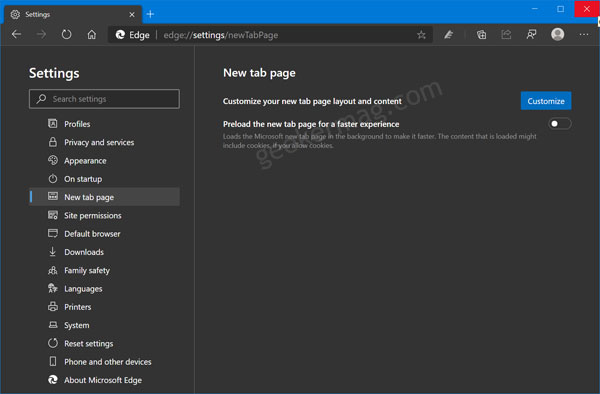
Here on the right side, you will find an option that reads “Preload the new tab page for faster browsing experience”. Move the slider to OFF position.
Are you going to take advantage of this new setting introduced by Microsoft in the Edge browser? What are your thoughts about this new feature? Let us know in the comments.





