Have you ever found yourself accidentally triggering your laptop’s touch screen and wished there was a way to turn it off temporarily? Well, this blog post is dedicated to you.
Officially there’s no setting provided by the device manufacturer to disable touch-screen functionality, but that doesn’t mean you can’t disable it.
How to Disable Touch Screen Windows 11/10/Surface Devices
In this blog post, you will learn a quick and easy way to disable touch screen in Windows 11, and Windows 10 as well as on Microsoft Surface devices. So without further delay, let’s learn the steps:
Alright, so you need to right-click on the Start button and select Device Manage from the open menu.
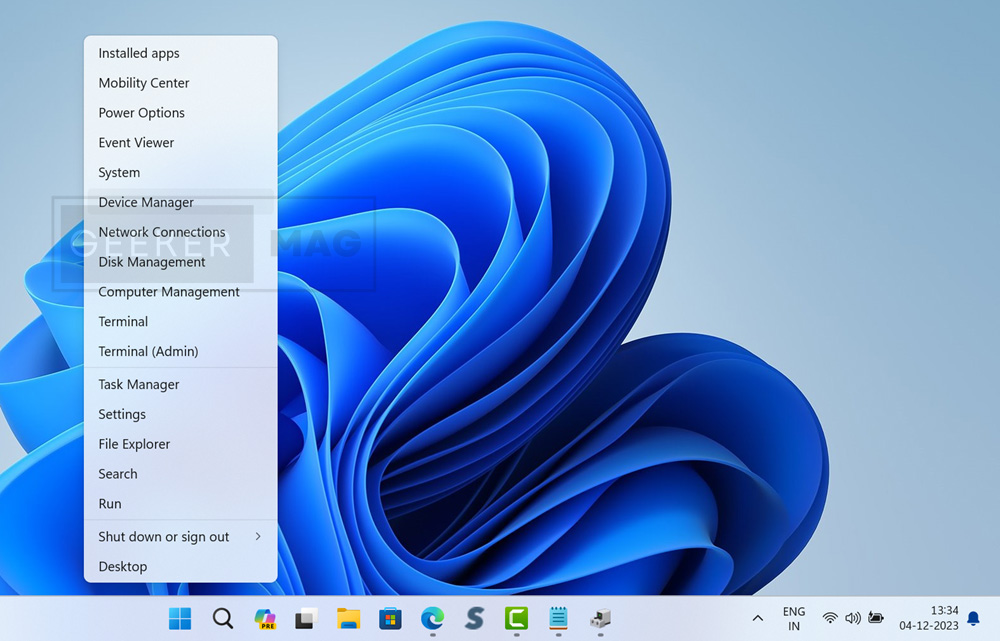
In the Device Manager, you need to locate the Human Interface device. Here, click on the arrow icon to expand the list of Human Interface devices.
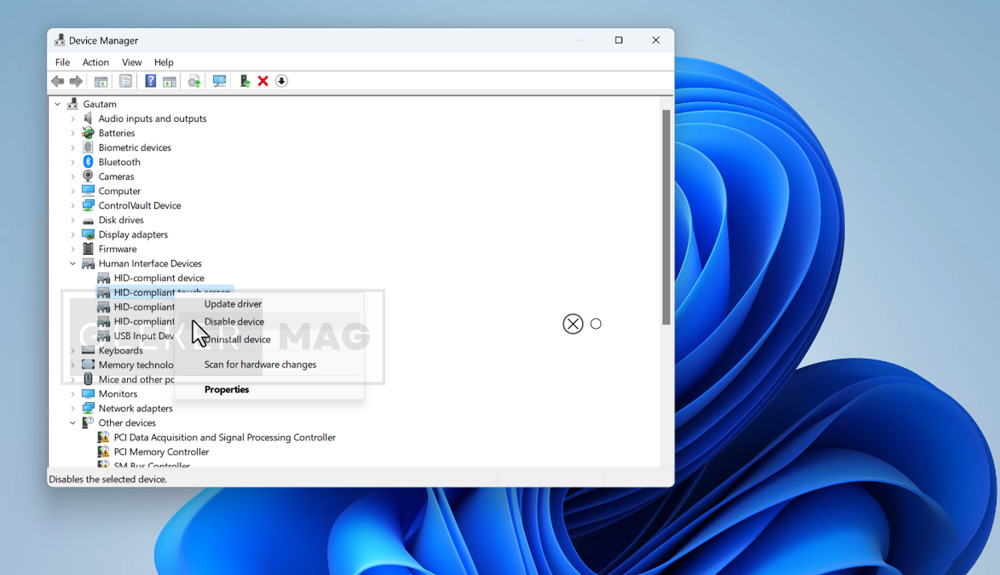
From the list of devices, you need to locate the “HID-Compliant Touch screen.” You need to keep in mind that this option will only appear if your device screen supports touch functionality.
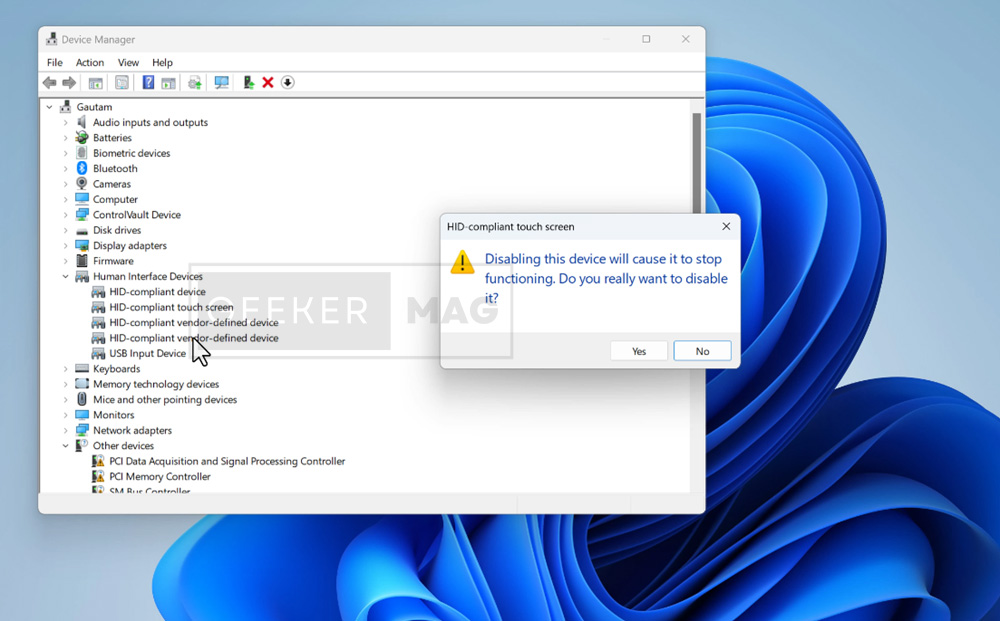
Right-click on it and select Disable. If you see any warning message, click on the Yes button to continue.
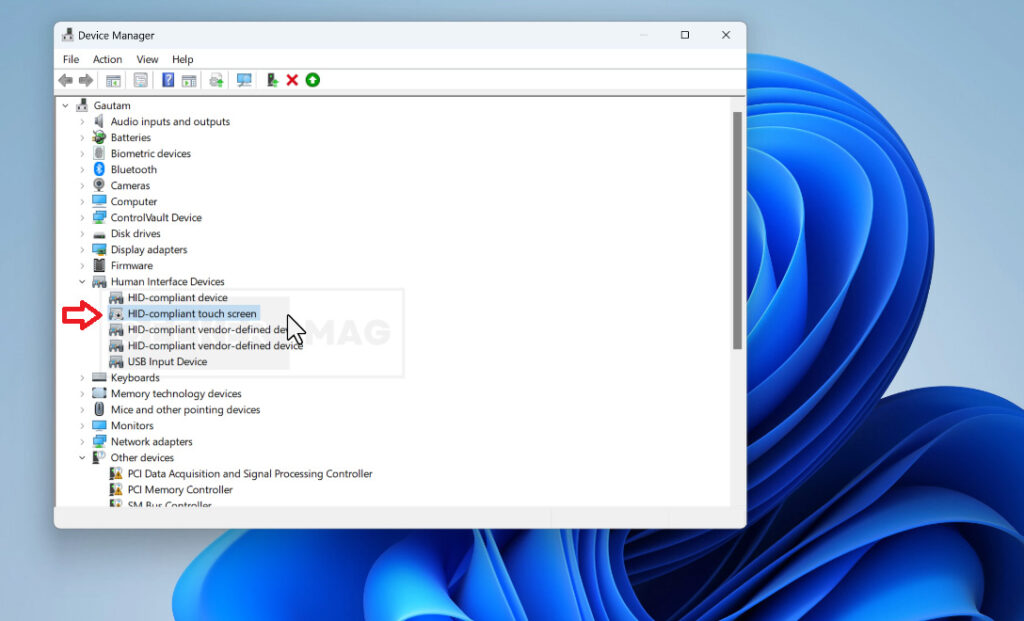
Now, let the device manager refresh the changes. This will disable the touch-screen functionality on your device. The black down arrow represents that the touch screen is disabled.
As Windows 10 and Microsoft Surface devices come with Device Manager, so process to achieve the same thing on these devices is the same.
After doing this, you will notice that touching on the device screen will do nothing. As simple as that!
At any point, if you want to enable the touch-screen functionality on your device, then all you need to do is open the Device Manager and enable the “HID-Compliant Touch screen.”
So this is how, you can disable touch-screen in Windows 11, Windows 10, and Microsoft Surface devices.






