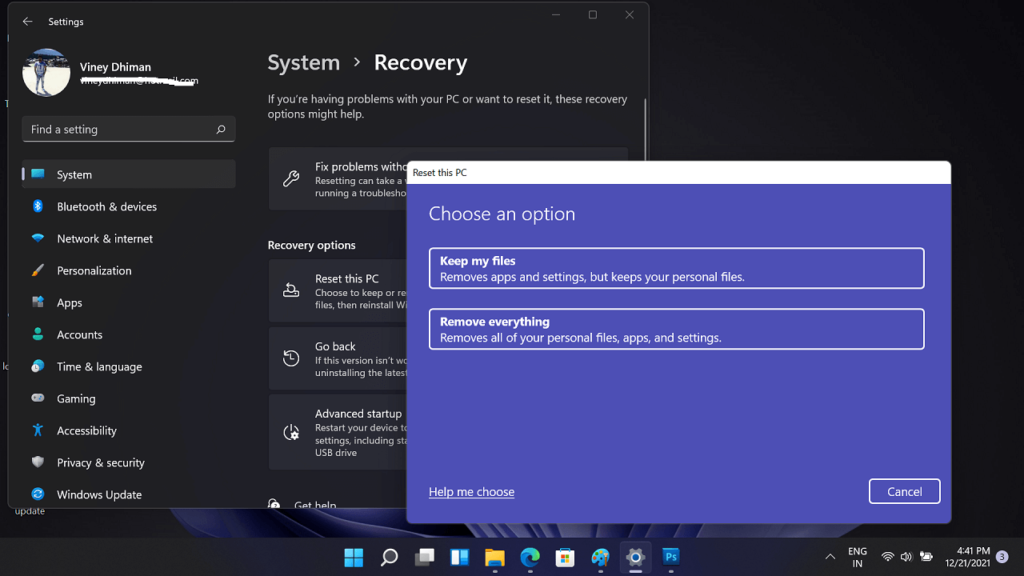If your Windows 11 PC is not working properly, causing issues, offering poor performance because it’s loaded with malware or you want to sell or gift your PC to someone else, then resetting your PC to factory settings is what you should do.
Reset this PC feature is first added by the company in Windows 10 and luckily it’s available in Windows 11 as well. When you perform system reset it take your PC to clean state and helps in fixing the issues without reinstalling Windows 11.
Resetting Windows 11 PC to Factory Settings
If you are looking forward to resetting your Windows 11 PC, then in this blog post, you will learn step-by-step instructions on how to do that:
Keep these things in mind:
- Make sure your device is connected to the power source until the reset process completes
- Resetting will delete personal files from all user accounts, revert all Windows settings to default, and remove all software and apps (except those that come preinstalled).
- Create backup of all your personal data on external source.
- After resetting your Windows 11 remains activated.
- Your Windows 11 installation drive should have 15GB of free space. It is required if you select Cloud download option in upcoming steps. So check this before start the process to reset your device.
I’m sure now you know about what you’re doing, right? Let’s start with the first step:
Open the Settings app by pressing the Windows + I key combo.
By default, you will be on the System tab in the Settings app. If you are not already on it, then click on System on the left sidebar.
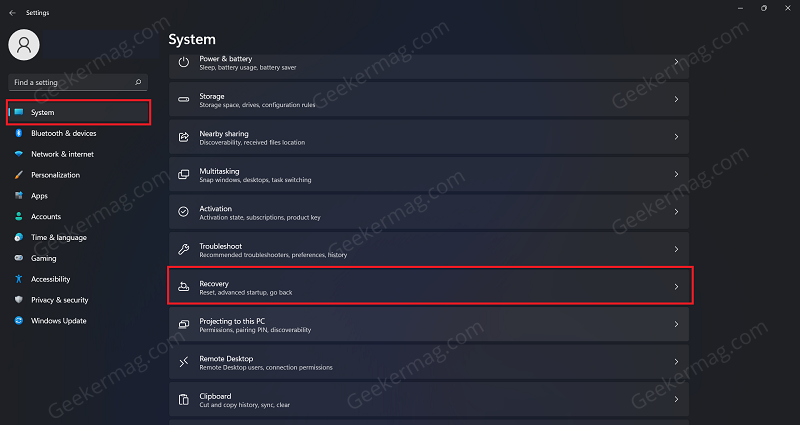
Now on the right side, scroll down to find the Recovery option and then click to open it.
On this page, under Recovery options, click on the Reset PC button available in Reset this PC option.
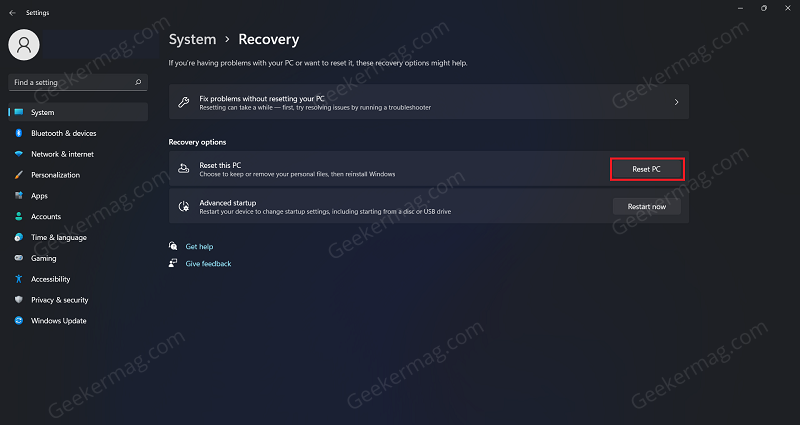
On the next screen, click on the Remove Everything option. Do note that this option will remove everything, including your files, apps as well as games.
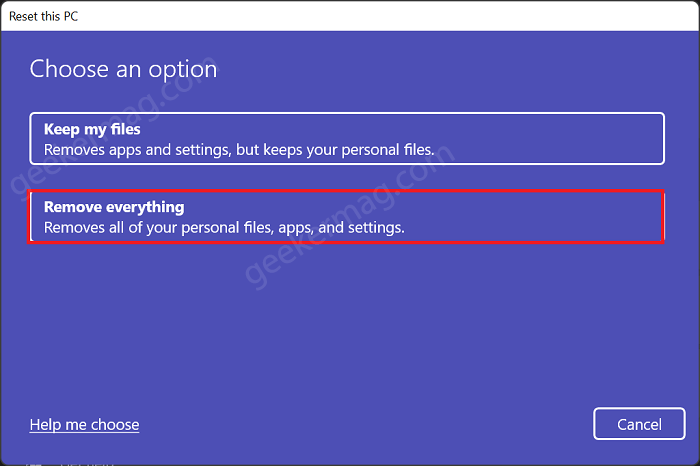
Next, you will be asked how you want to reinstall Windows. If you want to download Windows online then click on the Cloud Download button, this will download latest version of Windows 11 from Microsoft server and reinstall it.

On the other hand, if you select Local Reinstall, then it will use the Windows available on the device locally. We recommend you to go with Local Reinstall
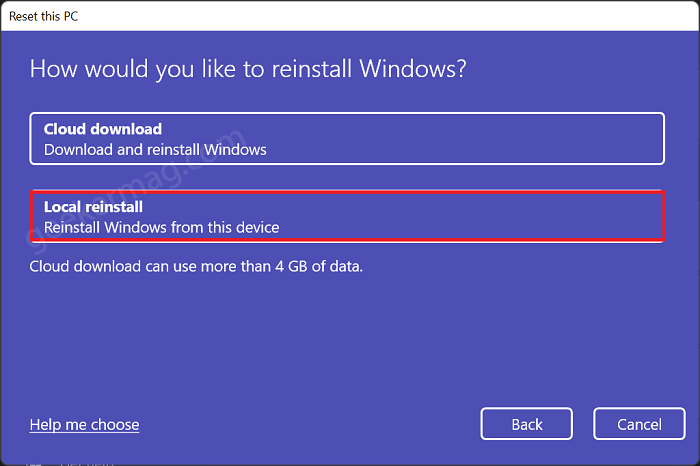
On the Additional Settings, the setup will provide information about current settings. click on Next.
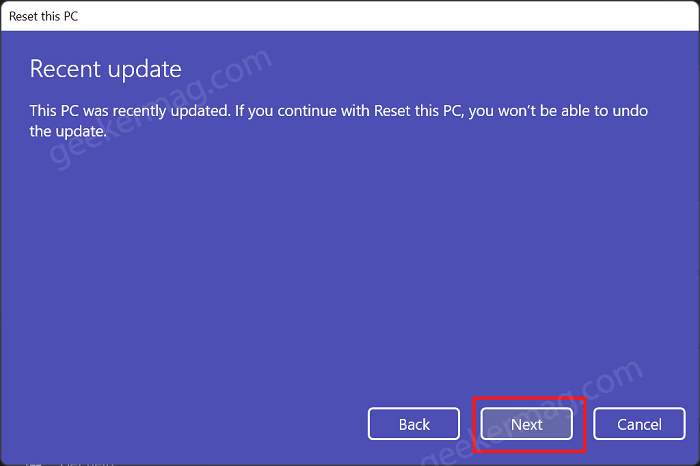
If you receive a message i.e. The PC was updated recently, then ignore this and click on Next button.
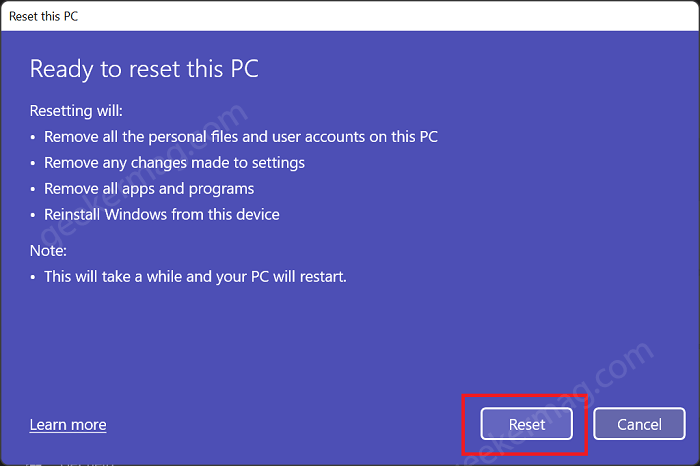
On Ready to Reset screen, you will get information about what data will be removed during the Windows 11 Reset. After reviewing the information, click Reset button.
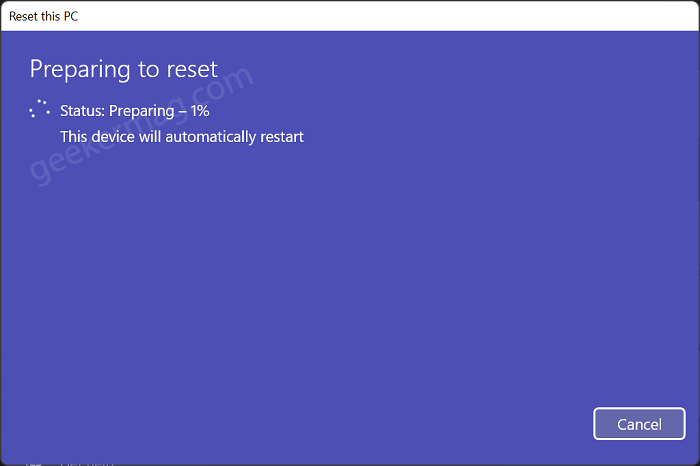
Now, Reset feature will start preparing the environment to start the Reset process. Once count reach 100%, your system reboot automatically.
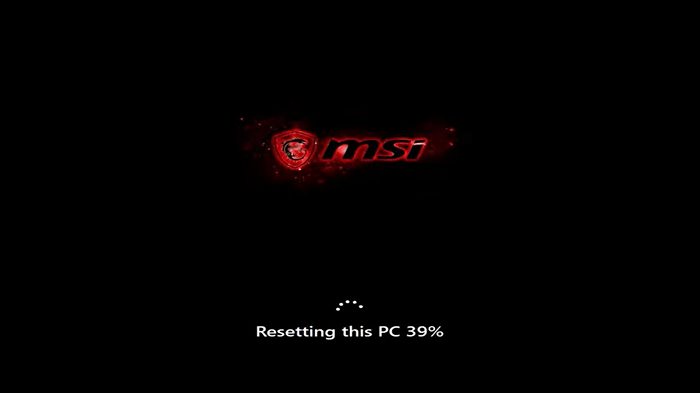
You will be presented with black screen with Resetting this PC message. Once the process completes, your computer will start automatically.
Now your can start using your Windows 11 PC and we presume that your issue is also resolved for which you factory reset your Windows 11 PC.