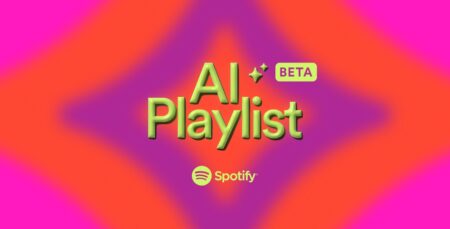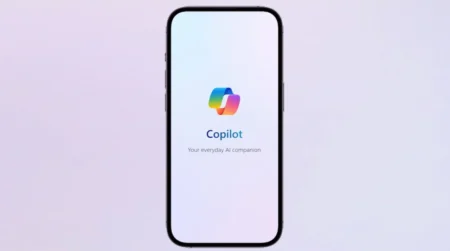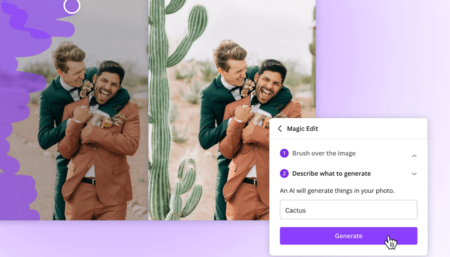Apple has officially stopped developing the home button with iPhone X, 11, and above models. The reason behind it is to provide a better screen ratio. The Home button was replaced with new gestures like a tap on the display to wake it up, swipe up from the bottom to return to the home screen, and more.
With these new gestures, many people are facing difficulties in performing various actions including Force Closing the apps, because the Home button is missing. Why we do it? Suppose, while using an app if it mysteriously stops responding or stuck on the screen, then you can force close the app to make it work again.
Apart from that, if you want to remove apps running in the background of the device, then you can also use Force Closing or Quitting the app.
Force Close Apps in Apple iPhone 11, Pro, & Pro Max
If you have recently purchased a new “notched” iPhones 11 (or from the same lineup), then the process of Force closing apps is different and you need to get used to the new gestures. In case, you don’t know how to force close, kill or quit apps iPhone 11 lineup, then check out the upcoming lines, we have explained.
- Swipe Up from the bottom of the screen and hold your finger in the middle of the screen until the app switcher appears.
- Now App Switcher is on your display. Here, you will see all the recently used apps (running in the background) as cards.
- From the list, swipe left or right to reach the app that you want to force close.
- At last, swipe up on that particular app.
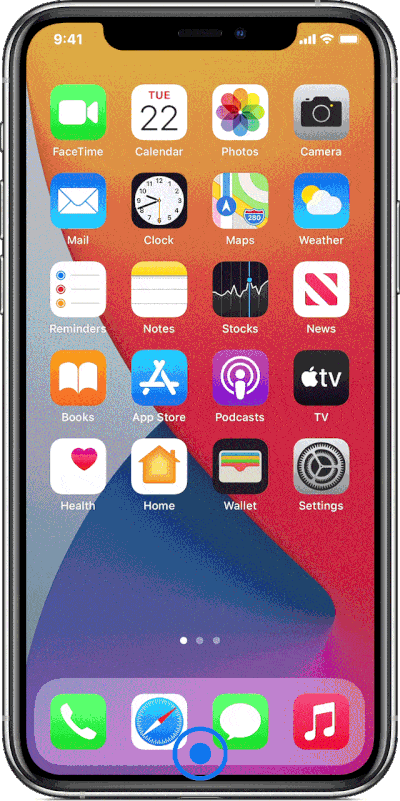
Unfortunately, there’s not gesture or option available to force quit all apps at once. You release a maximum of three apps at once by using a three-finger swipe-up gesture.
The process is the same for iPhone X, XS, XS Max, XR, 12, 12 Mini, 12 Pro, or 12 Pro Max, as all these devices do not have a home button.