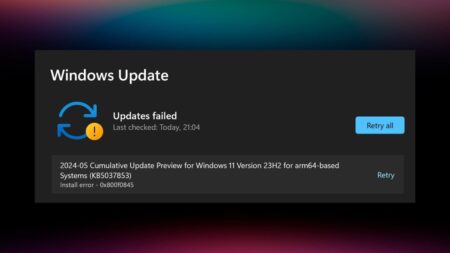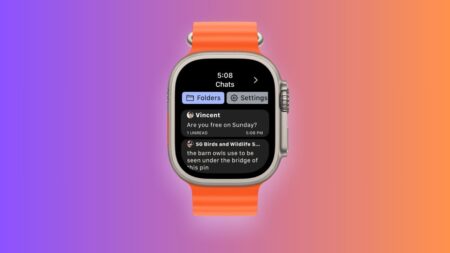If you noticed that your Mac is acting strange, crashing, freezing, making weird sounds, or seems a bit slow? And do you see pop-up windows and redirects on your browser lately? If you answered “yes” on both questions, the reason can be not pleasant.

Don’t worry, all you need is a good malware cleaner to scan your device and remove possible viruses. In our article, you will find top tips on selecting the most effective malware cleaner. Feel free to view the checklist that will help you with removing malware from your device successfully.
Tips for Selecting Malware Software for Mac
We recommend installing reliable software to remove any viruses from the Mac. Some users prefer manual cleaning, but it’s time-consuming and not so effective, and of course, it’s better to have a good antivirus to keep your device clean from malware. All the programs are based on automatic scanning the Mac and defining potential threats to remove. Searching for a good cleaner depends on your own demands and needs.
You can follow these steps to find and install a reliable cleaner to protect your device from viruses:
Check out which programs you can use
There are many antivirus software offered by various developers to protect computers from harmful viruses. You can view the offers on the market and see the options provided there to understand which type of program you may need.
Define your needs.
Think about what features the chosen software should have to protect your Mac from viruses effectively. Modern programs offer a wide range of features for various requirements, so your task is to decide which of these features are the most significant for you. For example, if you are looking for an antivirus for the computer at home or a company’s network, your demands for the software will be quite different.
Check out if the antivirus offers a trial version
It’s not about using a program without paying anything, but it’s about checking out if this software suits your needs. You can check several programs and then buy the one that follows all the needed requirements perfectly.
Read the terms carefully
Usually, users choose from several paid programs with a bit different options. You should read the terms to understand what package suits you the best. Do not be shy to ask questions, because it’s a serious step, so if a website has a support group, don’t hesitate to contact them and clarify all the needed moments.
Follow customers’ testimonials
It’s very useful to read the client’s feedback about the programs because it may help you to make the final decision. People always leave their feedback about various services, and antivirus software isn’t an exception.
The Main Malware Groups
Now that, you’re aware of possible things that you should keep in mind before choosing the malware removal software for Mac, it is also very important to know at least some facts about the main malware groups:
Computer viruses
Hackers attach this malicious software to files and programs, and when a user downloads then, the virus appears on the computer and spreads on the system, leading to data damage and loss.
Computer worms
These viruses can work without attaching to any file – they just spread within a computer network, disrupting your Mac and leading to data damage.
Trojan viruses
These are “smart” viruses that look like some usual programs, but if a user downloads them, Trojans get on their device and then start to change, block, steal, or delete any information from the hard drive, decreasing Mac’s performance.
Spyware
This is a type of malware that gets access to any user’s device to steal important data or passwords. For example, a keylogger is spyware – it works by recording keystrokes from the user and then gets access to the computer.
Needless to say, removing malware may seem to you difficult, but with a good cleaner, this process will be easier and faster. We hope you will follow our recommendations and protect your device with reliable software. Your Mac deserves the best care!