Microsoft has recently upgraded Microsoft Paint and Microsoft Store app for Windows 11. Next on the list is the Media Player app. The company has already started working on a new Media Player app for Windows 11. The first build of the app is rolling out to Windows Insider in the Dev channel.
New Media Player app for Windows 11
The new media player app is going to replace Groove Music that comes preinstalled in Windows 11. Like other apps, it is also based on XAML (UWP) and supports Mica material. And, because it’s using WinUI control the app adapts Windows 11 UI.
Media player application will offer users the best from both Groove Music and Movies & TV app. The purpose of the app is to make your watching multimedia content and listening to music on Windows 11 amusing.
Some of the features the New Media Player app for Windows 11 are as follow:
- Improved music library will let you browse and play music. Also, create and manage playlists.
- Your Groove Music library and playlists will be migrated automated to New Media Player
- When listening to music in full screen or mini player, the media player will show rich artist imagery of the artist and album art
- You can check, manage and watch your local audio and video collection.
- All the content available in the music and video folder on your device will automatically fetch into the library. It offers a setting using which you can look for more content.
- Support light, dark, and systm theme support
These are some key features available as of now. Since the application is under development, it is possible more features will make it a Media player.
How to Get New Media Player app for Windows 11
As discussed above, the application is available for users enrolled in the Windows Insider program and only users running Windows 11 build 22471 or above can install it.
Note – New Media Player is available through the latest update for Groove Music. Although it comes preinstalled in Windows 11, it is possible to uninstall it. So make sure it’s on your PC if you want to the new app.
If you’re running the same build, then here’s how to get it:
Launch the Microsoft Store app on your Windows 11 PC.
Next, click on the Library icon available in the bottom left corner.
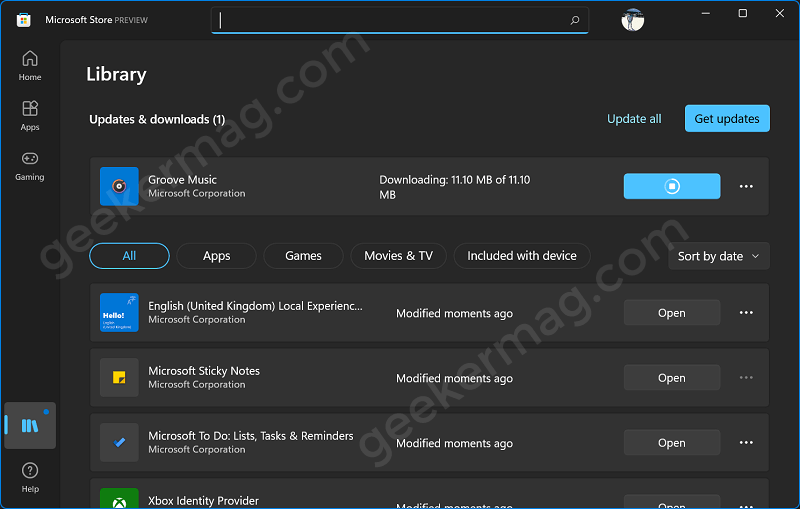
Here, under Updates & Download, check if an update for Groove Music is available. If yes, install it. Else, click on the Get Updates button and it will appear for sure.
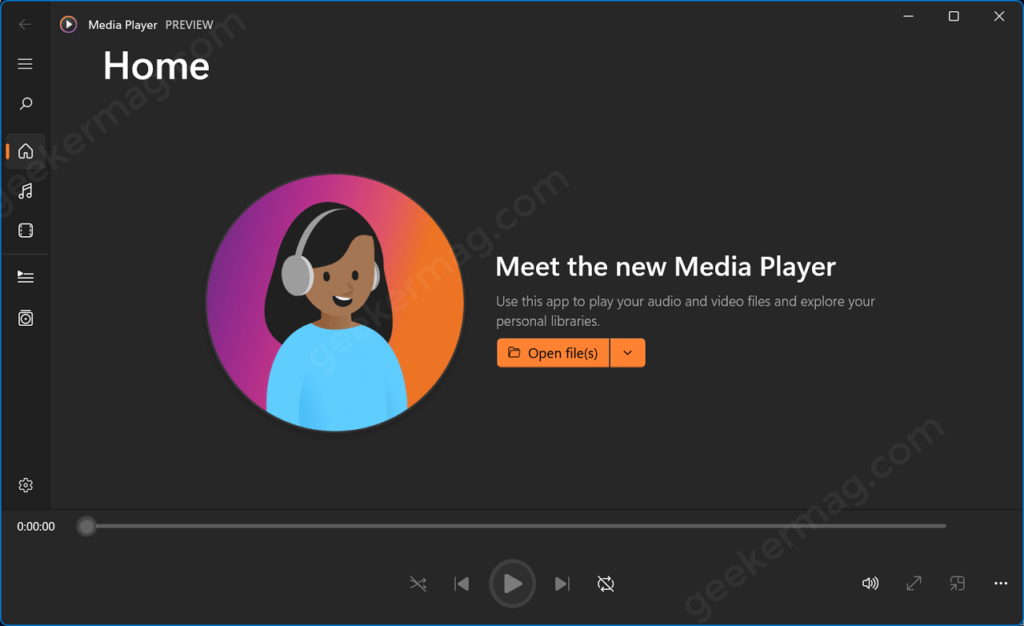
After updating the Groove Music app, when you open it. You will see the welcome screen of the New Media Player app.
Check out glimpse of New Media Player app for Windows 11


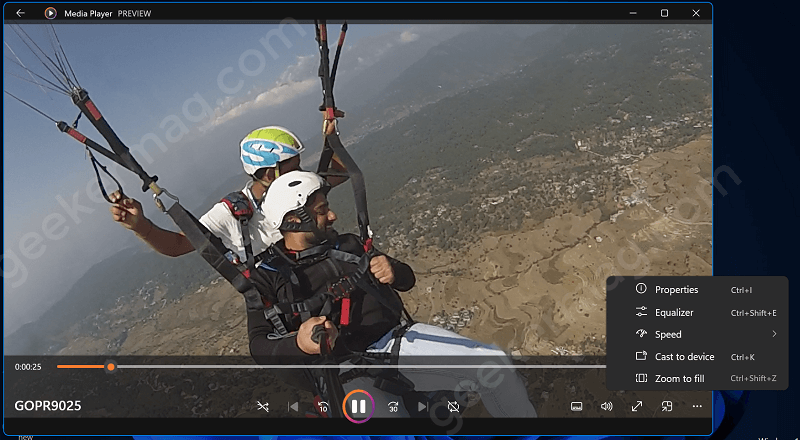
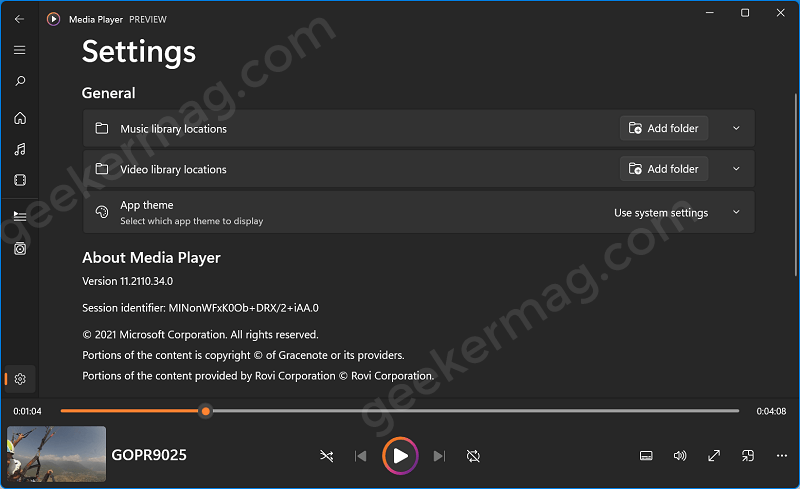
What are your thoughts about Microsoft updating the Groove Music app to the New Media Player app? Are you going to use it? We would like to know your opinion in the comments.





