Microsoft Edge has recently introduced a new option (currently not yet activated for everyone) to automatically open links in PWAs and apps installed through the browser. Let’s learn more about it.
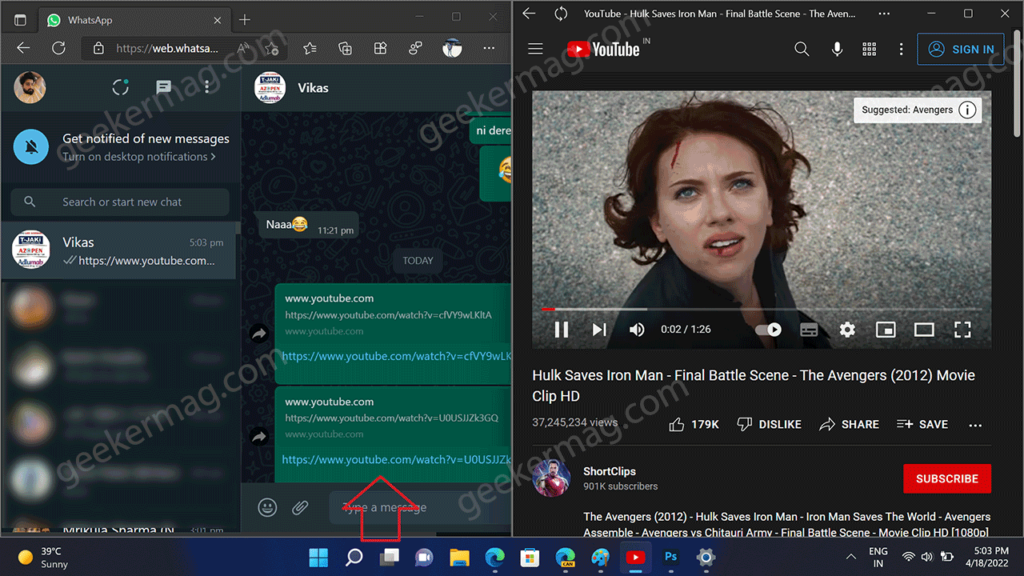
Microsoft is working hard on improving Progressive Web apps in the Edge browser. To take this one step further, the company has introduced functionality that will allow users to open links and automatically starts PWAs or web apps installed via Edge.
The feature will be useful for those users who prefer PWAs or Web Apps over the application of that service available on the Microsoft Store.
Microsoft is still testing this option in the latest version of Edge Canary and if everything goes well it is possible that it will be available in Edge stable soon.
How to Enable and Open Links in Microsoft Edge PWAs & Web Apps
Out of the box, the Edge web app link handling feature is disabled out of the box. Those users who find it interesting and want to give it a try have to enable it manually. Here’s how you can do that:
Set Microsoft Edge Canary as a default web browser in Windows 11, and if you’re using Windows 10, then do the same.
Update Edge Canary to the latest version available and open it. Make sure, you’re running Edge 102 or above.
In the Address bar, you need to copy-paste this: edge://flags/#edge-webapp-link-handlingand hit enter.

This will highlight the flag “Enable opening supported links with installed web apps“, using the drop-down change setting from Default to Enabled and click the Restart button.
At this point, you have successfully enabled the web app link handling feature in the Microsoft Edge browser.
Now, you need to install the website as an app in the Edge browser if it supports installation as an app. For example, Youtube.com.
Once done, In the Edge address bar type edge://apps and hit enter. This will take you to the installed apps settings page of Edge.
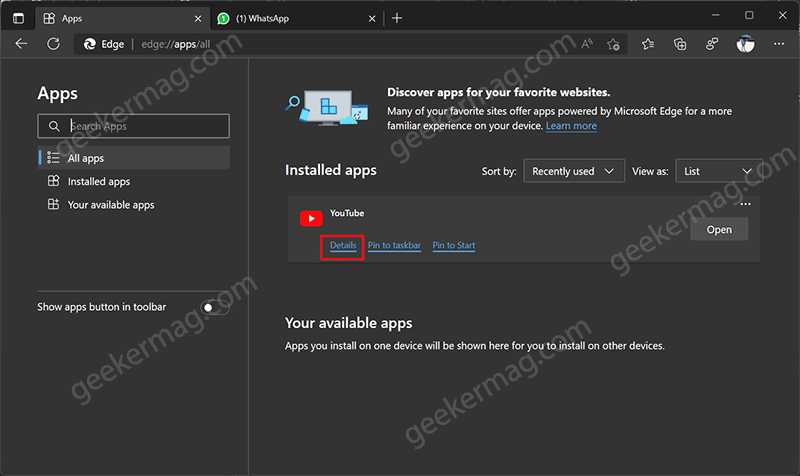
From the list of apps that you have installed locate the one, then click on the Details and turn on Link Handling – Let this application open links to xyz website.
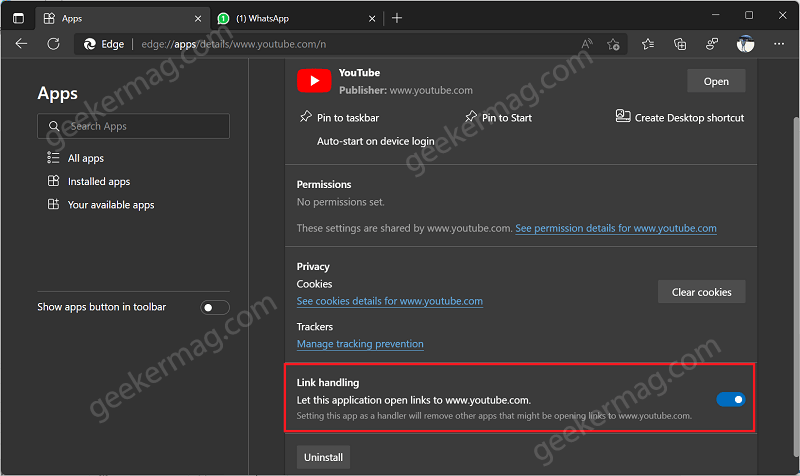
From now onwards, whenever you click on a link related to the preferred app, the link will be opened in PWA and start automatically. As simple as that!
The feature is under development so it’s highly possible that opening links in PWAs or web apps may not work all the time.
Will you turn on this feature to open links in PWAs in the Edge browser? What is your thought about this feature? Let us know in the comments.
Thanks, leo for this discovery





