The following blog post is dedicated to the users who’re looking for an easy way on how to recover deleted files from a USB drive on Windows.
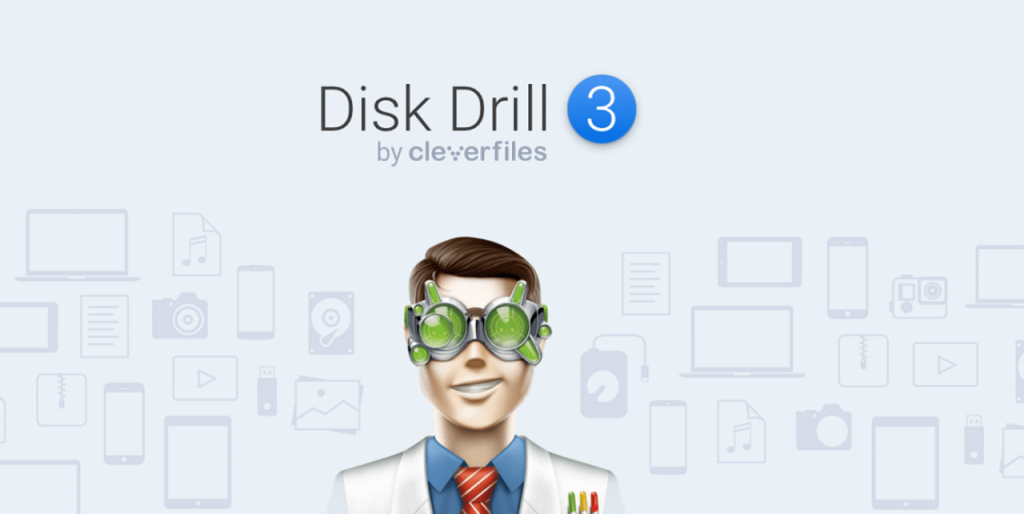
There might be many reasons why files can disappear from a USB drive. Those can be:
- When you have deleted the files accidentally;
- The USD drive has been infected by malware;
- The data fragmentation was performed;
- Due to a hardware failure, and some more reasons.
But doesn’t matter what has happened, you need to retrieve data from a flash drive. In Windows, you have some already available options to retrieve the files. We recommend checking them first. And before you start doing anything, disconnect your USB drive and do not use it again until you recover your lost files.
Use Options available in Windows OS
Way 1: Command Prompt (recover deleted files without software)
One of them is called the Command Prompt. It is available from the Start menu. Even though it requires some specific knowledge to use it, you can still handle it. One of the available options is called Command Prompt and can be accessed from the Start Menu. Details you can read in a tutorial for USB drive & Windows.
Way 2: Restore the Previous Version
Another option is to use for the flash drive data recovery the Restore Previous Versions option. It is available in all the recent Windows versions and can be accessed from the Start Menu, as well. From there, you need to restore the previous versions of your USB drive.
Only if these options haven’t worked, what can happen if the files have been overwritten, for example, you can try a third-party software.
Use Data Recovery Software
One of the best options to perform your USB data recovery is to use Disk Drill (free download). This is one of the most efficient options available for free online.
So, to start the recovery procedure, download the tool first. Initially, you might want to use a free version of this USB recovery software. Only if it doesn’t work you can move to a paid version.
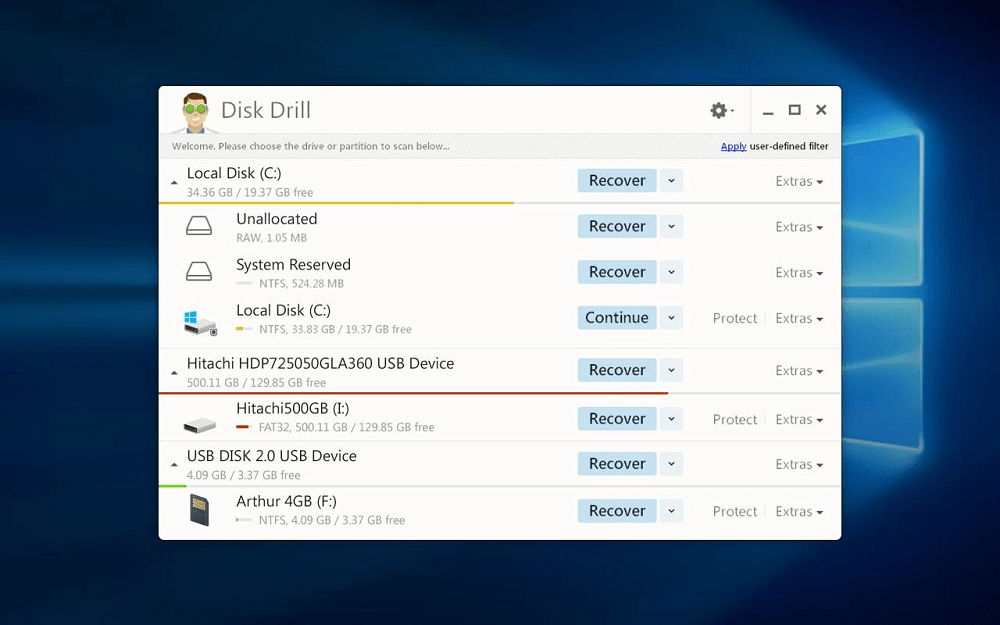
Steps to recover deleted files from a USB flash drive:
- Download the tool, select its free version.
- Connect the USB disk from which the files were lost to your device.
- Start the SD card recovery software.
- Select your USB Drive & Scan your drive
- Preview files
- Press the ‘Recover’ button
Disk Drill will ask you about the location from which the files have been lost. In your case, it is a USB disk. However, it happens that users do not remember from which location the files disappeared. In such a case, you can select to scan the entire computer. However, it will take a lot of time.
Click here for a detailed step-by-step tutorial: https://www.youtube.com/watch?v=2-i48gPmKTc
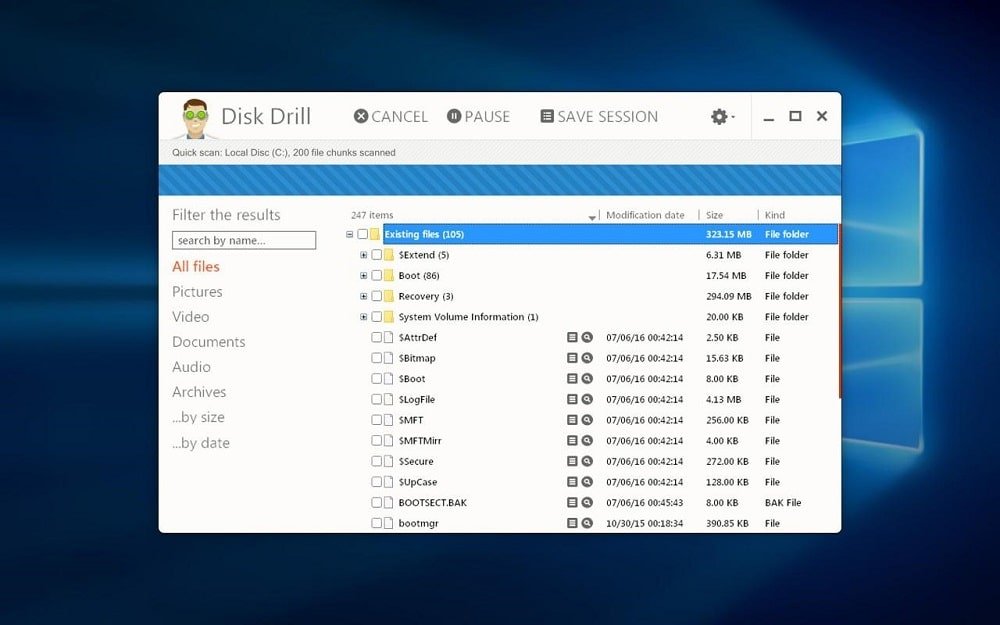
Now, let us return to our USB disk. The thing is that files are usually there, on the device, if they haven’t been overwritten. That’s why when the flash drive recovery tool asks you to indicate a location where you would like to get your files back, do not indicate the same location where they were stored. During the recovery procedure, they can be overwritten and damaged irreversibly.
We hope, that this procedure has helped you to get your important data back. But even if not, do not get desperate: there is also a paid version of the tool. Download it and try once more. In this case, the needed files can be recovered at the partition level, which is still impossible in the case with the most online tools. Moreover, it can recover data even from a corrupted or formatted USB disk.
Hence, if some important files are lost or deleted, and you cannot find any solution to get them back, there is no need to get desperate. There are many tools that can solve this issue. Disk Drill is one of the most efficient among them.





