Excel is one of the most widely used applications for data analysis, reporting, and visualization. However, Excel files can get corrupted due to various reasons such as virus attacks, power failures, improper shutdowns, network issues, etc.
When this happens, you may lose access to your important data and face errors while opening or working with the Excel file. That’s where Stellar Repair for Excel comes in handy.
What is Stellar Repair for Excel
Stellar Repair for Excel is a professional tool that can repair any kind of corruption in Excel files (.XLSX/.XLS/.XLTM/.XLTX/.XLSM) and restore them to their original state without compromising their quality and integrity i.e. Stellar Repair for Excel.
Features of Stellar Repair for Excel
Stellar Repair for Excel has a simple and user-friendly interface that allows you to select and repair corrupt Excel files with ease. Some of the key features of Stellar Repair for Excel are:
- It can repair corrupt or damaged Excel files of any size and version (Excel 2019, 2016, 2013, 2010, 2007, 2003, Office 365).
- It can recover all types of data from corrupt Excel files such as tables, charts, formulas, filters, pivot tables, conditional formatting, etc.
- It can also recover embedded objects such as images, diagrams, drawings, etc. from corrupt Excel files.
- It can preserve the original formatting and layout of the data after repair.
- It can save the repaired file at a default or custom location on your system or external drive.
- It supports Windows 10/8.1/8/7/Vista/XP operating systems.
You can read about more features of Stellar Repair for Excel here.
Benefits of Stellar Repair for Excel
Stellar Repair for Excel is a reliable and efficient tool that can help you recover your valuable data from corrupt Excel files in a few simple steps. Some of the benefits of using this tool are:
- It saves you time and effort by repairing multiple corrupt Excel files in one go.
- It ensures complete data recovery without any loss or alteration.
- It allows you to preview the repaired data before saving it so that you can verify its accuracy and completeness.
- It provides an option to save only selected files from the repaired files if you don’t want to save everything.
- It offers free technical support via phone/email/chat for any queries or issues related to the product.
Stellar Repair for Excel to Repair Corrupt Excel Files
To use Stellar Repair for Excel software to fix your corrupt Excel file(s), follow these steps:
Download Stellar Repair for Excel software from its official website and install it on your system.
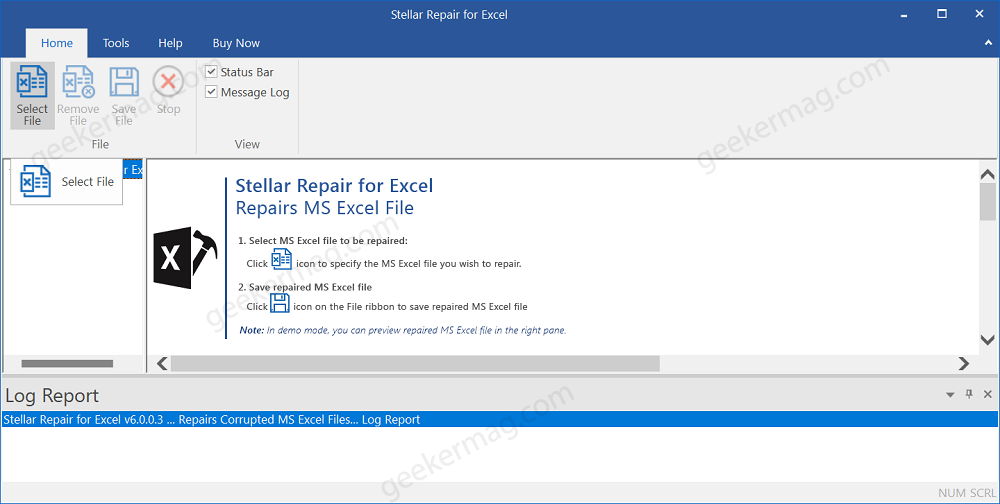
Launch the software and click on the ‘Select File‘ button if you want to repair a ‘single file‘ or if you want to repair ‘multiple files’ in a folder.
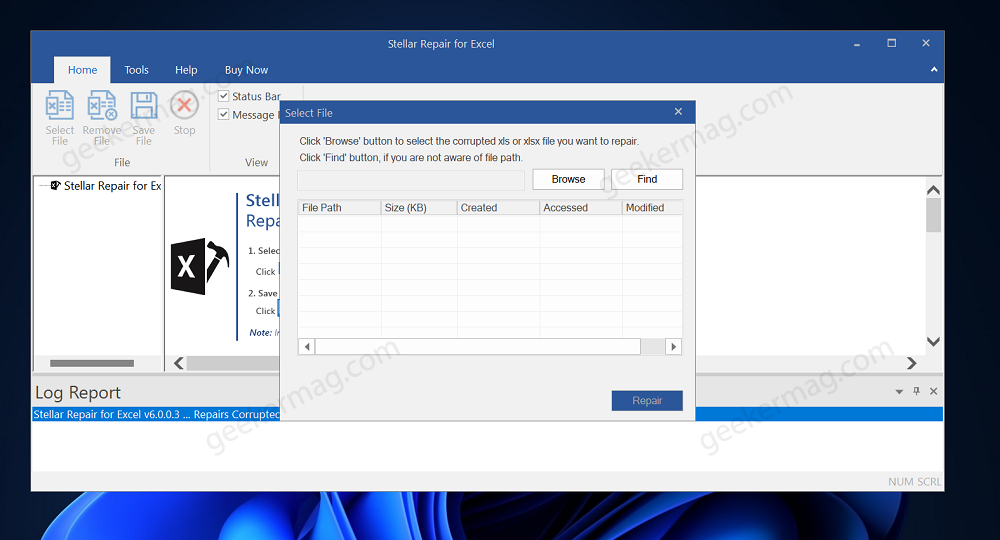
Browse and select the corrupt file(s) that you want to repair and click on the ‘Repair‘ button.
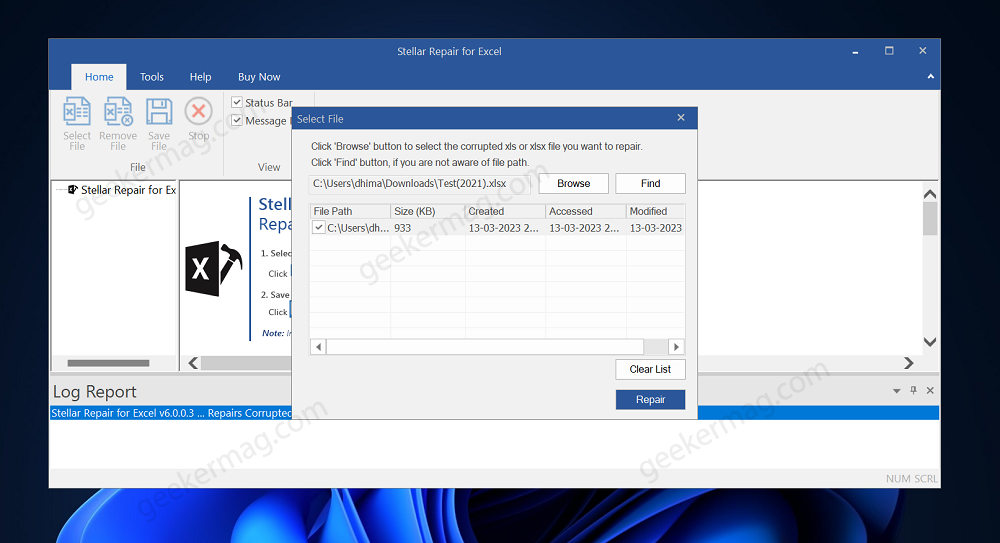
Wait for the scanning process to complete.
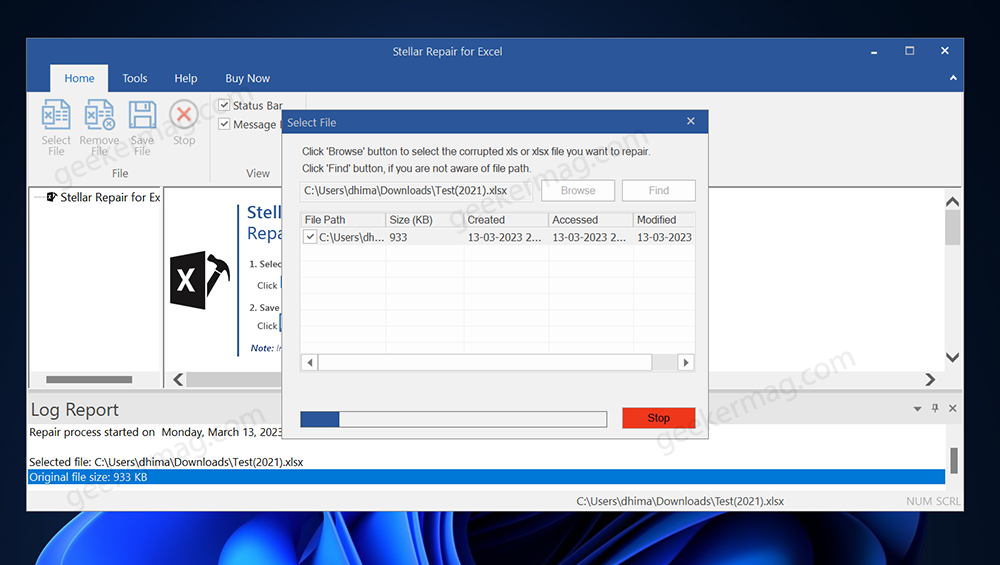
Click on any file name to preview its contents.
Select the files that you want to save by checking their boxes or select everything by checking the ‘Select All‘ box at the top.
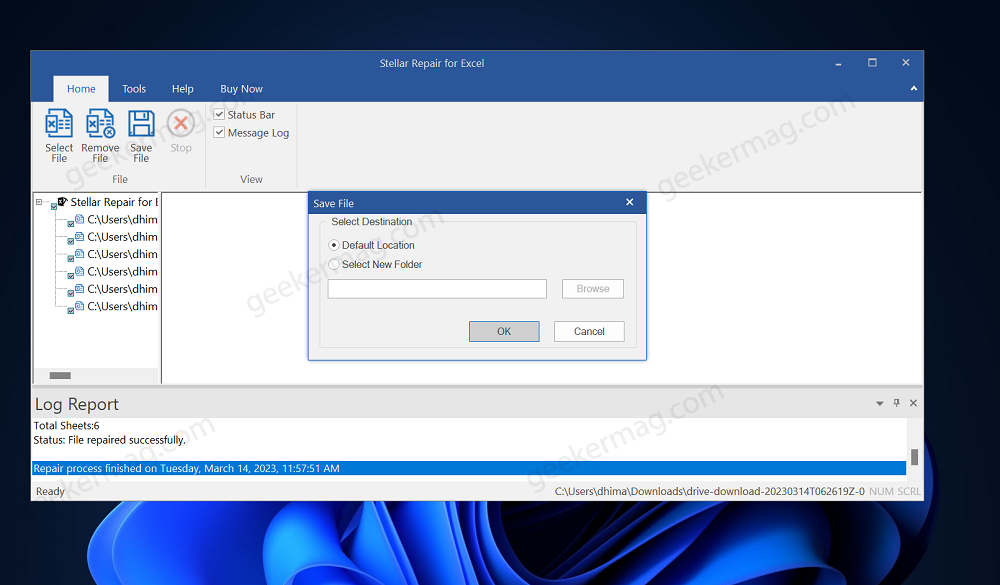
Click on the ‘Save File‘ button at the top-left corner and choose a location where you want to save the repaired file(s).
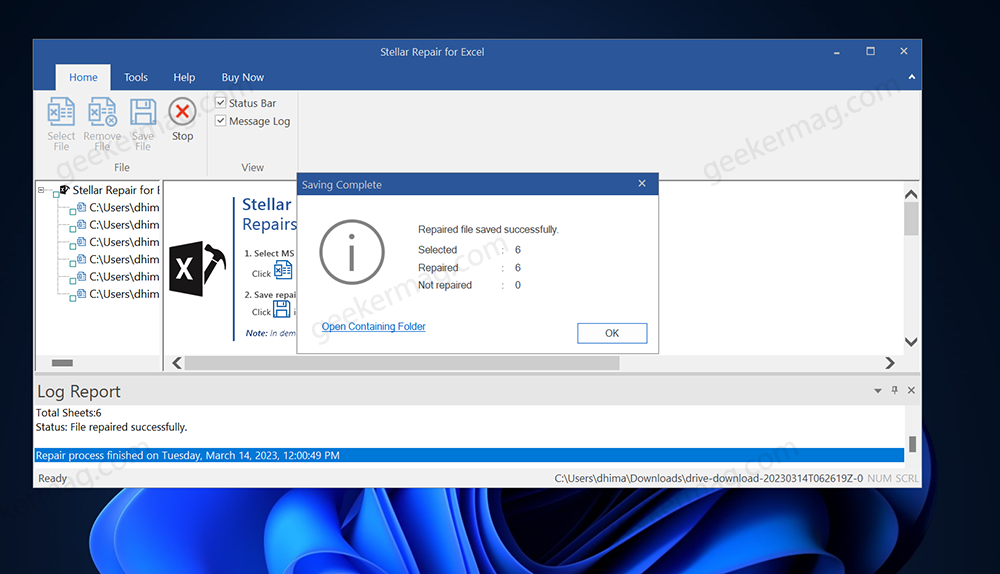
Click on the ‘OK‘ button when prompted with a confirmation message. Your corrupt Excel file(s) will be repaired and saved at your desired location.
That’s it! Using Stellar Repair for Excel software, you have successfully repaired your corrupt Excel file. You can now open it with any version of Microsoft Excel without any errors or issues.
How much does Stellar Repair for Excel cost?
Stellar Repair for Excel is a cost-effective solution for repairing corrupt Excel files. The starting price of Stellar Repair for Excel is $39/One Year. It has different pricing plans based on the number of devices on which you want to install it.
You can also avail free trial version of Stellar Repair for Excel that allows you to scan and preview your corrupt files before purchasing it. You can learn more about pricing here.
Conclusion
Stellar Repair for Excel is a trusted and recommended excel repair tool by Microsoft MVPs and administrators. It can repair any kind of corruption in your Excel files and recover all your data without compromising its quality or integrity.
If you are looking for a fast, easy, and affordable way to fix your corrupt Excel files, you should give Stellar Repair for Excel a try!





