For all the sports lovers who have been visiting sports and news sites or rely on Google and Bing to check the live scores; Microsoft is testing a new feature called Sports Ticker in Edge browser.
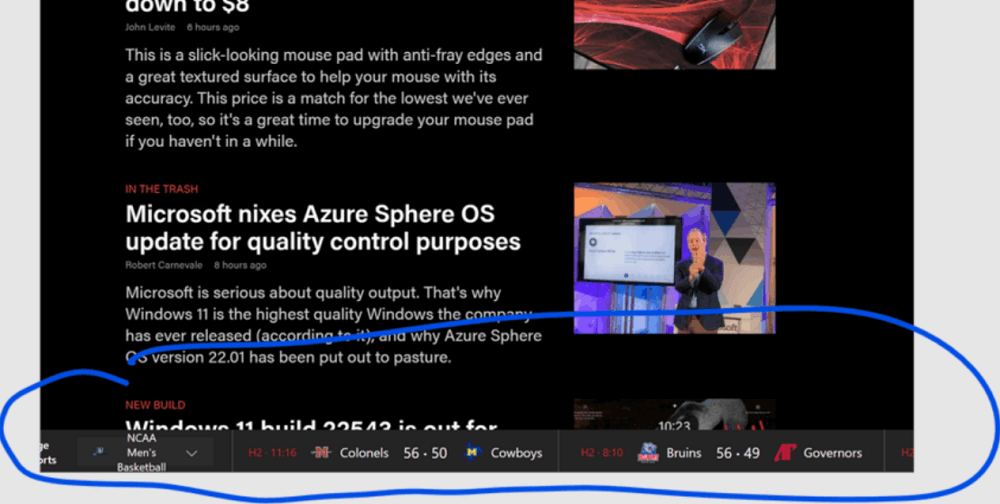
Sports Ticker feature will show information about sports which includes live scores, previous game results, and upcoming games that you do want to miss while surfing the web using Edge browser.
The feature when enabled shows the Sports ticker banner at the bottom of the screen and all the results will be powered by Bing search.
According to the comment made by the Edge Community manager in the Reddit post, the feature is dedicated to sports fans, and the purpose of adding this feature is to keep them up-to-date with sports scores. Apart from that, she added that those who are not sports fans will not see this banner.
As of now, the company is testing this feature with limited users in Edge Canary and Dev channel. In case, you’re seeing a Sports ticker in the Edge browser, then you’re one out of those users who have selected Sports as an interest.
How to Show or Hide Sports Ticker in Microsoft Edge
Although the Sports Ticker feature is nifty addition for sports lovers. While some users find it annoying and another piece of bloatware in their favorite browser. In case, you’re one out of them, who don’t want to see the Sports Ticker banner, then here’s how you can do that:
Method One

One of the quickest ways to hide Sports ticker at the bottom of the screen, then right-click on it and select “Never show sports ticker“
Method Two
In the Edge address bar, you need to copy-page this: edge://settings/privacy page and hit enter. This will take you to the Privacy Settings page of Edge browser.
Here, scroll down until you find the “Services” section and turn off the option i.e. “Get updates on your favorite sports leagues“.
And you will no longer see Sports ticker.
Method Three
In the Edge browser New Tab Page, you need to click on the Hamburger icon available on the bottom right corner and then select My Interest.

On the right side, you will find the Discover interests section. Here, you need to make sure that the Sports option is unchecked.
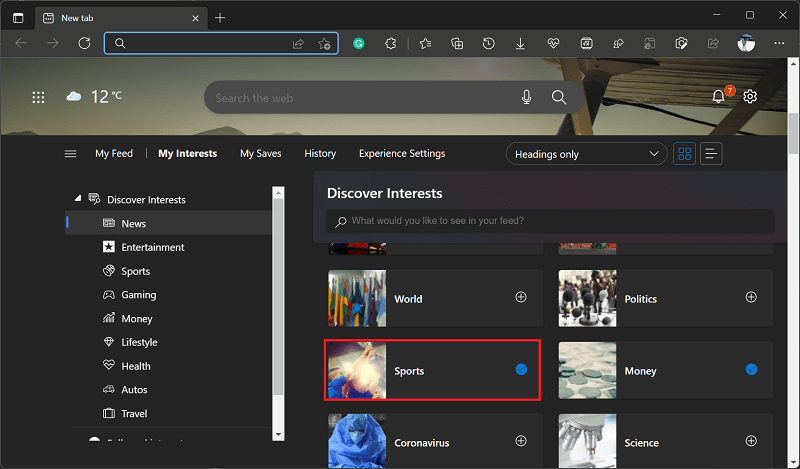
After doing this, you will no longer see a sports ticker in the Edge browser.
That’s all about this feature, whenever we get more information about the Sports ticker feature, we will update this post.
In the meantime, why don’t you tell us if you liked the Sports ticker feature in the Edge browser or not?





