Microsoft is adding each and every possibility to customize Edge browser Homepage or New Tab Page or Start Page. Recently, they have added an “Image or video of the day” option in the Edge Page settings menu. The option when selected allows users to set Bing Video of the day as New Tab Page background in Edge browser. The particular videos will keep running in a loop until you click the pause button.
New Tab Page is a vital part of any browser, whenever you launch a browser it is the page that opens up. Keeping this thing in mind, the developers working behind chromium-based browsers from Microsoft have already offered various options to customize Edge New Tab Page.
As of now, it was possible to set a custom image, custom themes, spotlight lock screen image as a background in Edge New Tab Page, but with the addition of the “Image of video of the day” option in the ‘Page settings menu’ of Edge browser has taken New Tab Page personalization to the next level.
Set Bing ‘Video of the day’ as Home Page in Microsoft Edge Browser
The option that shows either an Image or Video of the Day from Bing is turned ON with default settings. In case, it’s not playing, then here’s how you can turn ON the option:
On the Edge New Tab Page, click on the Gear icon available on the right side, and from the menu select Custom.
Under the Background section, you need to “Image or video of the day“.

Instantly, the video of the day from Bing will start playing in a loop until you click the pause button.
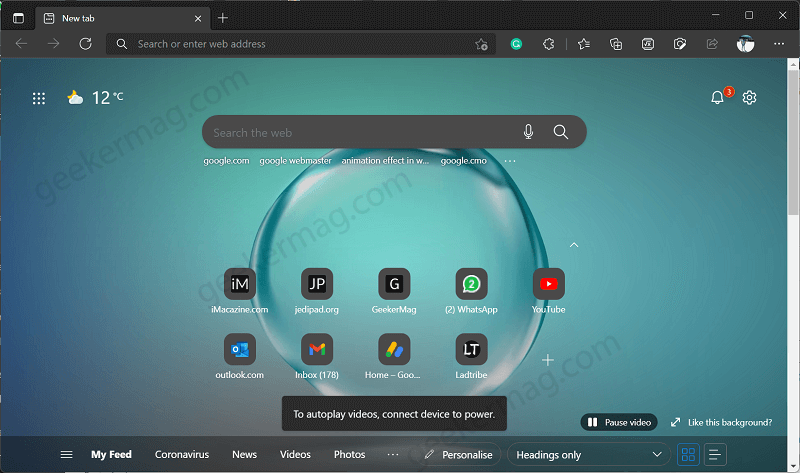
In case, the same option is ON and its video or dynamic background is not working, then make sure the Animation effect option is ON in Windows OS, whether it’s Windows 11 or Windows 10.
In Windows 11 > Settings > Accessibility > Visual Effect. Here, turn ON the Animation effect option.
In Windows 10 > Settings > Ease of Access. Here, turn ON Show animation in Windows.
Also, if the animation effect option is OFF, then instead of showing the video of the day, you will see the Picture of the day.
If you’re not seeing the Image or Video of the day option in the Page settings menu, then it is possible that it’s not available for you as Microsoft is testing this option with limited users in Edge in the Stable channel.
In this situation, you can download the latest version of Edge browser in the canary channel and give it a try.





