Microsoft is working on introducing a new option using which you will be able to show visual (Mica) effects of Windows 11 in the Title bar and Toolbar of the Edge browser.
The feature when enabled will add a mica effect to the background of the title bar and toolbar when the browser theme is set to Default. The overall effect of this functionality depends on what settings you have made in Windows 11 personalization settings and the wallpaper or theme applied to the desktop.
The Mice effect feature was first spotted in Edge build 102.0.1236, but later the company removed it from the browser for unknown reasons.
Recently Microsoft rolled out Edge v120.0.2210.61 in the stable channel and it has the same feature flag to enable the Mica effect setting in the browser.
How to Enable Windows 11 Visual (Mica) Effects in Microsoft Edge
In case, you’re a fan of the Windows 11 Mica effect and want to enable the Mica effect in the Edge browser (Title bar and Toolbar), then here’s how you can do that:
The feature is available behind the flags, so you need to enable it manually. Here’s how you can do that:
In the Edge address bar, you need to copy-paste this: edge://flags/#edge-visual-rejuv-show-settings and hit enter.
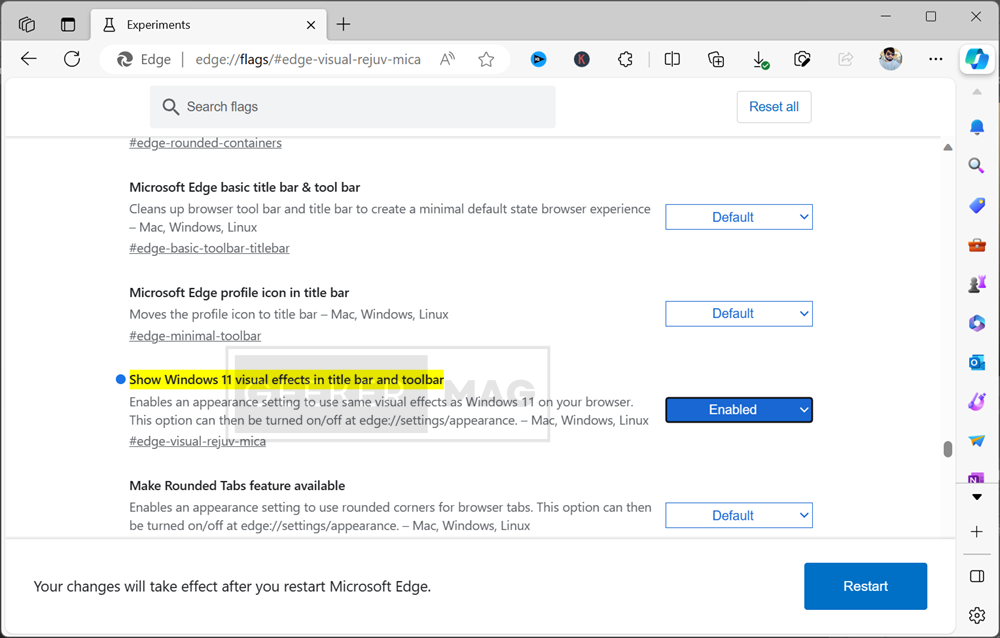
This will highlight the “Show Windows 11 visual effects in title bar and toolbar” flag. You need to use the drop-down next to it to change settings from Default to Enabled.
At last, click on the Restart button to apply the change.
Doing this will add an option to enable or disable the mica effect in Edge browser settings. Now follow the instructions discussed below to turn it ON.
Launch Microsoft Edge browser, click Ellipse (…) icon, and select Settings.
Switch to the Appearance tab and then on the right side, under the Customize toolbar you will find the new option “Windows 11 visual effects in the title bar and toolbar ” and move its slider to the ON position.
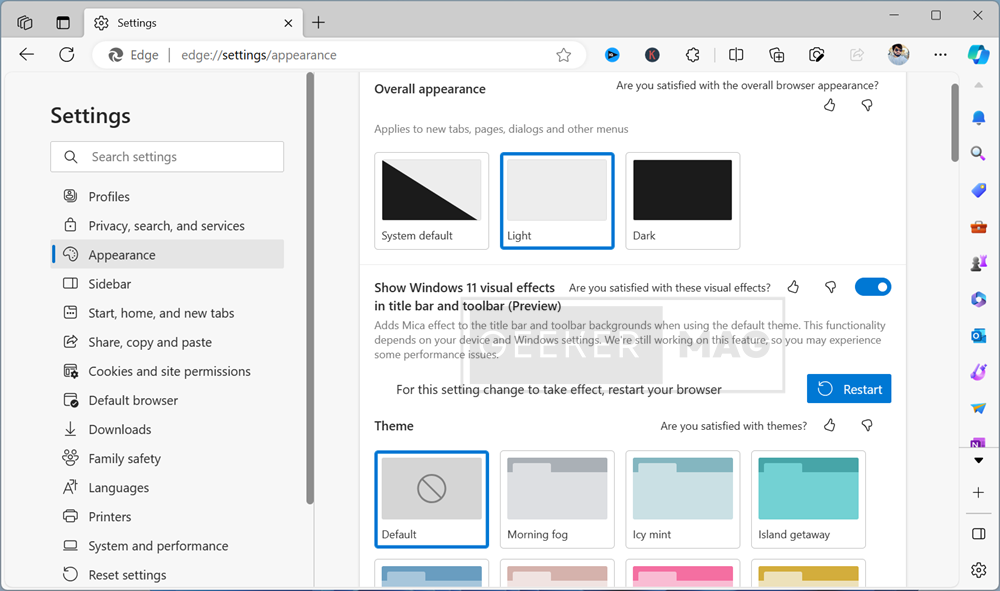
To apply the changes, you need to click on the Restart button.
After that, depending on your Windows settings, the visual effects will be applied to the Edge Titlebar and Toolbar.
In my test, I found out that it’s neat, not sure why they are hesitating to push this feature!
Here’s what it looks like:
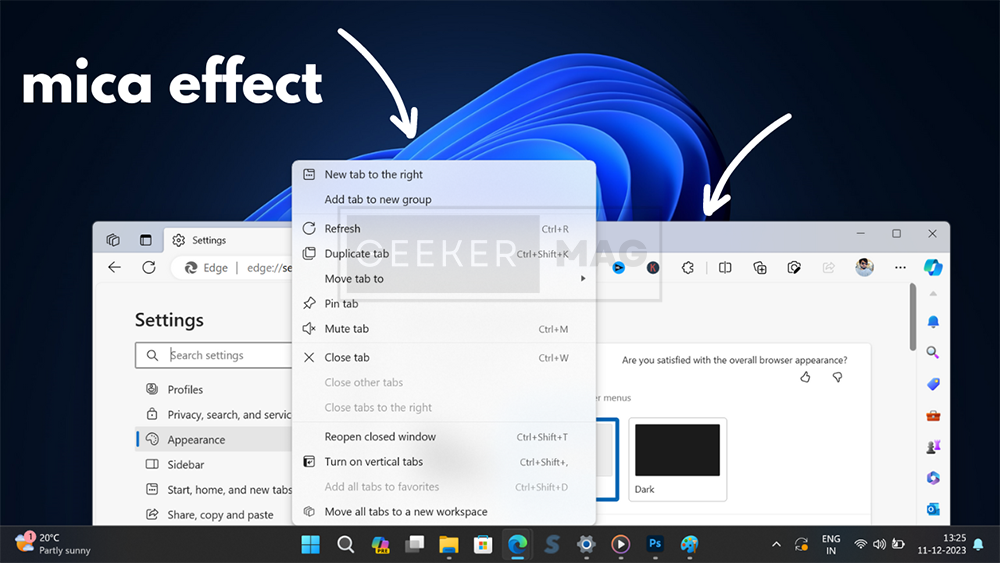

It would be best if you made sure a few things:
- The edge browser theme should be set to default. You can set it by going to Settings > Appearance.
- The visual effect will be applied depending on personalization settings in Windows 11. You can check it here: Settings > Personalization > Color
- The Mica effect will be seen much better when you’re using the light theme in comparison of a dark theme
Microsoft has also mentioned that the feature is under development so you may experience performance issues.
What are your thoughts about the company-introduced options to apply Windows 11 Visual (Mica) effects to the Edge Title bar and Toolbar? Let me know your opinion in the comments.





