Apple’s iTunes not opening in Windows 10? Don’t worry in this article you will find out the ways to troubleshoot the issue with iTunes and make it work.
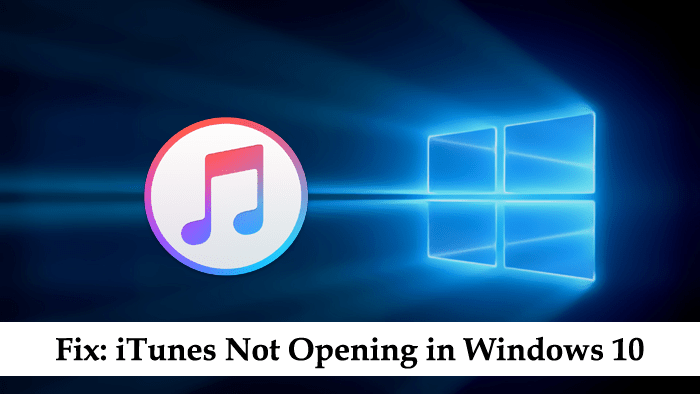
iTunes is a media library, media player, mobile device management, and online radio broadcaster application developed by Apple. Using it you can play, download and manage your digital downloads of video and music on your system running Windows and Mac OS X operating systems.
It plays very important role in the managing and organizing your iOS device. Lots of users complaining that iTunes not opening in Windows 10. Some users mysteriously started facing this issue while faced it after updating to latest build available for Windows 10.
What ever is the reason behind iTunes not opening in Windows 10 issue, it is very important to fix the issue other it is impossible to manage the iOS device in Windows 10.
iTunes Not Opening in Windows 10
In this article, you will read about all the possible ways which you can use to troubleshoot the issue related to iTunes in Windows 10
1. Quick Reboot
After updating system to latest version some bugs remain in the system. It could the reason why iTunes is not opening. A quick reboot can fix the issue. Check this link to know different ways to reboot Windows 10.
2. Update iTunes
Some times due to minor bugs iTunes fails to open. In this situation, it is a good idea to check if there any latest version iTunes is available. For that, type Apple Software Updater
1. Type Apple Software Update in Start menu search bar. When it appears in the search result, click to open it.It will start checking if there is any update available for any Apple app installed in the Windows 10. Just like shown below:
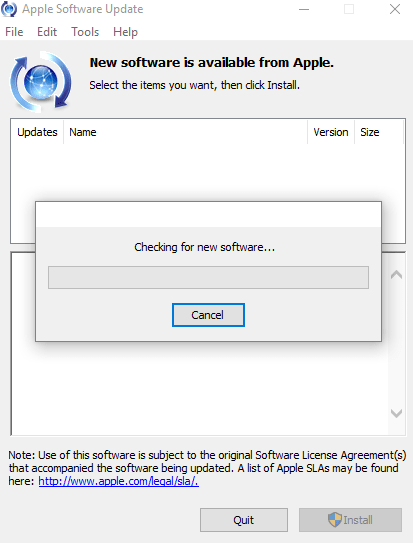
2. It will start checking if there is any update available for any Apple app installed in the Windows 10. Just like shown below:
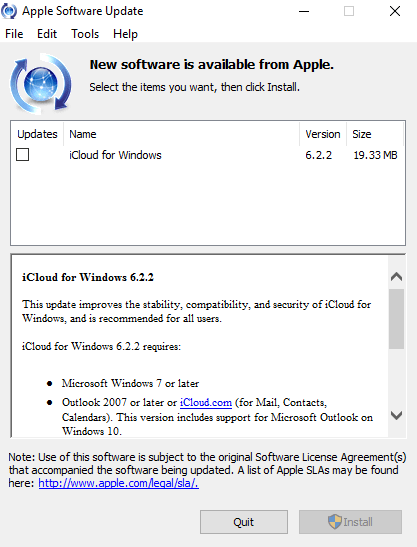
3. If available any it will appear just like shown in the screenshot. I’m not seeing this because I’m running the latest version of iTunes.
Reboot your system. And check if this fixes the issue.
3. Delete iTunes Shortcuts and Repair it
One user suggested on one of the Apple Support pages that he fixed the issue by doing following steps:
1. Delete iTunes shortcut from Desktop, Start menu, Taskbar, or any other place.
2. After that, open the Win 10 Settings -> Apps– > Apps & Features. Look for iTunes apps on the right side and click on it and then click on Modify button.
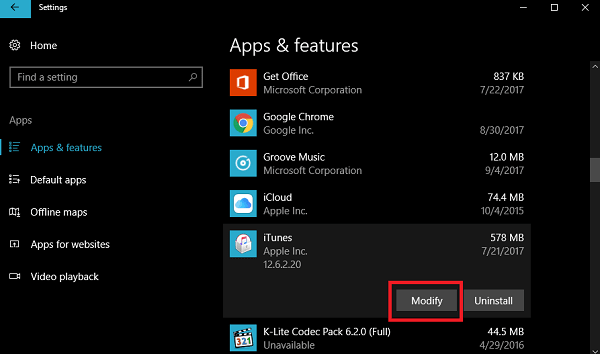
3. In the next window select Repair and click on the Next button.
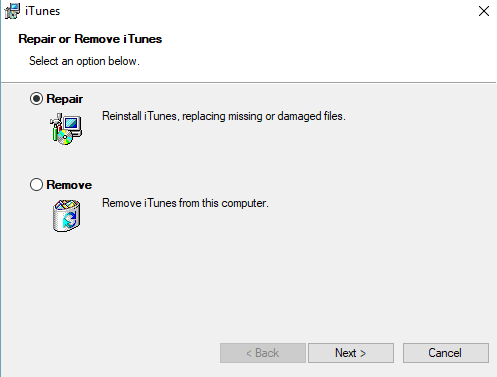
4. Follow the instruction suggested by the installer.
5. Once done, try to open iTunes and check if this fixes the issue.
4. Boot Windows 10 in Safe Mode
One of the users suggested he just booted Windows 10 into Safe mode. Launched iTunes when the system is in the safe mode. After that perform a normal reboot. This is how he fixed the iTunes issue in Windows 10.
You can also try this workaround maybe this work for you as well.
5. Disconnect PC from the Internet
Sometimes errors communication with Apple service including iTunes Store can sometimes the reason why iTunes is not opening in Windows 10. You can confirm this thing by disconnecting Windows 10 PC from the internet. You can do this by turning off WiFi or by removing the ethernet cord from the system.
After that try to open iTunes. If it open normally, then you need to update your drivers. If the issue still not fixed, try next suggestion.
6. Create New User Account
Some time user specific error might be the reason why iTunes won’t open in the Windows 10. To confirm this thing create new user account in Windows 10.
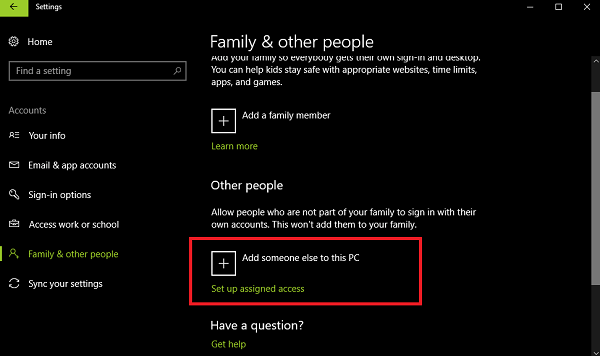
For that navigate to “Settings app -> Accounts -> Family & other people -> Add someone else to this PC“
Here you’re required to enter the username, password, and the password hint. After that click on the Next and follow the next instructions on the screens.
Now try to open iTunes in the new user account for Windows 10. If it opens normally, the issue is user specific. You can try the upcoming workaround to deal with this issue.
7. Uninstall and Reinstall iTunes
Some time and updating the iTunes won’t fix the issue. In this situation uninstall iTunes from the system and reinstall it again.
To uninstall:
1. Launch Settings -> Apps– > Apps & Features.
2. On the right pane, look for iTunes and click on Uninstall.
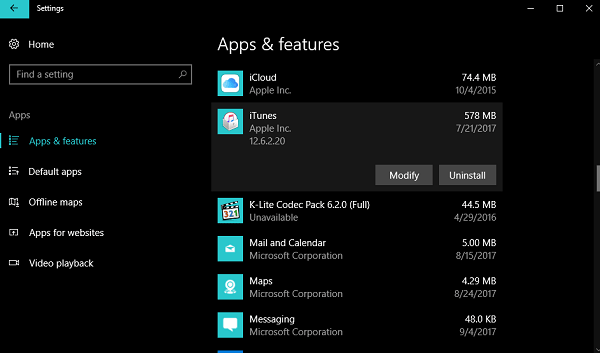
Download and Install iTunes:
1. For that visit this page.
2. Download the latest version of iTunes and Install it.
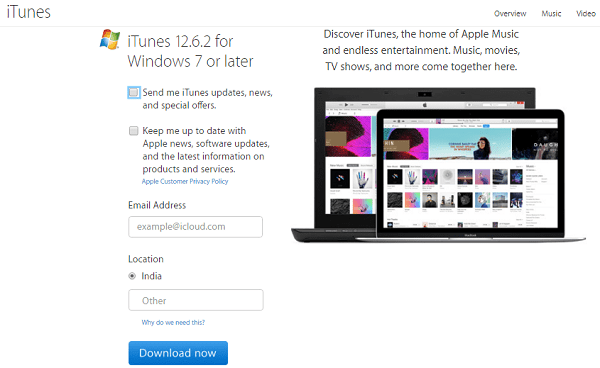
As you have performed a fresh installation of iTunes this will fix the iTunes not opening in Windows 10 issue. If not head over to next suggestion.
That’s it!
So next time if iTunes not opening in Windows 10 make sure you have followed the steps discussed above. Also, let me know in the comment what fixed the iTunes issue for you.






1 Comment
Hello Viney,
First of all, congratulations for this website, clear, straight to the point and I have leant a lot from it on Win 10, thanks!
Secondly, unfortunately I have not fixed the problem with iTunes not starting in Win 10, I have gone through all the steps suggested but no joy!
This problem has occurred since I have updated to the latest version of iTunes. On my MAC, Ipad and iPhone, all is fine (obviously, they are Apple devices) but (again) it’s Microsoft being fussy with Apple Apps. What else could I do? Thanks in advance for your reply!
Marco