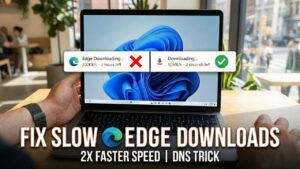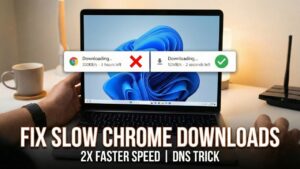Want to get rid of recovery error message on your Samsung phone, i.e., Kernel is not Seandroid Enforcing. The post has a workaround on how to fix it.
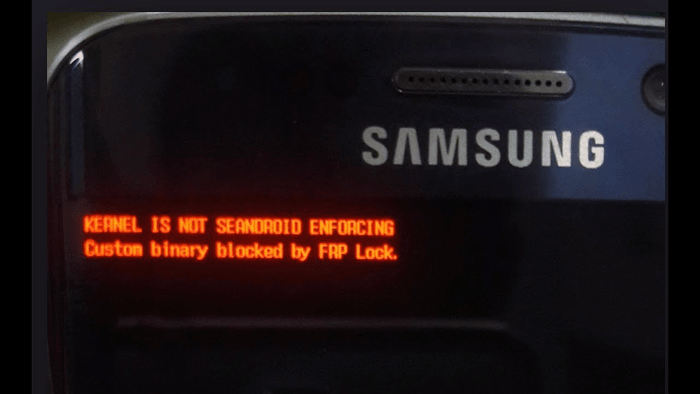
Most of the Android users try to install custom Android ROM like CyanogenMod. But before that, you need to root your phone. If you have gained root access on your phone with right file, then you’re good to go. In case, you’ve employed the wrong file; the phone started showing an error message which reads:
Kernel is Not Seandroid Enforcing
The following message appears on the upper left side of the device screen written in the red color. The worst thing about this issue is that your device fails to boot up.
The condition becomes worst when you have a device like Samsung Galaxy S6 with a non-removable battery. As you won’t be able to remove the battery and reinsert the battery again in the hope that the phone will boot up normally.
Kernel is Not Seandroid Enforcing
The same error message is very popular with Samsung devices. But users with Android phones from other manufacturers like Nokia, LG, HTC, Motorola and other were also reporting about the same issue.
Note: I’m writing this post by keeping Samsung devices in the mind as the issue is very popular with the Samsung devices.
So if you’re seeing the same error message on any of your Samsung devices, then follow the steps mentions in the upcoming workaround.
Kernel is Not Seandroid Enforcing – Workaround
In the following, you need to flash the custom recovery twrp again with the right file. The workaround is straightforward and simple to follow. Even you will able to fix the issue for sure if you follow the steps rightly.
What you’ll Require
- Odin – Samsung ROM Flashing Tool | Download from Official Website
- TWRP – Custom Recovery | Download TWRP Recovery Images – Check supported models
Workaround Steps
1. Extract the Odin zip file and from the extracted folder Run Odin 3 flashing tool.
2. In the tool, click on the AP button and select the TWRP Recovery image file which you have downloaded already for your device. The name should be like “twrp-3.2.1-0-c9lte.img.tar” or related.
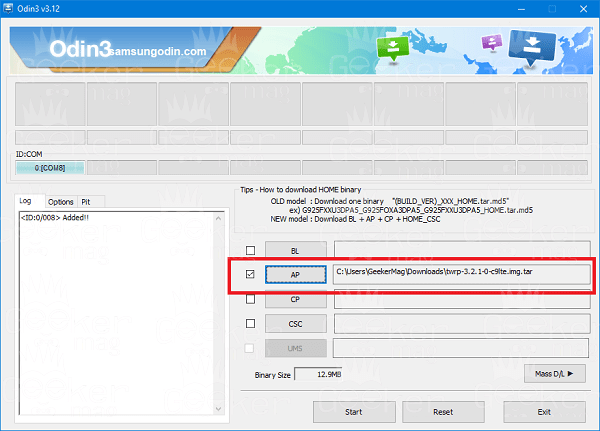
3. Turn off the device.
For device with removable battery
Remove the battery wait for 2-3 seconds and reinsert it.
For device with non-removable battery
Hold the volume down button and power button for 2-3 seconds, and your phone will shut down.
4. Now Press and hold the Volume Down + Home + Power button at the same time until you see download mode screen. After that Press, the volume up button and connect the phone to PC using the official data cable and leave your device.
When the phone is connected to the computer, in the tool ID:COM will turn blue showing a code 0:{COM7}. It can 0:{COM8} 0:{COM3} or related.
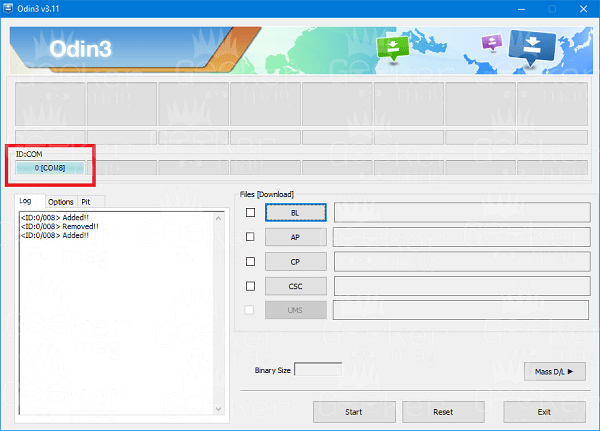
5. On the computer press the Start button available at the bottom. Now let the tool flash the recovery on your phone. Once flashing process is completed, you will see Green color box written “Pass” message inside it.
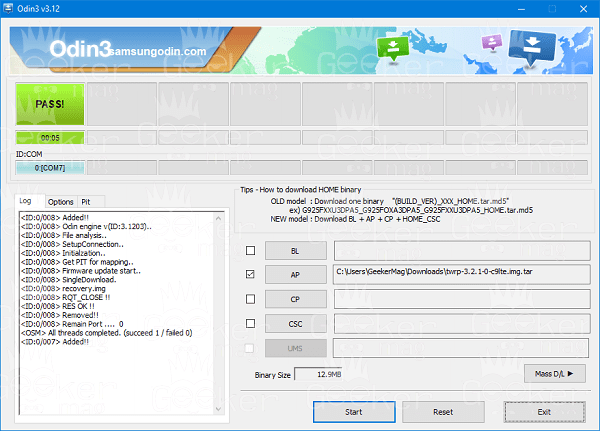
Your phone will automatically reboot normally without showing an error message, i.e., Kernal is Not Seandroid Enforcing.
Voila 🙂
The good thing about this method is that no data inside your phone will be deleted during the recovery flashing process which actually happens when you follow the alternative method to fix the same thing by flashing the stock rom.
In case, you’re seeing an error message which reads “Recovery is Not Seandroid Enforcing” then following the same steps you can fix this issue too.
I hope you find this workaround to fix Kernal is Not Seandroid Enforcing error message on Samsung devices. Let me know your thoughts in the comments.