Maintaining the performance of your hardware is crucial in the long run. If your laptop gets heated up, performance will suffer. Therefore, it is important that your laptop fan is always running optimally and adapting to every workload, light or heavy.
To this end, many companies have started offering built-in fan controlling software with their laptops. However, there are still many laptops that don’t have this built-in software. So how can you control the speed and performance of your laptop fan?
Best Laptop Fan Control Apps for Windows 10
We made a thorough list of our recommendations for the best laptop fan control apps for this very purpose. Let’s start with the first one in the list:
1. SpeedFan
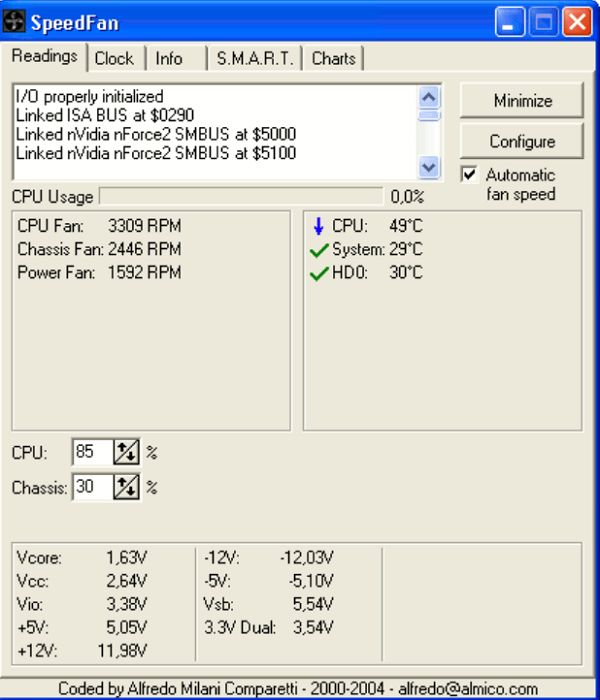
SpeedFan is a free fan speed controlling software that is widely used by people around the world.
It detects the temperature of the hard drive and other relevant hardware with its sensors and provides this information to you in a user-friendly interface. It can even read fan speed and voltage along with hardware temperature.
SpeedFan uses all of this information to give control to the user. You can control your fan speed to optimize the performance of your laptop accordingly.
SpeedFan Highlights:
- Price: Free
- Compatibility: Windows 95 and later
- Updated regularly
- Highly customizable
- Reduce fan noise
2. Open Hardware Monitor
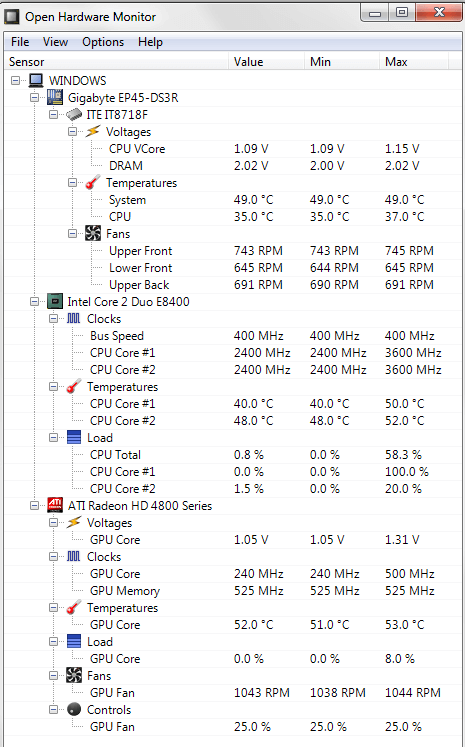
Open Hardware Monitor is another software that monitors hardware statistics on a computer.
The user can select how they want this information to be displayed.
Open Hardware Monitor can even display information from the sensors of Intel and AMD Processors, and ATI and NVIDIA video cards thanks to its SMART (Self-Monitoring, Analysis, and Reporting Technology) temperature reading.
Along with monitoring the various information relating to your hardware, you can manually control fan speed to optimize the processor’s temperature.
Open Hardware Monitor Highlights:
- Price: Free
- Compatibility: Windows XP and later; any 86x based Linux OS
- Updated regularly
- Comprehensive monitoring
3. NoteBook FanControl
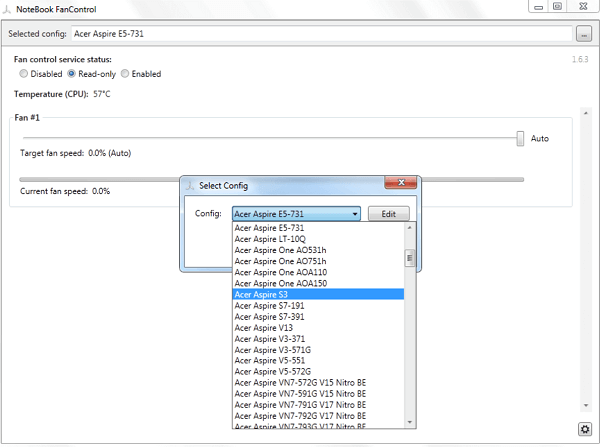
NoteBook FanControl is a free cross-platform software fan control service.
It gives you the option to apply a model from a selection of preloaded models for your laptop.
Notebook FanControl has a fairly straightforward and simple UI, making it easy to navigate.
Although it is available for the latest versions of Windows, Linux users have the option to create a configuration for themselves. You can check the list of supported laptops/notebooks here.
NoteBook FanControl Highlights:
- Price: Free
- Compatibility: Latest Windows versions; compatible with most laptop brands
- Extremely user-friendly
- Configuration creation options
4. HW Monitor
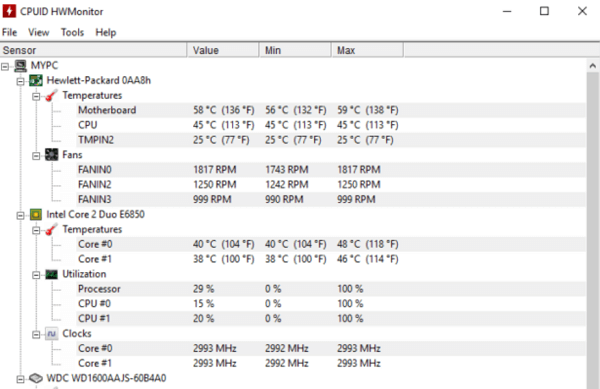
HW Monitor is a freemium hardware monitoring software with many facets of hardware information covered.
It can monitor hardware temperature, voltage, GPU and CPU temperatures, system power, fan speed, etc.
It is a user-friendly and reliable software that runs on even the latest Windows version.
Since it is a freemium software, the premium version of HW Monitor also provides additional features like Remote Monitoring, Graph Generation, Improved Interface, etc.
- Price: Freemium
- Standard Version: $23.95
- Extended Version: $41.95
- Compatibility: Windows 2000 and later
- Extremely user-friendly
- Lightweight and efficient
- Readily updated
5. ZOTAC FireStorm

ZOTAC FireStorm is a free software for optimizing GPU performance for a ZOTAC and ZOTAC Gaming Graphic Card. This is mainly used to enhance the performance of your laptop when loaded with heavy graphics.
It boasts a futuristic gaming display. It has a fairly simple user interface and offers many options for fine-tuning settings to optimize performance.
This software gives you major control over your graphics card. You will be able to control voltage, performance, fan speed, clocking speed, memory, etc. with ZOTAC FireStorm.
- Price: Free
- Compatibility: Windows 7 and later
- User-friendly interface
- GPU-Specific
6. Argus Monitor
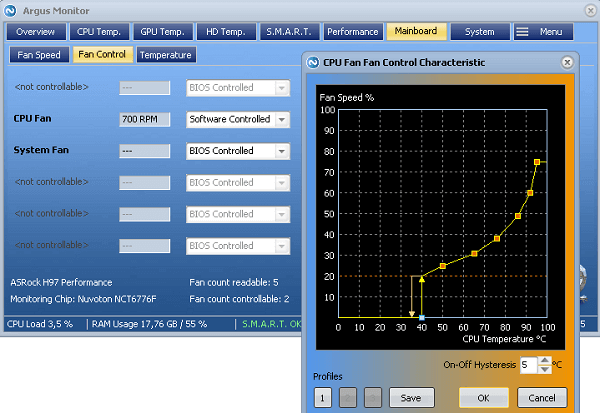
Argus Monitor is a freemium monitoring and managerial system for extensive fan speed control and performance optimization.
With Argus, you can control all supported fans connected to your laptop. CPU cooling, Motherboard cooling, AIO cooling solutions, etc. are all supported.
You can find the optimum combination of all the fans with the multi-controlling feature. Along with fan speed monitoring and control, you also get temperature monitoring and SMART monitoring.
- Price: Freemium
- Argus Monitor (1-year license): 11.90 USD
- Compatibility: Windows 7 and later
- Extensive control
7. HWiNFO
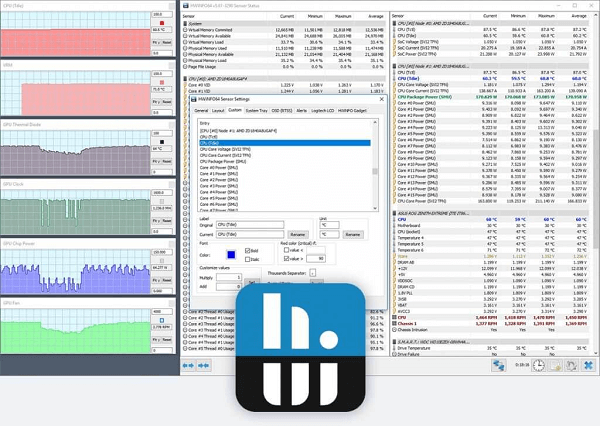
HWiNFO is an extremely comprehensive freemium fan control software that analyses, monitors, and reports hardware information. It has a customizable interface that offers real-time monitoring.
HWiNFO Pro offers additional features apart from comprehensive analysis, monitoring, and generating extensive reports. The Pro license can be used for commercial purposes, along with numerous automation facilities.
HWiNFO can adjust CPU and processor fan speeds very easily. You can monitor most of your hardware information like CPU/GPU temperature, fan speed, processing power, RAM usage, etc.
- Price: Freemium
- Personal License: $24.97
- Corporate License: $37.47
- Engineer License: $199
- Compatibility: Windows 95 and later; DOS
- Customizable interface
- Comprehensive monitoring and reporting
8. EasyTune
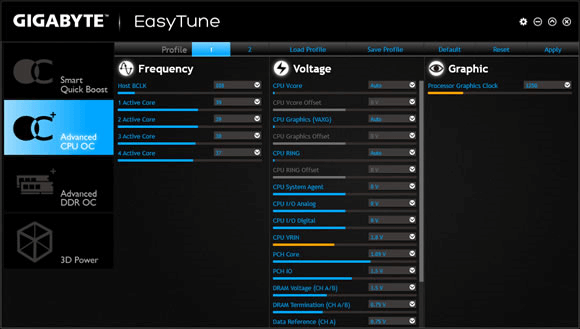
EasyTune is a free hardware management software by Gigabyte Technology. It is Windows-based and allows users to control several parameters of their hardware to optimize performance.
Some of its features include overclocking for boosted performance, CPU Intelligent Accelerator for CPU, Memory Intelligent Booster for Memory, Smart-Fan control for managing fan speed(CPU and North-Bridge Chipset), monitoring PC health, etc.
You have two modes to choose from, as per your requirements- Easy Mode and Advanced Mode.
EasyTune Highlights
- Price: Free
- Compatibility: Most Windows versions including Windows 10
- Straightforward interface
- Monitoring and management of fan speed
9. Corsair Link
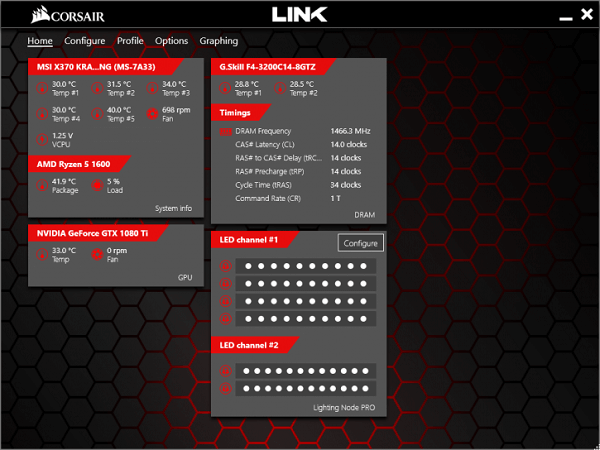
Corsair Link is a fan control and system hardware monitoring software used predominantly for gaming.
You can monitor CPU/GPU temperature, voltage, fan speed, performance, etc. in real-time. It is great when combined with other Corsair hardware products since the managerial control is extended to all Corsair compatible hardware.
You can automize the software to make adjustments within the parameters you set. Performance summary is easily accessible and overall most parameters can be monitored.
- Price: Free
- Compatibility: Most Windows versions including Windows 10
- Not for beginners
- Automation options
- Highly customizable
10. Mac Fan Control

Mac Fan Control is a great freemium software for controlling fan speed. It is compatible with Mac and Windows devices.
It has real-time monitoring for hardware information, controls for regulating fan speed and temperature, options for creating custom fan presets, and a simple user interface.
It is optimum for amateurs and very good software for Apple computers.
- Price: Freemium
- Pro License for Mac: $14.95
- Pro License for Mac and Windows: $24.95
- Compatibility: MacOS; Windows XP and later installed via bootcamp
- User-friendly interface
- Great for beginners
11. TG Pro
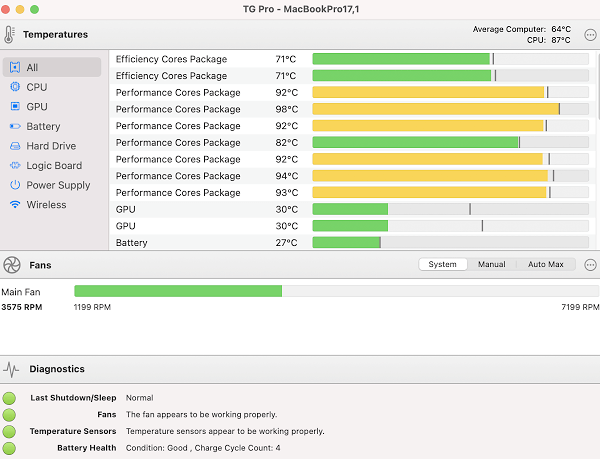
TG Pro is a fantastic fan control and hardware monitoring software for MacOS.
You can monitor CPU/GPU temperatures, fan speed, battery health, performance, etc. You have manual control over fan speed but can also automate it through TG Pro. You get auto fan control and instant cooling.
You can even receive email notifications about alerts and analysis of the performance.
- Price: Freemium
- License: $23.43 (discount of 50% offer available)
- Compatibility: All Apple computer models from 2008-2021; macOS 10.11-12
12. MSI Afterburner
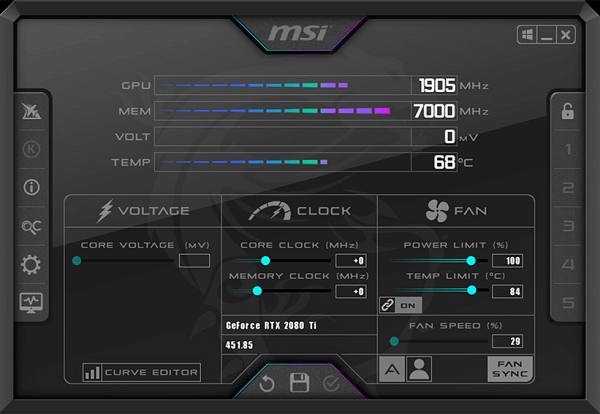
MSI Afterburner is another graphic card control software that focuses on overclocking.
It can monitor real-time hardware stats, CPU/GPU temperature, fan speed, voltage, etc. You can create custom fan speed presets, optimize graphic card performance, and find the optimum overclocking level, all for free.
It has a user-friendly interface preferred by both beginners and experienced users.
- Price: Free
- Compatibility: Windows XP and later
- User-friendly interface
- Accurate and customizable
13. ASUS AI Suite 3
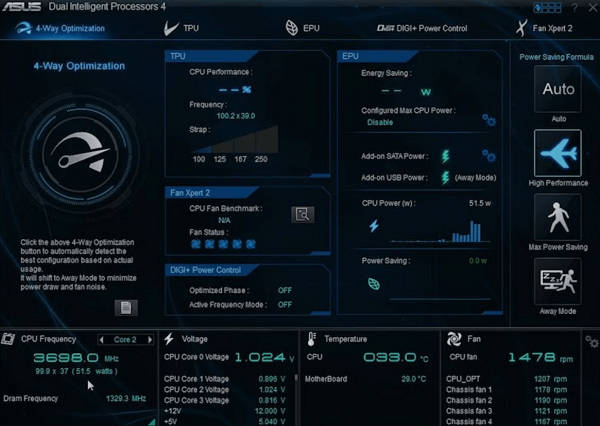
Asus AI Suite 3 is a free hardware monitoring and integrating software that allows the user to monitor and run several utilities at once.
It has a comprehensive list of hardware settings that can read CPU/GPU temperatures, fan speed, voltage, etc. Fan speed can be altered easily and can even be set to automatically detect inefficient speeds and correct them.
ASUS AI Suite 3 is an overall great software that boosts performance. It even has some additional utilities like PC Cleaner, USB Boost, hardware, and BIOS updates, etc.
ASUS AI Suite 3 Highlights:
- Price: Free
- Compatibility: Windows 7 and later
- Comprehensive interface
- Wide range of features
Conclusion
There are numerous good fan control programs. They all offer unique features and accessibility to the user. But the main purpose of fan control is to control fan speed and optimize performance.
We recommend doing thorough research before downloading software. Fan controlling goes a long way towards performance boosting and optimization. We recommend going through the list carefully and select the software that suits you best.






