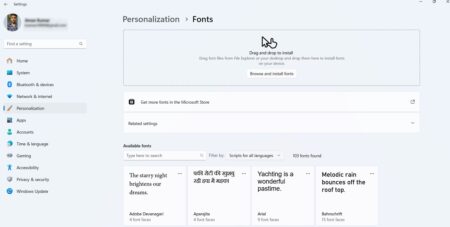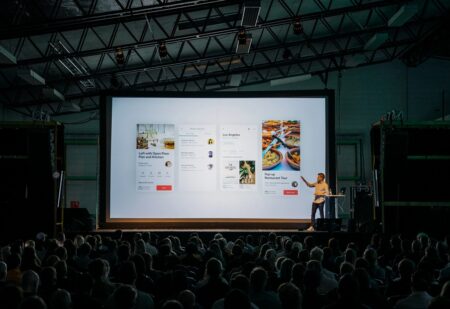About billions of users use Google Chrome daily. They generally use data in conjunction with the browser to search for their queries. As such, hackers or cyber criminals get an opportunity to play with tons of user data on the web. They do their best to run surveillance on these data for achieving their objectives.

The internet browsing demands of users have undergone a massive transformation in recent years. Good internet speed aside, users also look for their anonymity and data privacy while browsing different sites. They explore PC VPN and other possibilities to meet these requirements.
Apart from downloading a VPN directly, you can also use it as an extension with popular browsers like Google Chrome. If you are already aware of the former process, you might also want to have a good understanding of the latter as well. You will get to know about it in this guide.
VPN Browser Extension
Usually, most users use a VPN application. But sometimes, you might just want the features of a VPN on a browser on your device. You can use a VPN extension to meet this requirement.
The good thing about VPN extensions is that they are designed and optimized for different browsers, including Google Chrome. Both free VPN Chrome extensions and their paid versions are available to users these days.
Read on to know how you can set it up on Chrome.
Enabling VPN For Chrome
Before you proceed further with the steps to set up a VPN on your chrome browser, you must ensure the following:
- The up-to-date version of Chrome
- A VPN subscription specifically for Chrome
- Verified email address linked with your VPN account
VPNs come with both free and paid versions. Using a free VPN may not be the best option for you for several reasons. One of them is that it comes with limited features. Plus, it does not guarantee absolute privacy, which is one of the primary objectives of using a VPN.
Also, choosing one of the best VPNs for Chrome is a must. Some options in this connection include ExpressVPN, NordVPN, UrbanVPN, and more. By choosing one of these options, apart from the best features, you also get the option of an easy setup. In addition, reputed VPN providers also have dedicated extensions for Chrome.
You can find the extension for your VPN option on the Chrome Web Store. After navigating to the site of Chrome Web Store on our personal computer (PC), you can use the search option to look for your preferred VPN option.
After locating the extension for your preferred VPN on the Chrome Web Store, download and install it by clicking the dedicated button. The process of downloading and installation begins as soon as you click on the option.
Next, follow the on-screen instructions. At the initial stage, most VPN providers, including ExpressVPN, prompt for an activation code. In case you do not remember it, you can look for it along with your subscription details. For the sake of convenience, consider noting it down and keep it handy. This way, you can refer to it while logging in to your account while installing your preferred VPN extension on Google Chrome.
The process to install the majority of the VPNs on Chrome is the same. After installing your VPN option, set a location according to your convenience.
If you set up a VPN extension by following the above steps, it will start working from the very next moment. It will provide you with all the features on the Chrome browser on your device that you generally see while using the app.
Benefits Of Using A VPN Extension For A Chrome
Just like VPN apps, a VPN extension also brings several benefits to the table for users. These include the ones given below.
Ease Of Use
Unlike the app version of VPNs, you do not need to sign in to its VPN extension all the time. Once you sign in to it at the installation time, it will automatically become active whenever you launch the Chrome browser.
Full Access To Different Websites
VPNs operate on servers located in different nations. If the region you reside in has geo-restrictions that prevent you from accessing some websites and their content, all you need to do is change the server’s location. The best thing is that you can do it according to your convenience.
Private Internet Browsing
The trackers on different websites monitor or collect user data of users from time to time. Once a website gets your data, it can use it in its ways. It can also sell your data to a third party.
You can prevent this from happening with the help of a VPN extension for Google Chrome.
Availability On Different Devices
Google Chrome browser is available on the majority of devices that are in use these days. Whether you think of a smartphone or a PC or a laptop, or even a smart TV, you can use it on all these devices. And by installing the VPN extension, you can extend the versatility of Chrome to multiple devices.
Final Thoughts
Ever since its inception, Google Chrome has been popular for upgrading its features from time to time. This feature makes it a reliable option for internet browsing in the future. If you use this browser on your devices, using the dedicated Chrome extension from a reputed VPN service, such as NordVPN and others, is a must. This way, you can secure your data and maintain anonymity whenever you connect to the Internet through the Chrome browser.