Some users reporting that whenever they trying to load a new webpage in Chrome browser on Android, it just flashes black screen and never load the page.
Apart from this, Chrome browser behaving similarly when they trying to launch web links from Google Assistant search or other apps installed on their phone.
What worst about this issue is that basic troubleshooting to fix issues in apps installed on Android phone fails to fix the flashing black screen issue. The steps include:
- Clearing app data and cache,
- Uninstalling and reinstalling,
- Rebooting phone
- Factory resetting phone
Majority of the uses who own Android phone from Samsung (especially S9 and S9+), Xiaomi, Oneplus, and Google Pixel 3A running on Android v10 are reporting about the issue.
Chrome Flashing Black Screen when trying to Load New Pages
In case, you have also performed same troubleshooting steps and got no success, you can try following method:
Launch Google Play Store app on your phone.
Next, click on the three dots horizontal icon available on the upper right corner and tap ‘My apps & games‘
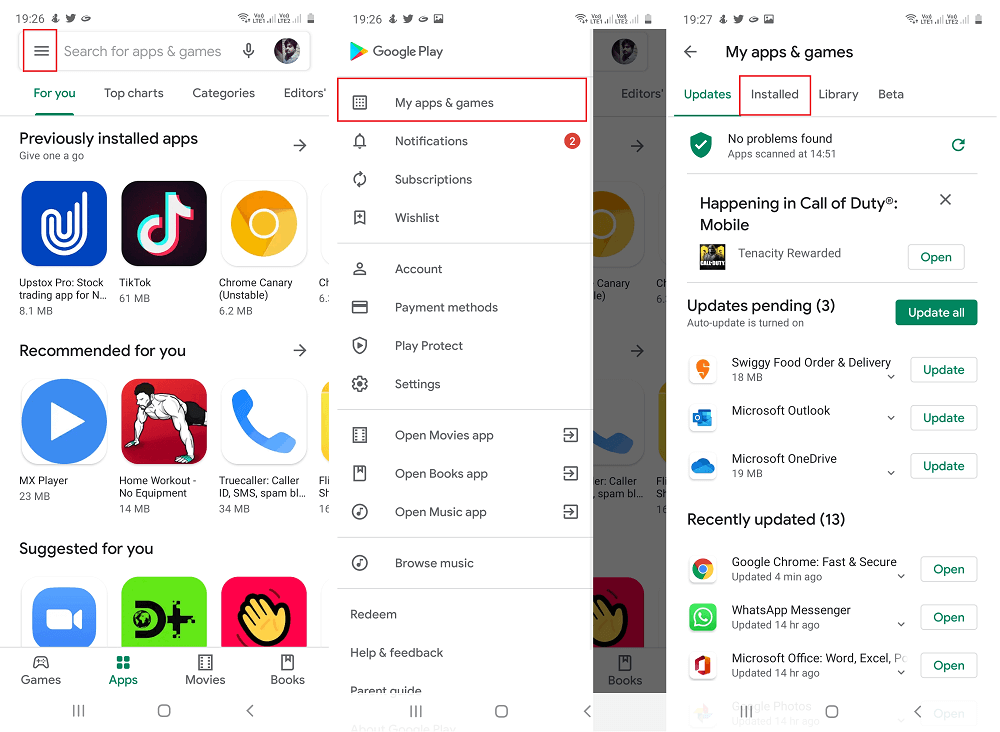
Here, you need to switch to Installed tab. Scroll down and find Google Chrome, tap on it.
On this page, tap on Uninstall button, if dialog box appears, tap Yes to continue. Wait for few seconds.
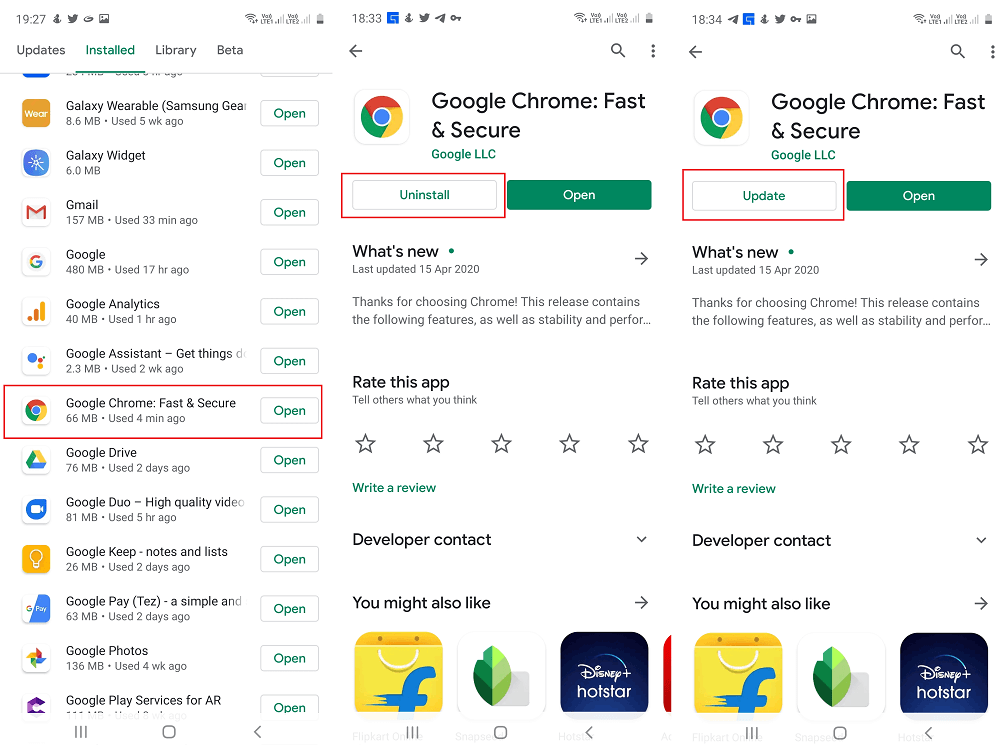
Tap on the Update button to update Chrome stock version to latest version.
Doing this will fix the flashing black screen issue. Are you affected? Does method discuss in this blog post fixed the issue? Do you know other method, let us know in the comments?



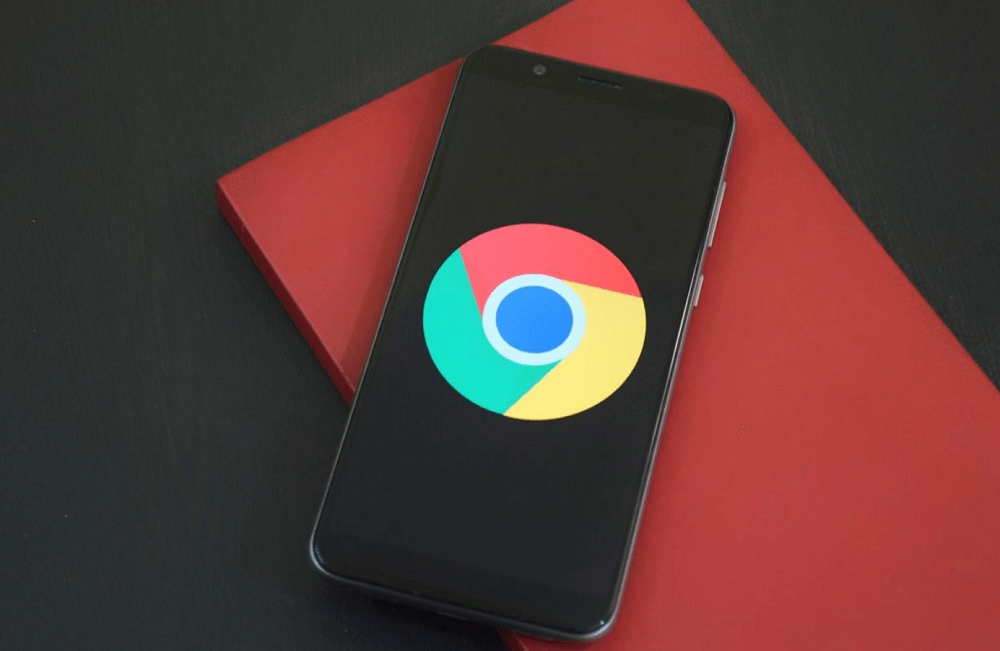

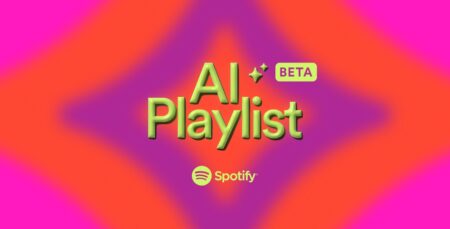

1 Comment
The wife galaxy s21 was flashing when attempting much of anything using chrome.
She had like a hundred open tabs.
Closed all tabs.
Haven’t seen the flash in a bit. Knock on wood. Ymmv.