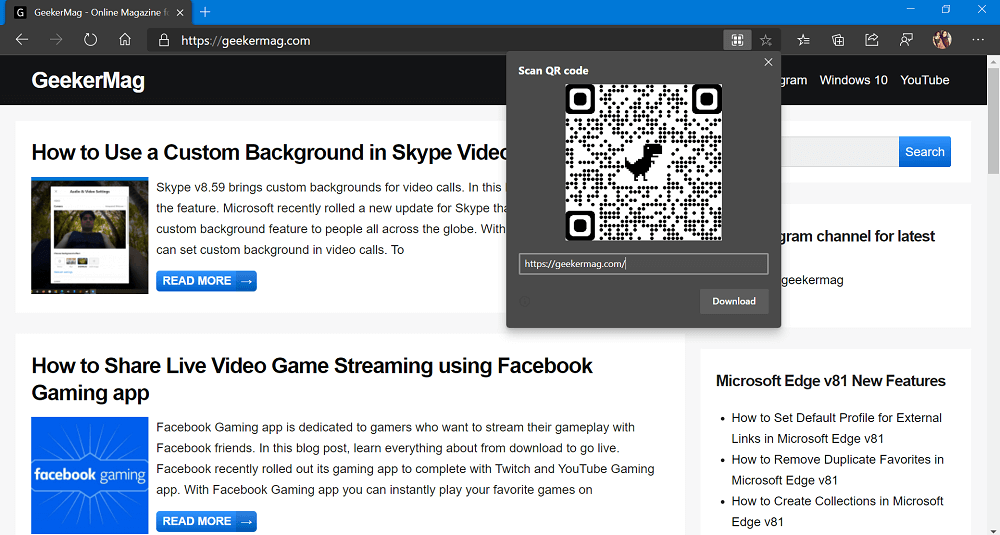Microsoft Edge page and image sharing via QR code are now fully functional. In this blog post, learn everything you need to know about it.
A few days after Google added a page and image sharing via QR code feature, Microsoft also rolled out the same feature to the latest version of the Edge browser in Canary channel. Just like Chrome, the steps of using the feature are similar in the Edge browser.
Starting with the latest version of the Edge Canary channel, the company introduced a new flag called “Enable sharing page via QR Code”. Once you enable the flag it adds a new entry to right-click UI which reads “Generate QR code for this page” and “Create QR code for this image page”
In case, you want to know, how the new Page and Image sharing via QR code feature works, then here’s what you need to do:
Launch Microsoft Edge browser and visit this flag address: edge://flags/#sharing-qr-code-generator
Using the “Enable sharing page via QR Code” drop-down changes the settings from Default to Enable.
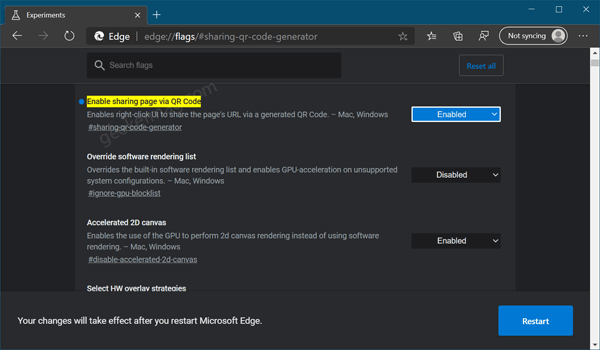
Click on the Restart button to apply the changes.
To share webpage via QR code from Edge browser for desktop to mobile, here’s what you need to do:
Head over to the webpage which you want to share. After that, right-click and select “Generate QR code for this page“.
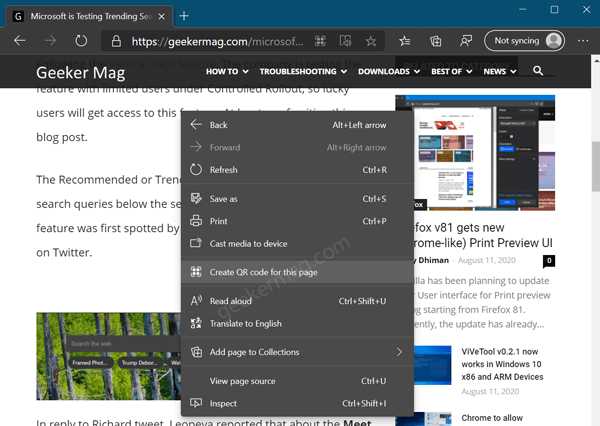
To share images via QR code, you need to head over to image and then make right-click. In the context menu, you will see an option which reads “Create QR code for this image“
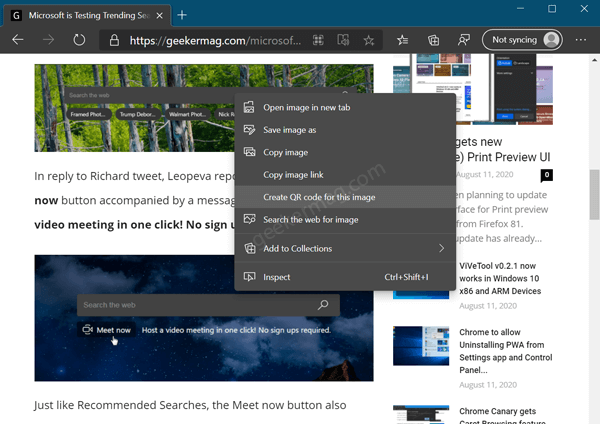
Doing this will instantly generate QR code for the page. This is how it looks like:
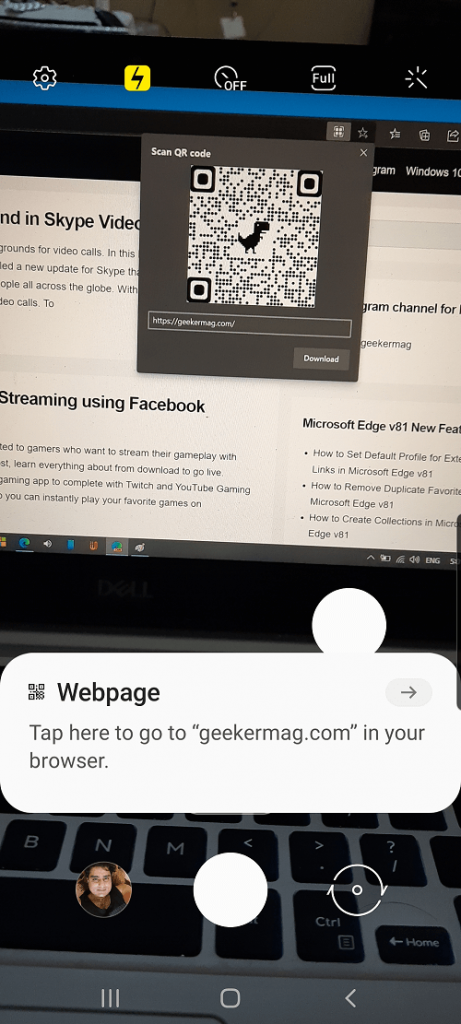
Scan QR code using your phone. Once it detects the information, a pop-up will appear giving you the option to open it in the web browser.
What are your thoughts about Page and image sharing via QR code? Find this feature useful.