Starting with Microsoft Edge v87.0.664.57, the company introduced a Sidebar search feature. Let’s learn more about this feature.
Recently, Microsoft announced the ‘Sidebar search’ feature for the Edge browser. With the help of this feature, users can search for their queries and reverse image search right from the sidebar within the new tab page. What’s make this feature special is that you don’t have to leave the page to search for your queries.
The Sidebar search feature is inspired by the “Ask Cortana” feature available in Edge Legacy. Microsoft replaced Ask Cortana with Sidebar search because it was not upto the mark and not able to satisfy users.
How to Use Sidebar Search in Microsoft Edge
The feature is enabled in latest version of Edge browser in Stable channel, then here’s how you can try the feature:
Launch Microsoft Edge browser and visit any webpage.
Here, you need to highlight the phrase or word, then make right-click and select “Search in Sidebar (Your Phrase) “
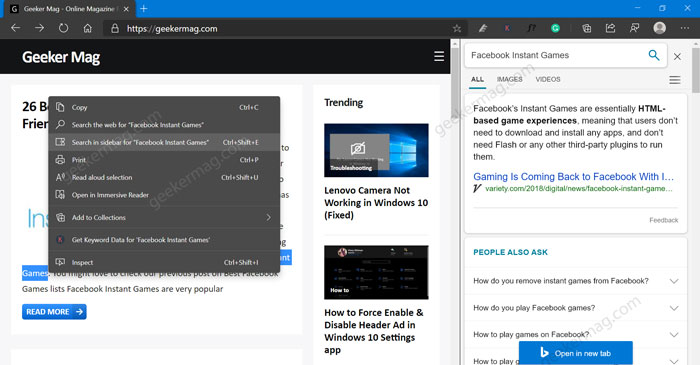
Note – In case, you’re using Google or other as a default search engine, then instead of the above query, you will see “Search in Bing in Sidebar“
Instantly, Sidebar search section will open on the right-pane giving you web results for your query. All your queries will be powered by Bing search.
In addition to Web Results, Sidebar search will also show you Images and Videos results based on your queries. You can use Sidebar search window for find additional information.
In case, you specifically want to search the web for images, then the context menu has a separate option for that. You need to right-click on the image and then select Search Bing in Sidebar for images option from the menu.

Doing this will open the Sidebar search section on the right-side where you will find a list of similar images. All image search results are powered by Bing search.
Apart from this, you can click on the “Open in New Tab” button to see web results in full page.
Are you going to test the Sidebar search feature in Edge? If you have used the Ask Cortana feature in Edge Legacy, then which one is better? Sidebar search or Ask Cortana? Let us know your opinion in the comments.






2 Comments
I did try the new sidebar search, however, I wish I hadn’t! Can’t get the stupid thing to close and now I’m stuck with 1/4 of the page being taken over. 🙁 I’ve tried the right-click in the sidebar and NO options to close it. #FAIL
You can close it, click on the X icon in the upper-right corner in Sidebar search UI.