Microsoft Edge Canary v89.0.722.0 get another useful feature called Tab Groups Auto-Create accompanied by Edge Tab Groups Collapse feature. It will a great addition to the Tab Group feature that was released by Microsoft a long time ago.
Tab Groups Auto-Create feature will take Edge browser tab management feature to next level. Right now, users when create groups have to add links to groups manually. This elongate user work by selecting each link and adding them to groups individually.
With Tab Groups Auto-Create feature, links will be added same tab group automatically. For example, if I create a group for geekermag.com and visit different links (on the same site), these links get added to the group automatically.
If you’re curious to try the Tab Groups Auto-Create feature in Edge browser, then the feature is available behind the flags in Edge Canary and users have to enable it manually. Here’s how you can do that:
Make sure, you’re running the latest version of Edge Canary.
Next, you need to visit this flag address: edge://flags/#edge-tab-groups-auto-create and using Tab Groups Auto Create, change setting from Default to Enabled.
Click on the Restart button to apply the changes.
You can check the following illustration to learn, how the Edge Tab Groups Auto-Create feature will work:
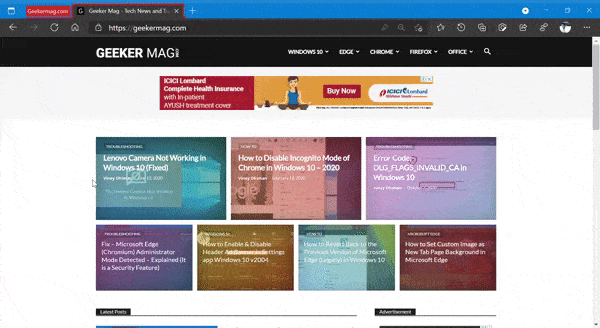
If you’re going to try this feature, then don’t forget to share your opinion in the comments.





