Whenever you accidentally deleted files on your computer, the first thing that comes in mind is how to recover deleted files? The answer to this question is MiniTool Power Data Recovery.
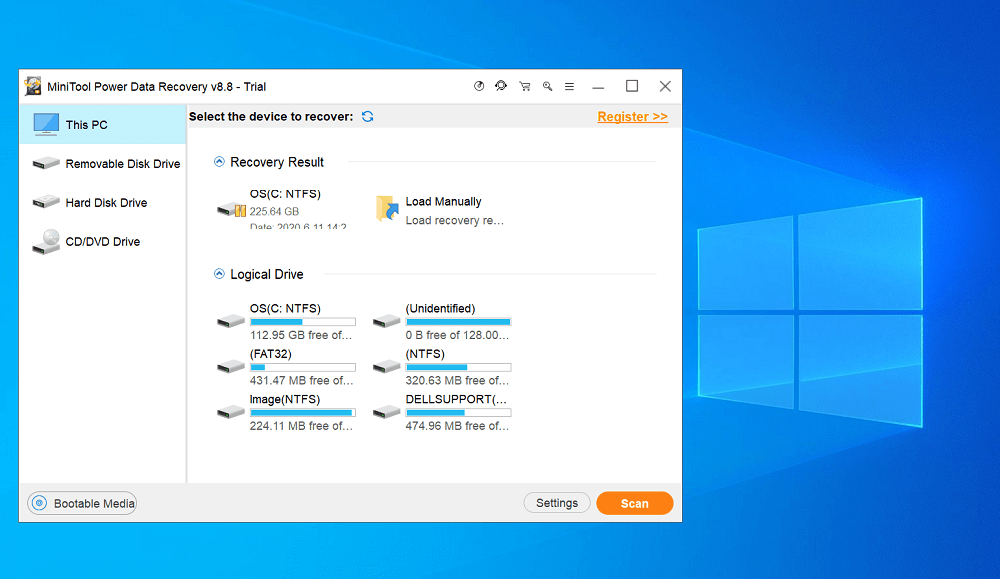
MiniTool Power Data Recovery is one of the best free data recovery software for Windows OS. The purpose of this program is to recover deleted data or files due to disk failure, virus invasion, file system error, and even if you have deleted it accidentally.
There are various behind data loss, but the popular reasons are as follow:
- Accidental file deletion
- OS Crash
- Hard Drive Damage
If you lost your data due to any of the reasons listed above, then you can use MiniTool Power Data Recovery to restore it. What this data recovery software can do:
- Perform a deep scan to recover data from the drive, formated mistakenly
- It can scan the specific location sector-by-sector to restore lost files due to the invasion of the harmful virus in your pc.
- Its robust algorithm will help in recovering data saved in lost partitions, due to physical damage and logical errors.
- It allows you to check the preview of the files, and as a result help in restoring the file which you actually need. Support file preview for 70 file types in 14 different categories.
- Let you restore unsaved word document which you lost due to the reason discussed above.
Using MiniTool Power Data Recovery Software is super easy. Here’s what you need to do:
Download the Free version of Power Data Recovery Software from MiniTool from the Official website, and then just like any other program install it on your computer.
After successful installation, launch the program on your computer and this is how the program UI will look like:
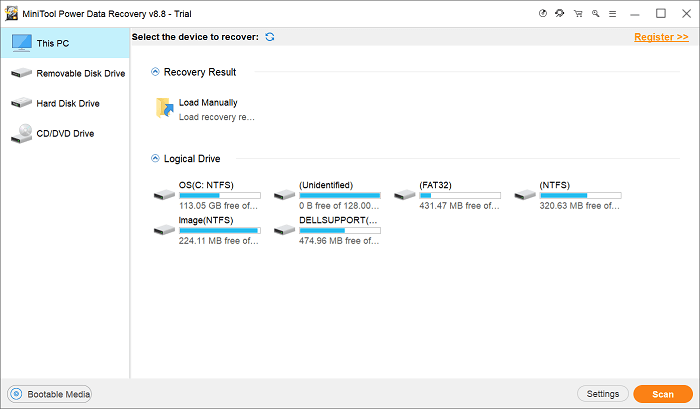
To recover data, you can either select a Logical drive and click on the Scan button.
Or, You can switch to 4 recovery modules available on the left pane, which includes:
- This PC – It help is restoring data from PC logical drives
- Removable Disk Drive – It helps in restoring data from Removable Disk Drive, like memory cards, SD cards.
- Hard Disk Drive – Recover data from Hard Disk Drive. Check out hard drive recovery guide.
- CD/DVD Drive – Restore data from CD/DVD Drive.
Once you hit the Scan button, the program will start looking for data you lost and start giving you the list of the data.
In the Scan window, you can either check the recovered document path or Type. Once the scanning process completes, it will show you a list of all the documents recovers.
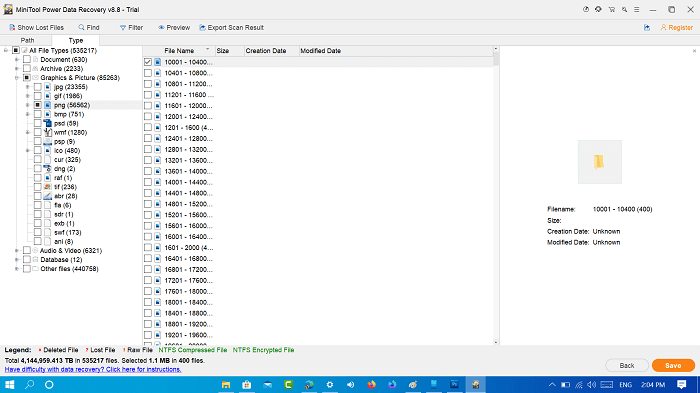
You can also preview the document before starting the recovery process. There are various options in the Scan window to make make your recovery process easy and convenient.
To recover the document, select the files you want to recover, right-click and Select Recover. As simple as that.
To get started the free version of MiniTool Data Recovery software allow users to recover up to 1 GB data. If you have more data, then you can purchase one of their paid plan which includes:
- Monthly – Data recovery for 1 PC at a price of $69
- Yearly – Data recovery of 1 PC at a price of $89
- Personal – Data recovery of 3 PC at a price of $99
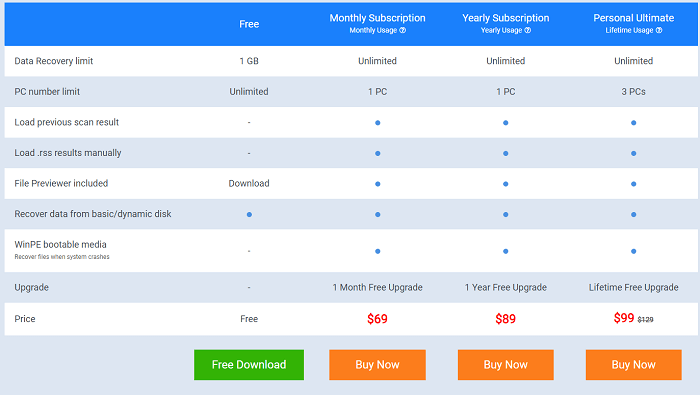
You can choose the plan which works better for you. So that, all about Data Recovery program from Minitool.
Why don’t you give a try to this amazing data recovery program from MiniTool and let us know your opinion in the comments.





