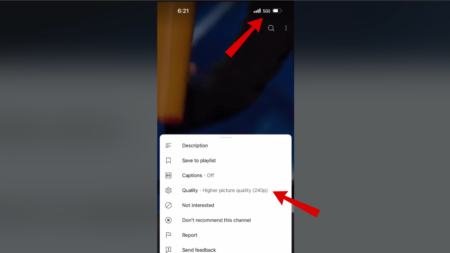Why is Spotify Web Player not working in Chrome? No problem! The blog post has possible ways to fix the issue.
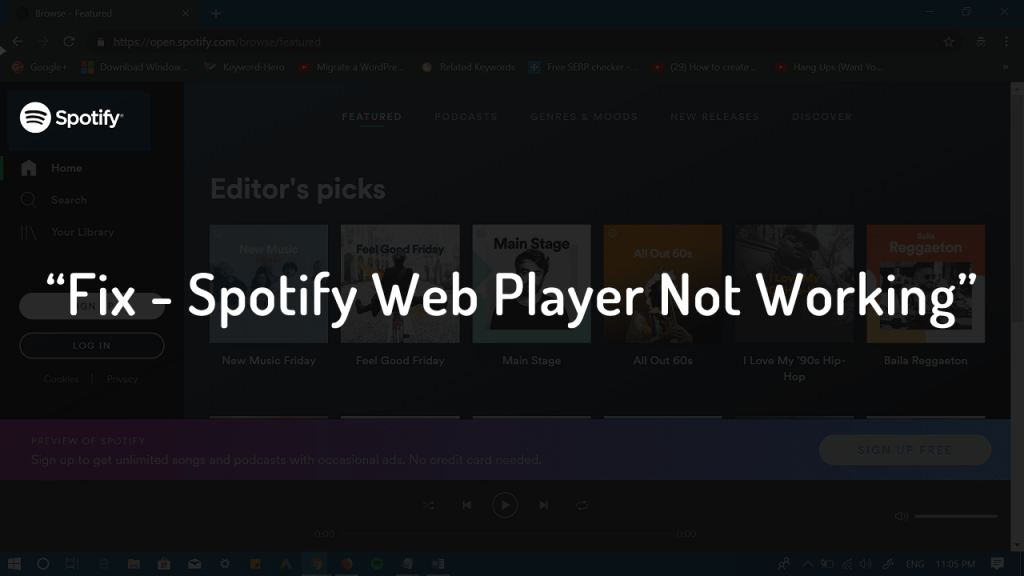
Spotify is a popular audio streaming service used by people all across the globe. Apart from the desktop, mobile, and tablet app, the company also offers users a web player.
Similar to other platforms, Spotify Web Player also shares similar features you can search for artists, tracks, albums, and playlists.
Users prefer to use Spotify Web Player on their default web browser. However, the majority of users access it using Chrome browser.
Normally, the web player from Spotify works flawlessly on all the modern browsers. But users all across the globe regularly report about the issue on the internet i.e. “Web Player Spotify Not working in Chrome browser.”
How to Fix Web Player Spotify Not Working in Chrome
Finding this to be a serious problem, I decided to write this blog post featuring all the possible ways that users can use to troubleshoot Spotify Web Player not playing in Chrome browser.
So without further delay why don’t you start reading about the first method:
1. Relaunch Spotify Web Player
Close the Spotify Web Player and then close the Chrome web browser.
After that, visit https://open.spotify.com/browse and the web player will start working for sure.
2. Update Chrome Browser to latest Version
Sometimes updating the Chrome browser to the latest version fixes various issues including Spotify Web Player not working issue.
Here’s how to check the latest update:
In the Chrome address bar copy-paste the following address:
"chrome://settings/help"
If there’s the latest update available, then it will appear under the
3. Clear Cache and Cookies
According to the solution shared by one of the users on Spotify Community, clearing cache and cookies on Chrome browser fixes the Spotify Web Player not playing issue.
To clear the cache on Chrome browser, here’s what you need to do:
In the Chrome address bar, copy-paste the following address:
chrome://settings/clearBrowserData
A quick clear browsing data dialog will open up, here you need to check the box for “Cookies and other sites data” and “Cached images and files.”
Once done, relaunch the Chrome browser and launch Spotify Web Player. This should fix the issue and the web player should work smoothly.
4. Enable Spotify Web Player in Chrome
In case, none of the methods fails to fix the issue, then you need to enable Spotify Web Player in Chrome browser.
Normally, when you visit Spotify Web Player for the first time, it automatically enables it. In case, due to any reason if it is not enabled, then here’s what you need to do to enable it:
In the Chrome address bar, you need to copy-paste:
chrome://settings/content
Here, you need to head over to the Protected Content section and click on it.
On the next screen, you need to move the slider for “Allow sites to play protected content (recommended)” to the ON position.
Relaunch Spotify Web Player. This time it should work for sure.
Related Reading – How to Clear Browser Cache (All Modern Browser)
That’s it!
I hope the solutions suggested in this blog post will fix Spotify Web Player not working in Chrome browser.
Why don’t you give it a try and let me know if this fixes the issues? If you have any other solution, feel free to share in the comments.