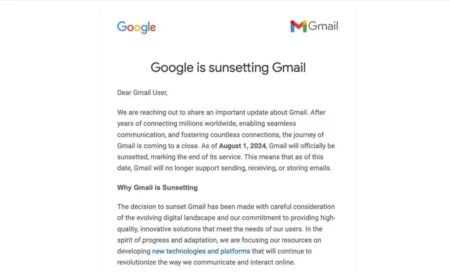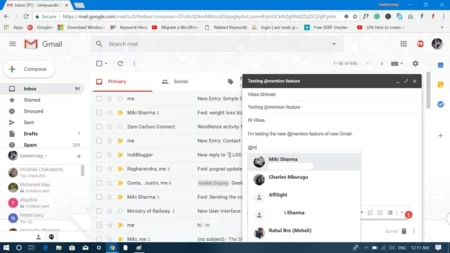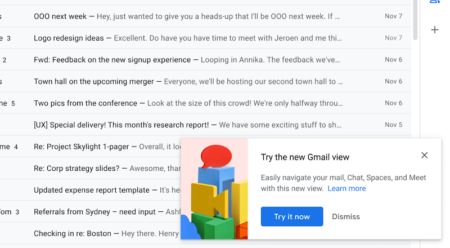Want to update Gmail phone number? The blog post will guide you on how to change the phone number in Gmail.
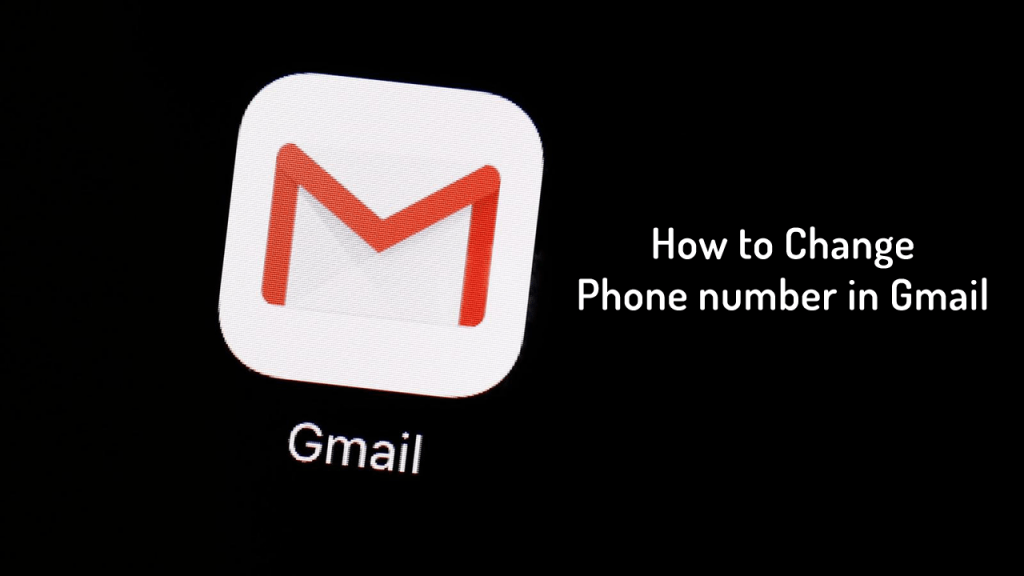
The phone number linked to your Google account and Gmail can be used for various things. Suppose if your account gets locked, then using the phone number you can recover your account, especially when their’s no another recovery method.
It is possible that you have purchased a new phone number, which means you need to update it with your Google account. This will make sure that you can recover your account without any problem if required.
How to Change Phone number in Gmail
Fortunately, changing your phone number in Gmail is super easy. All you have to do is to follow the simple discussed below:
1. Open your default web browser, visit gmail.com and log in using your credentials.
2. Click on the Profile picture available on the upper right corner and click on the Google Account button.
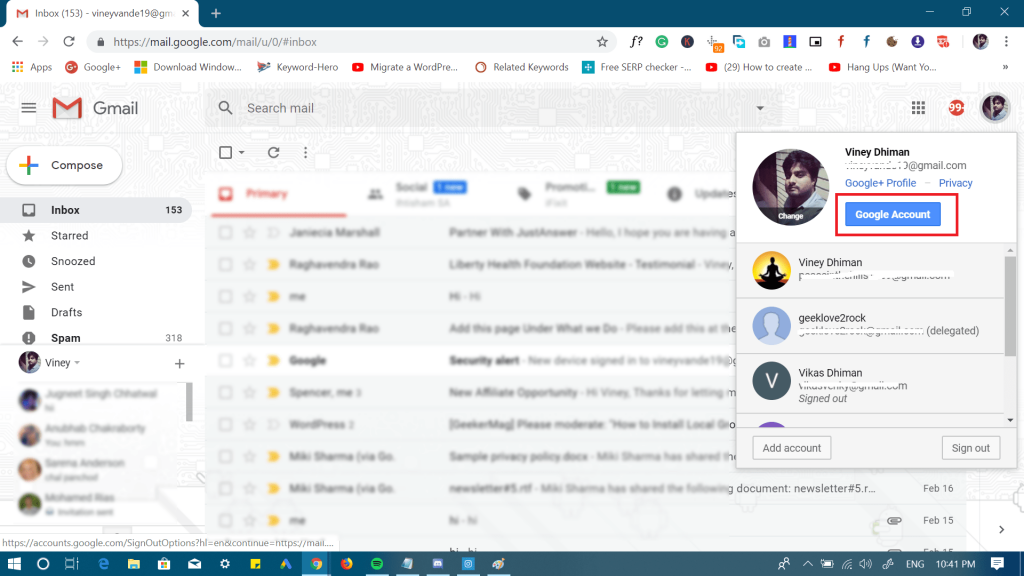
3. Next, click on the Personal Info tab which is available on the left side of the page.
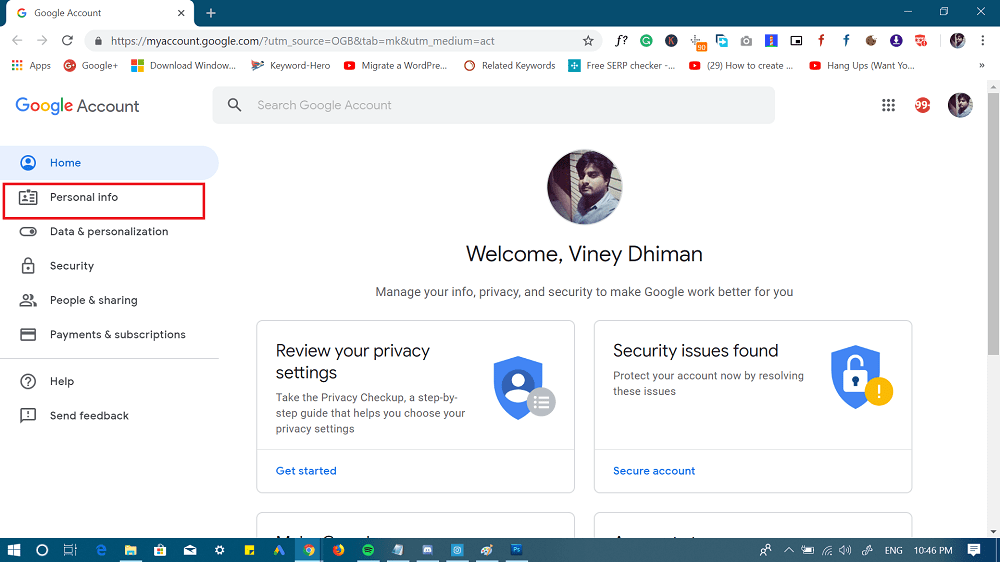
This will show you all your personal information which you have added while creating your account.
4. Next, you need to head over to Contact info section; here you will find the option named as Phone.
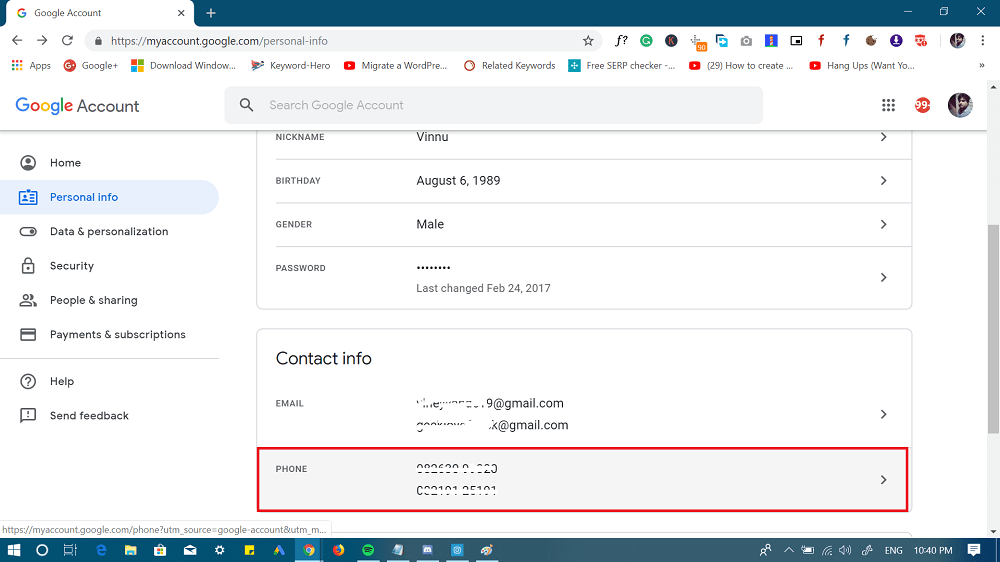
Click anywhere on this section, and this will take you to phone page.
5. Here, click on the Edit option, the pencil icon. You will find it next to the phone.

6. At this point, you need to re-authenticate your google account and for that, you need to enter your Google password again.

This will take you to the same edit phone number page, now again click on the Edit (Pencil icon)
7. This will open the Update number page, here click on the UPDATE NUMBER link available on the bottom right corner.
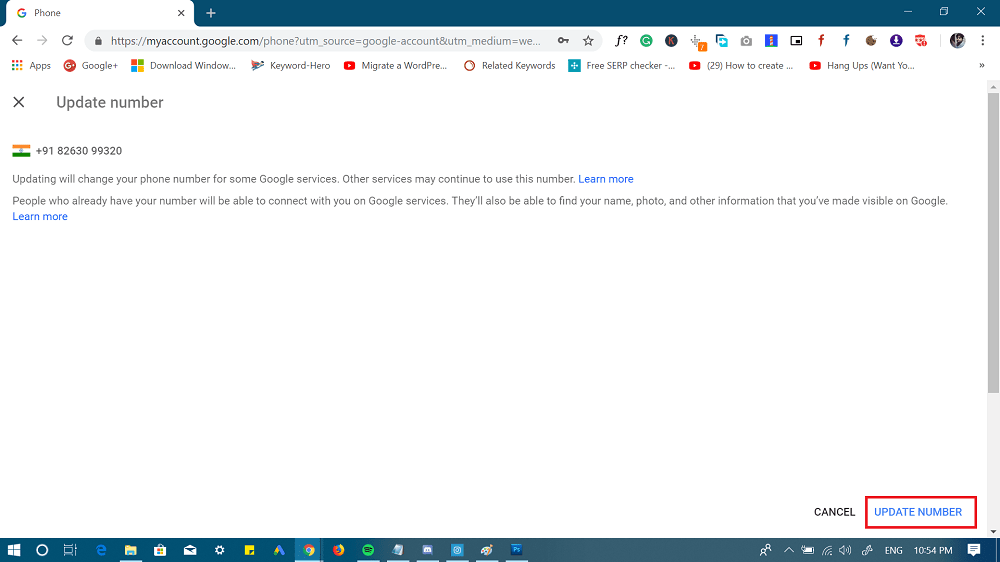
On this page, you will find other details about what going to happen when you update your phone number.
On the next page, make sure “Use another number” option is selected and click Next.

On the next page, you need to enter the new phone number which you want to link with your Google account and click Select option available on the bottom.
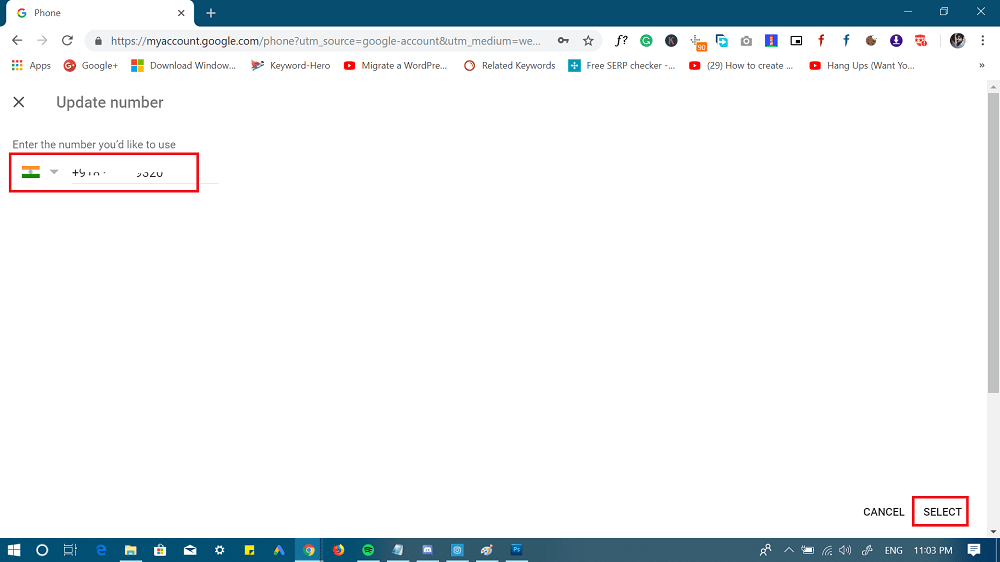
Maybe you will be asked re-authenticate your google account. Enter your password again. This will complete the update process.
Change Phone Number in Gmail (Android | iOS App)
In case, you want to change phone number in Gmail for Android and iOS app; then you can also do that. Here’s how you can do that:
1. Launch the Gmail app on your phone.
2. Tap on the Profile picture icon available on the upper right corner.

3. Next, tap on the “Manage your Google Account.”
4. This will take you to My Google Account page. Here, switch to the Personal Info tab.
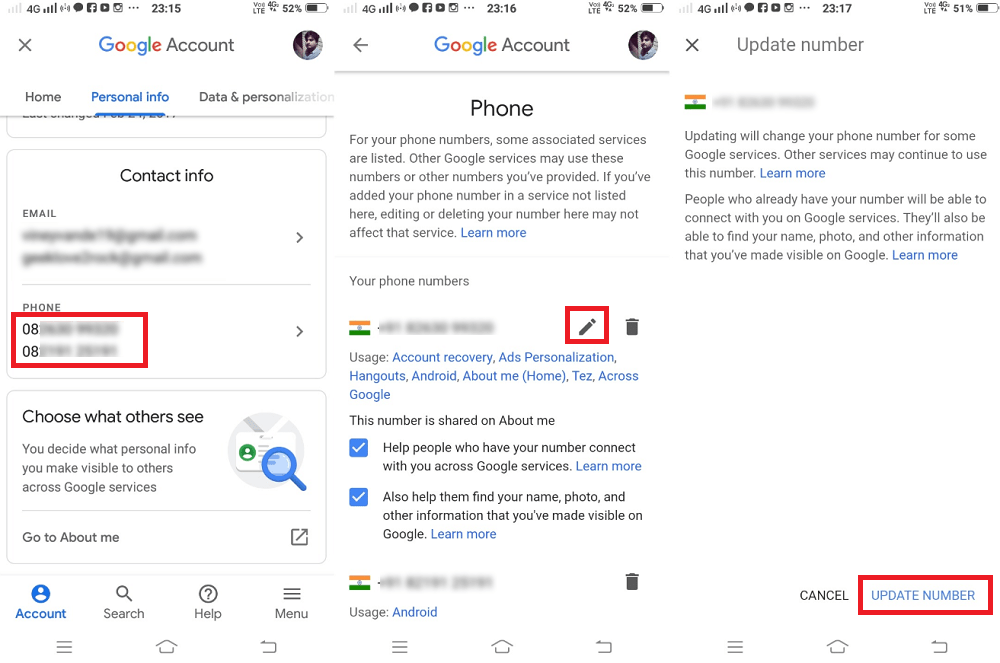
5. Here, scroll down to Contact info section and tap on the Phone.
6. Tap on the Edit icon next to the phone number. Re-authenticate your Gmail account.

7. Follow the onscreen instructions and you’re done.
The steps to update phone number in Gmail web version, Android, and iOS is the same, but the interface is the difference.
This is how to change phone number in Gmail. Find this blog post handy? Feel free to share your thoughts in the comments.