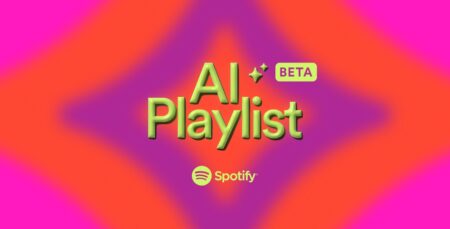Spotify’s Sleep Timer feature made its appearance last month. At that time, it was under testing. The feature is now rolled out by the company to people all across the globe.
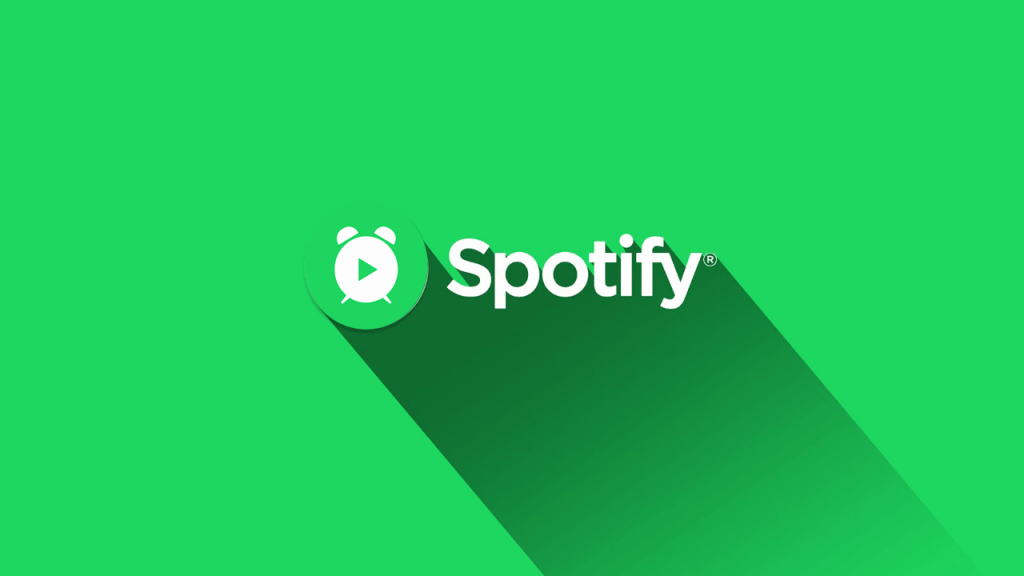
The information is first shared by the Reddit user on this thread and to get access to the Sleep Timer feature on Spotify, users are required to latest version of the application which is already available on the play store.
How to use Sleep Timer on Spotify
Using Sleep Timer feature on Spotify app is easy to use. Here’s how you can use it:
1 . Launch Spotify app on your Android device.
2. Next, you need to play any song.
3. After that, you need to tap on the More (Three dots) icon available on the upper right corner of the device.

You will find new options. Here, you need to scroll down and select Sleep Timer.
4. In the Stop audio in the screen, you can select after how much time, audio should stop playing. You can select from 5 minutes to 1 hour. There’s another option “End of track” if you select this the audio will stop working after the current song is stop playing.
In case, you want to turn off the active Sleep timer, then you can also do that. For that, following the same steps reach Stop audio screen and select End sleep timer option which is available at the last.
Sleep Timer is one of the best features which Spotify users were demanding from the long time and starting with the latest update, the company rolled out the feature.
Note: Sleep Timer on Spotify for iOS devices is also rolled out by the company. The process is pretty similar.
What are your thoughts about Spotify Sleep Timer feature? Find it handy? Let us know your thoughts in the comments.