If you’re a Windows user, you might have come across the process named “rundll32.exe” in your Task Manager, and you might be wondering what it is and why it’s running on your PC. All your questions will be answered in this blog post.
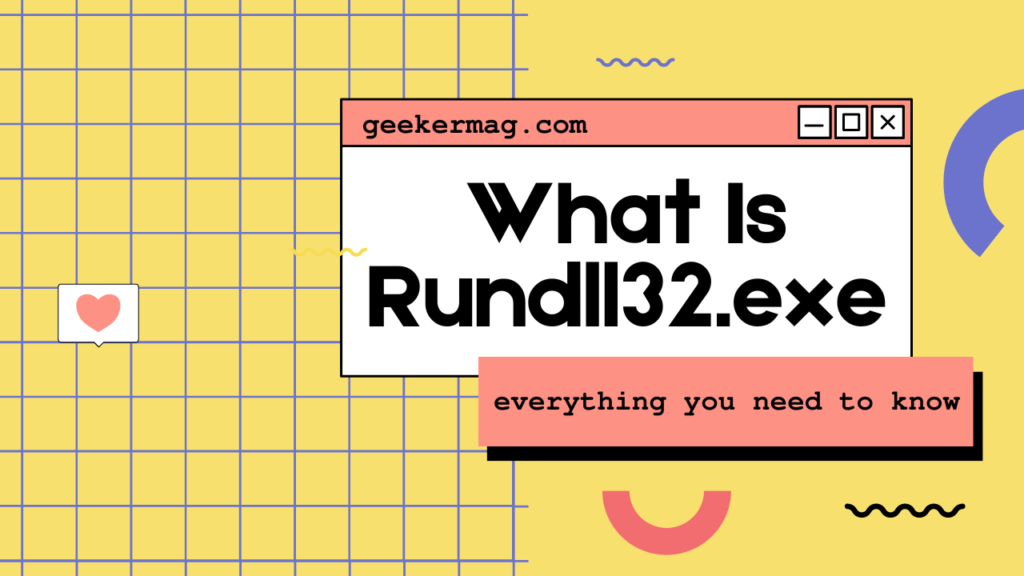
What Is Rundll32.exe (Process Information)?
The “Windows Host Process Rundll32” or Rundll32.exe, short for “Run a DLL as an App,” is a legitimate executable file that plays a crucial role in the Windows operating system. It’s designed to allow software developers to create functions that can be stored in separate DLL files. These functions can be executed as needed without requiring them to be integrated into the main executable of a program.
Rundll32.exe operates as an intermediary between applications and DLLs. It loads the specified DLL and executes the function within the DLL using the syntax:
rundll32.exe <DLL name>, <Entry point>Here, <DLL name> refers to the name of the DLL file containing the function, and <Entry point> is the name of the function to be executed.
Why Rundll32.exe Is Running on Your PC
Software Integration: Many software applications rely on DLL files to function. Rundll32.exe allows these applications to access the functions stored in separate DLL files without needing to load the entire DLL into memory.
Efficiency: By separating functions into DLLs, developers can save memory and improve efficiency. This modular approach enables the reuse of code across multiple applications, reducing redundancy.
Ease of Updates: When developers need to update a specific part of an application, they can simply update the corresponding DLL file without requiring a complete software overhaul.
Third-Party Extensions: Some third-party software integrates with Windows and uses rundll32.exe to execute specific functions within their DLLs. This integration allows for enhanced features and compatibility with the Windows environment.
Control Panel Applets: Certain Windows Control Panel applets are run through rundll32.exe. These applets are stored in DLL files and are executed using rundll32.exe to provide users with graphical interfaces for system settings.
Is Rundll32.exe Trojan or Safe?
While rundll32.exe is a legitimate and essential part of the Windows operating system, it’s worth noting that malware can sometimes disguise itself as rundll32.exe. Malicious software might use similar names to trick users into executing harmful code. To ensure your system’s safety, follow these precautions:
Check File Locations: Sometimes, Malware tries to disguise itself by using legitimate executable names like “rundll32.exe” while being located in different directories. This is a common tactic used by attackers to hide in plain sight and avoid detection.
The legitimate rundll32.exe is usually located in "C:\Windows\System32" and "C:\Windows\SysWOW64", folder. If you encounter rundll32.exe in a different location, it might be suspicious.
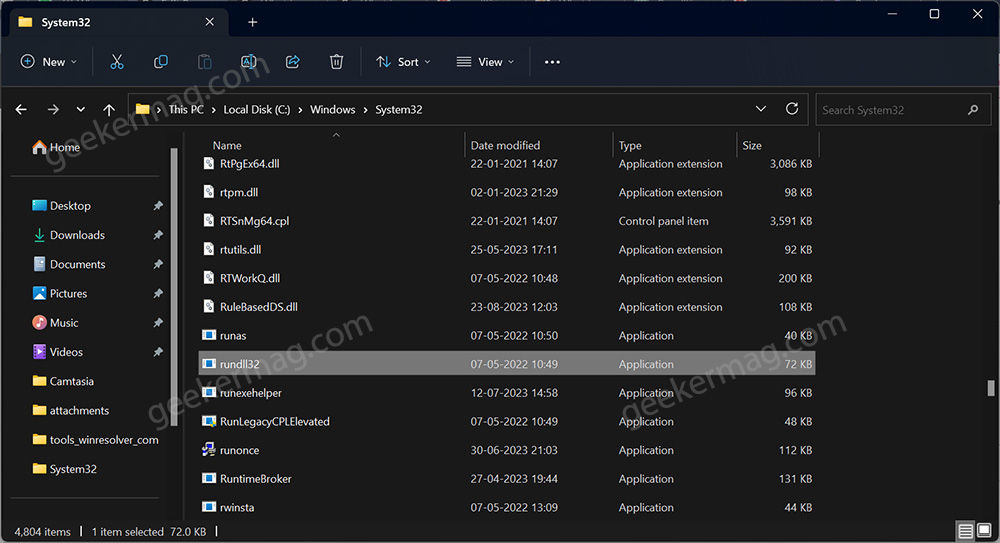
If you encounter a rundll32.exe process running from a different location, especially if it’s in a temporary folder or a non-standard directory, it’s a red flag that could indicate the presence of rundll32.exe trojan.
Here’s how can I check whether rundll32.exe is a trojan, virus, or legitimate.
Launch Task Manager on your PC. For that, right-click on the Taskbar and select Task Manager. Learn how to enable it if missing.
Under the Processes tab, look for the Windows host process (Rundll32) process.

Right-click on the process and then click on Open File Location.
If the location is System32 and SysWOW64 folder, then that means the process is legitimate and safe; otherwise, the process may be a virus.
In case the location is different, then it’s a red flag and you need to take the security measures discussed below in the post.
How To See What Programs Are Run By Rundll32.exe?
If you want to see programs run by rundll32.exe, you can do it from Command Prompt. Follow the instructions discussed below:
Open the Elevated Command Prompt window on your PC.
In the Command Prompt windows, you need to copy-paste or type this command: tasklist /m /fi "imagename eq rundll32.exe" and hit enter.
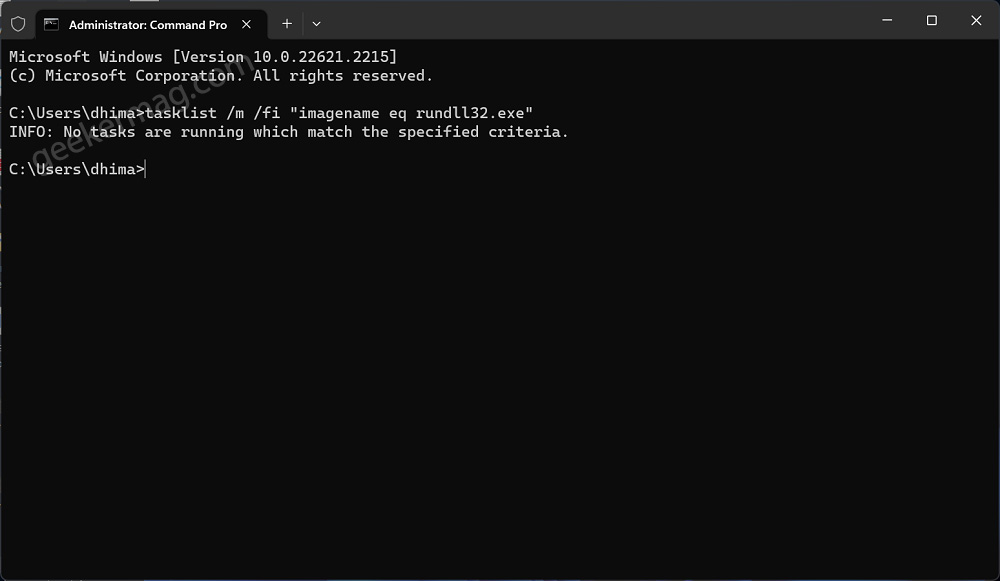
This will show you all the programs or tasks that make use of rundll32.exe. In case, no task is using a rundll32.exe, then you will receive a message i.e. “No tasks are running which match the specified criteria.“
Fix ‘rundll32.exe’ Error on Windows 11/10PC
The “rundll32.exe error” like “rundll32 not responding” can be caused by various factors, and understanding the root causes can help you effectively troubleshoot and fix the issue. Some common causes of rundll32.exe errors include:
Malware Infection: Run a thorough scan with a reputable antivirus or anti-malware program to find and remove any malicious software. Consider using tools like Malwarebytes to ensure comprehensive detection and removal.
Corrupted or Missing System Files: Use the System File Checker to scan and repair corrupted or missing system files, including rundll32.exe.
Software Conflict: Uninstall any recently installed software that might be clashing with conflicts with rundll32.exe. If the issue persists, reinstall the software after ensuring its compatibility with your system.
Registry Errors: Solution: Use a reliable registry cleaner tool to scan and repair any registry errors. Be cautious when modifying the registry, as improper changes can lead to further issues.
Hardware Issues: Run hardware diagnostics to identify and address any issues with your hardware components. Fixing hardware problems can resolve rundll32.exe errors caused by data access issues.
Software Updates: Verify that recent software updates were successfully installed. If not, try installing the updates again. If rundll32.exe errors persist, consider rolling back problematic updates.
System Changes: Solution: If rundll32.exe or related files were modified or deleted, restore them from a backup or from your Windows installation media.
Disk Errors: Run a disk check utility to identify and repair physical or logical errors on your hard drive that might affect system files. This can help prevent rundll32.exe errors.
Driver Problems: Update or reinstall drivers, particularly those related to hardware interactions, to ensure compatibility and stability.
Operating System Issues: If the operating system is causing errors, consider using Windows recovery options like “Startup Repair” or “System Restore” to fix the issue.
User Errors: If you accidentally modified or deleted rundll32.exe or related files, restore them from a backup or perform a system repair using installation media.
Malfunctioning Software: Solution: Update or reinstall software applications that might be causing rundll32.exe errors. Contact the software’s support for assistance if needed.
How Do I Remove rundll32.exe Malware?
After performing a quick check discussed above, if you suspect a malicious rundll32.exe on your PC:
Run a Virus Scan: Use Microsoft Defender or your preferred third-party antivirus software for a thorough scan. These tools can detect and remove malware, including those disguised as legitimate processes.

Trust Malwarebytes: Malwarebytes is known for its effective malware detection. It uses multiple techniques to identify and remove threats.
Act on Results: Review scan results and follow antivirus recommendations to quarantine or remove identified threats.
Research Online: If you’re uncertain about the legitimacy of a process, perform a quick online search. You might find information from security experts and forums that can help you determine whether the process is safe.
Protect Your PC from Rundll32.exe Trojan
To ensure your system’s safety, follow these precautions:
Keep Software Updated: Regularly update your antivirus software to stay protected against new malware variants.
Avoid Suspicious Pop-ups: Be cautious when encountering pop-ups or messages prompting you to run rundll32.exe. Legitimate system functions typically don’t require user intervention.
Enhance Security Practices: Update your OS and software, avoid suspicious downloads, and exercise caution online.
Can You Delete Rundll32.exe?
Yes, you can delete rundll32.exe. If you want to delete it, then you can delete the process from the folder where it is present. You can follow the previous method to open the file location through the Task Manager.
Though you can delete the rundll32.exe, it is not recommended to do so. Rundll32.exe is an essential process that is required for Windows to function smoothly.
What happens if I delete Rundll32.exe?
If you delete the rundll32.exe file from its default location in C:\Windows\System32 (which might differ depending on your setup), you could encounter significant issues with essential system functionality. This executable is crucial for various processes to run smoothly within the Windows operating system. Deleting it might lead to problems ranging from certain features malfunctioning to potential boot failures in the userspace.
While the exact outcome isn’t guaranteed, it’s generally ill-advised to remove or modify core system files like rundll32.exe as they play a vital role in the proper functioning of your operating system.
Bottom line
While rundll32.exe is a crucial component, it’s important to stay vigilant and ensure that the rundll32.exe processes running on your PC are legitimate. By understanding its functions and verifying its location, you can use rundll32.exe to your advantage while keeping your system safe from potential threats.
Rundll32.exe Frequently Asked Questions (FAQs)
What is the difference between Rundll and rundll32?
Rundll and rundll32 serve the same purpose of running functions stored in DLL files. Rundll is older and 16-bit, while rundll32 is 32-bit and used in modern Windows systems.
How do I use rundll32 to run a program?
You can use rundll32 to run a program by passing the name of the program to the rundll32.exe file. The syntax for running a program with rundll32 is as follows:rundll32 programname,[arguments





