If you’re using WhatsApp on your smartphone, then you definitely looking for Dark mode in the app right? The wait is over, as the dark mode is available for the users.

Dark mode for WhatsApp app is one of the most demanded features. Fortunately, the feature is available for the users in the latest version of the app. What special about the dark theme for the app is that it improved the visual experience by reducing the strain on the eyes.
WhatsApp Dark Theme
The latest version of the WhatsApp has the dark theme setting and interested users can now manually set the dark theme in the app. Here’s how you can reach the Theme section and manage the dark mode in the app.
Users on Android 10 and iOS 13 can use dark mode by enabling it in system settings. It means if you enable dark mode on your Android and iOS device, then WhatsApp dark theme will be enabled automatically.
While on the other hand, if you own a device that runs on Android 9, then check steps in upcoming lines.
Dark Theme in WhatsApp for Android
Download and install the latest version of the WhatsApp app for Android. (v2.20.65 or above)
After updating the app, launch it and click on the More three dots vertical icon available on the upper right corner, select Settings.
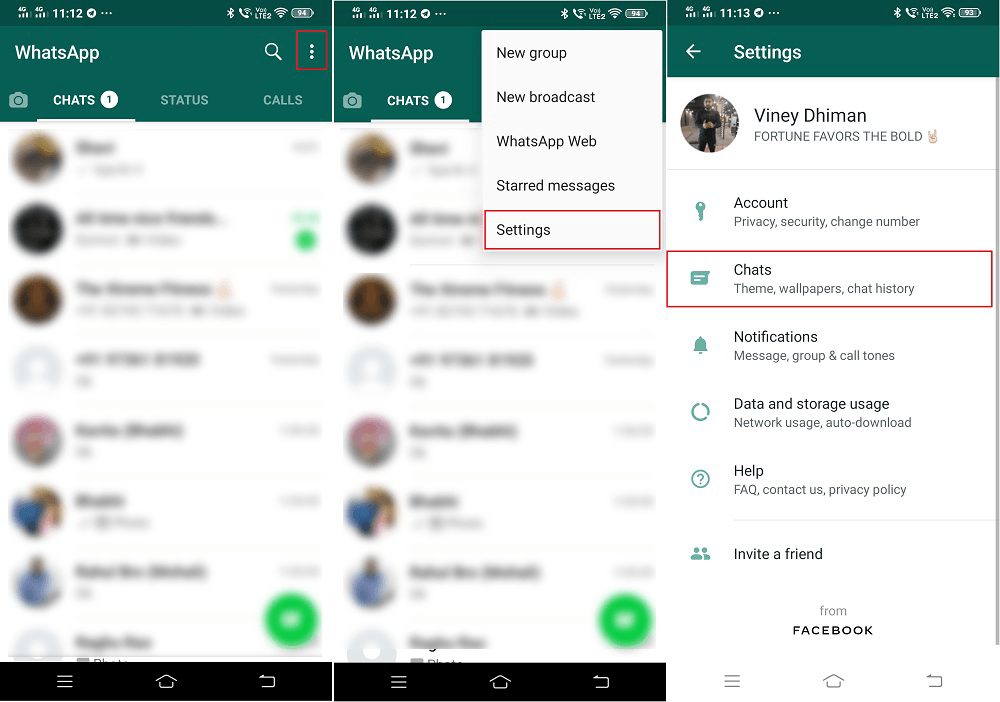
Next, select Chats and then select Theme available under the Display section.

In the Choose theme dialog box select Dark, tap on Ok to apply the changes. In no seconds the Dark theme will be activated. Here’s is how the dark theme interface looks like:

Dark Theme in WhatsApp for iOS
Unfortunately, the dark theme for iOS devices is available for users running iOS version 13 or above. To enable the dark theme in WhatsApp for iOS device, here’s what you need to do:
Go to Settings > Display & Brightness > Select Theme > Dark Theme. Since I don’t have iOS devices, I’m unable to add screenshots.
Once you enable the dark theme in the WhatsApp app, it will improve the visual consistency by reducing strain on the eyes.
The dark mode in WhatsApp for Android has rolled out people all across the globe. So why don’t you update the latest version of the app and find out how it looks like.
In case, you often use WhatsApp for Web client on your computer, then here’s how you can enable dark mode in WhatsApp for Web.
What are your thoughts about Dark mode in the WhatsApp app? Let us know your opinion in the comments.
Source – WhatsApp Blog





