Looking for an answer to the question, i.e., How to tell if someone blocked you on Skype? The following post has all the possible ways to confirm this.
Skype is a popular telecommunications application used by people all across the planet to make free video and voice calls. It has fantastic features and is compatible with various operating system available on the internet.
Sometimes a situation comes when you notice that your friends disappeared from the Skype contact list. The higher the chances that your friend is not using the application frequently, Right? But there is also a possibility that your friend has blocked.
How to Tell if Someone Blocked you on Skype
Skype should send us a notification when people block them, this is what we expect from Skype, right? Unfortunately, they don’t do that to maintain privacy of the users. Due to this reason, the only to find figure out this blocking thing by ourselves find clues available in the user profile. So, what are those clues and How to know if someone blocked you on Skype?
To escort you from this situation we decided to write this post featuring a sure shot way to confirm if your someone blocked you on Skype or not.
Note: In this post, I’m going to take the example of my site official Skype account (Geekermag) who has blocked me.
So, without further delay why don’t you start reading about it:
1. Launch Skype app on your computer.
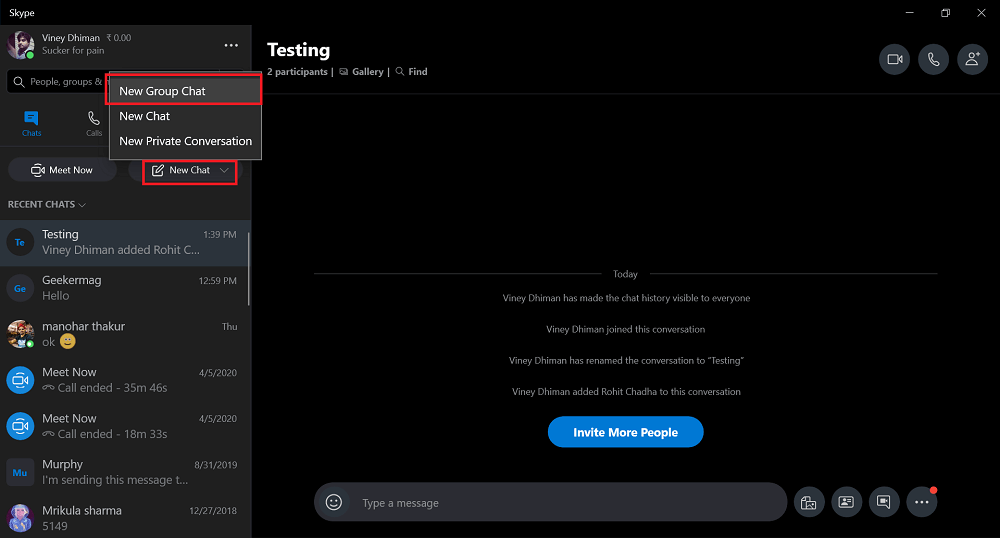
2. Click on the New chat option available on the left pane and select New Group chat.
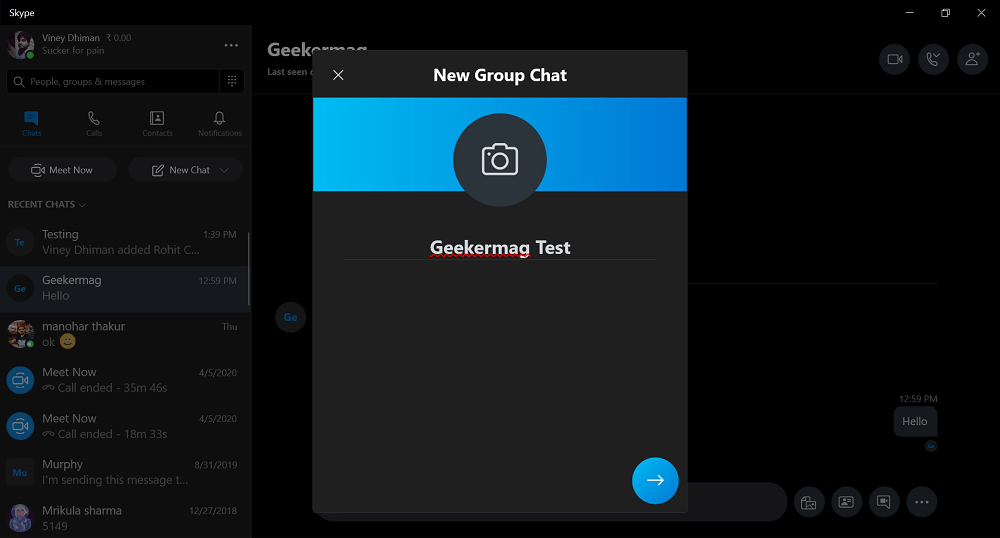
3. Next, give your group chat a name and then click on the Next button available at the bottom.
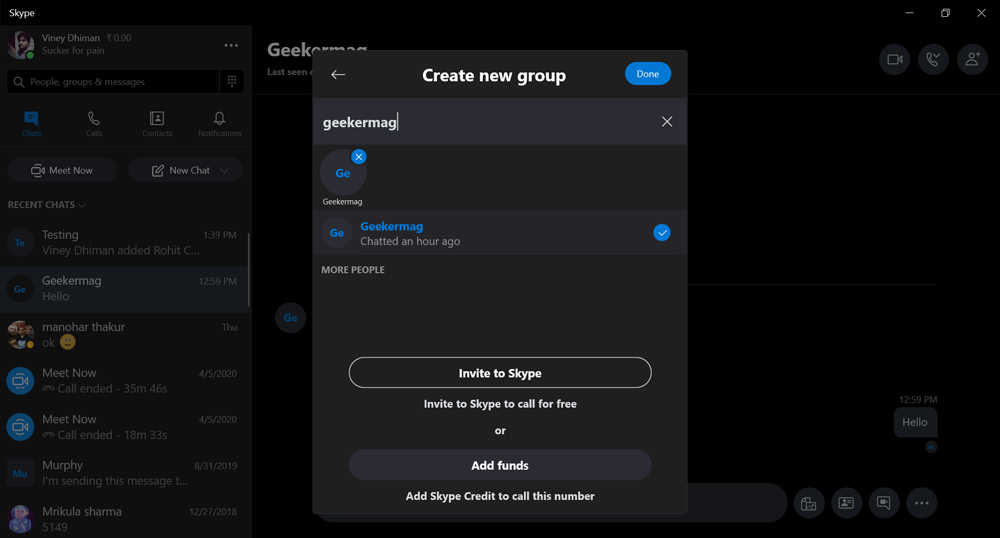
4. In the next, screen you will be asked to add users into group. Here, you need to search the name of friend which you think has blocked you. Once you find it, select and then click Done.
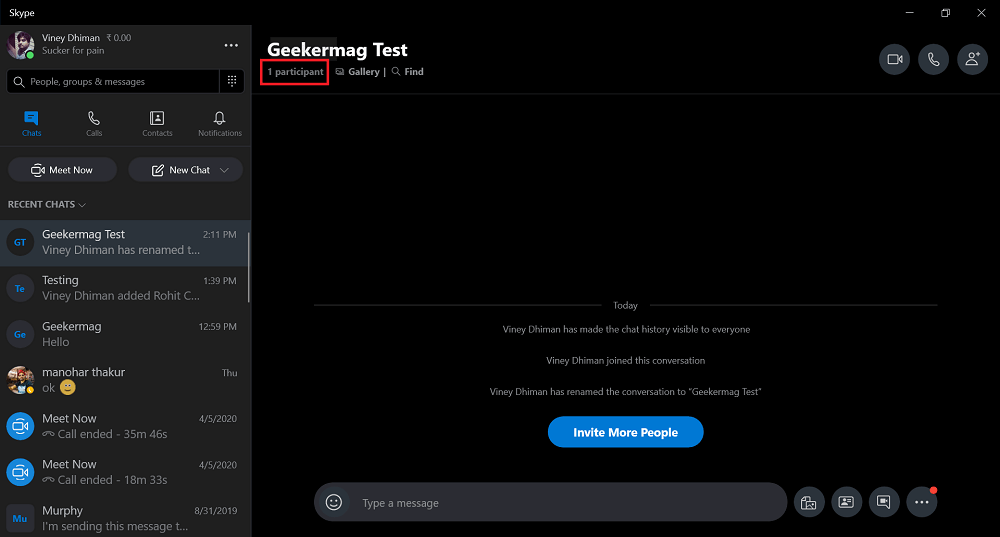
5. Doing this will take you to Group chat window, Here, if you click on the Group name or Participant, a dialog box will open giving information about group, if you scroll down you will find list of friends which you have invited to group.
Unfortunately, you will not find name of the friend which you have invited in Step 4
6. In case, click on the Add people button and try to add same person and repeat the process, it won’t appear in the group friend list.
The people who’re your friends and have not blocked you on Skype, will appear in the group friend list like this:
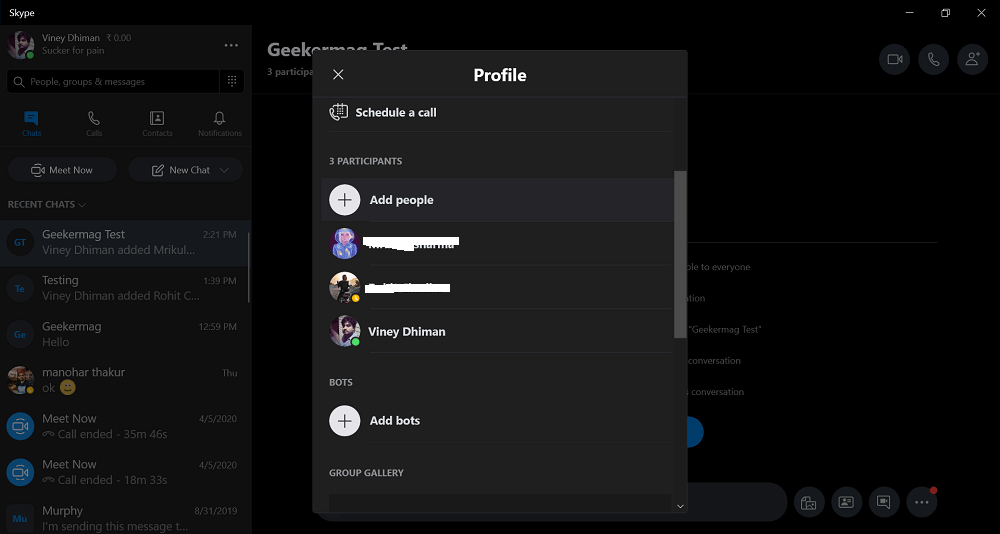
Apart from this, you will also find message which reads “Owner added xyz friend in conversation” which will not happen if you add friend who have blocked you:
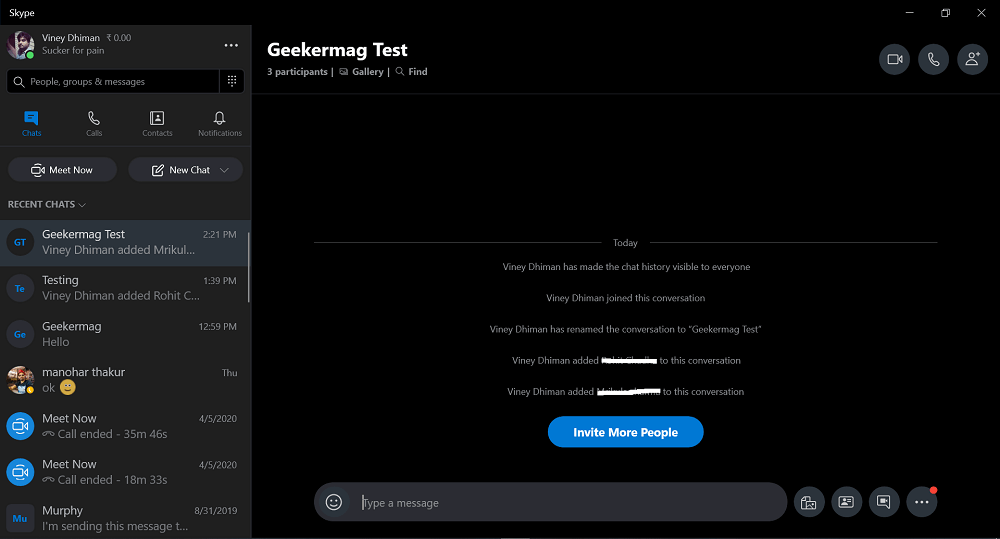
The whole workaround suggests that, if you someone has blocked you on Skype, you will no longer able to add it to group chat.
You might love to check our YouTube video on step by step instructions:
This trick on how to tell if someone blocked you on Skype works hundred percent as I tested this 26/04/2020 for two of my contact.
Note: Also keep in mind that other clues like no profile picture, no online status, error while calling a user, and other are no longer confirm that the particular users have blocked you on the Skype because of the updated interface and functionality of the service.
Do you know any other method which you’re using to find out who blocked you on Skype? Feel free to share in the comment section so that other readers can take advantage of that.
We hope you find this workaround useful.







3 Comments
Using this trick you delete the blocking friend definitly. In case of unblocking both need to ask again permission to connect again each other…..or not?
I think it doesn’t work nowadays. I followed the procedure and could add the contact without any problem.
This worked for me in August 2020. All of the other info on the internet I could find was suggesting that my contact had not blocked me, but I wasn’t getting any replies to my messages. However, because of this method you have described, I now know where I stand concerning the person who, I just learned, has indeed blocked me. Thank you so much!