The following blog post has instructions on how to change Microsoft Edge New Tab Page Search box search engine to another search engine.

With default settings, Microsoft Edge Chromium comes with Bing as a default search engine for the address bar. Starting with the latest version of Microsoft Edge in Canary channel it is possible to use the address bar search on the New Tab Page search box.
In case, you want to try the new feature, then here’s how you can use change the search engine on the search box.
Change Edge New Tab Page Search Box Search Engine
Launch Microsoft Edge in Canary Channel. You need to be running v82.0.453.0 or above.
Next, click on the Settings and more (…) icon and then go to Settings > Privacy and Services > Address bar
Here, you will see a new entry called “Search on new tabs uses search box or address bar“. Using the drop-down for the same option, select Address bar, and you’re done.
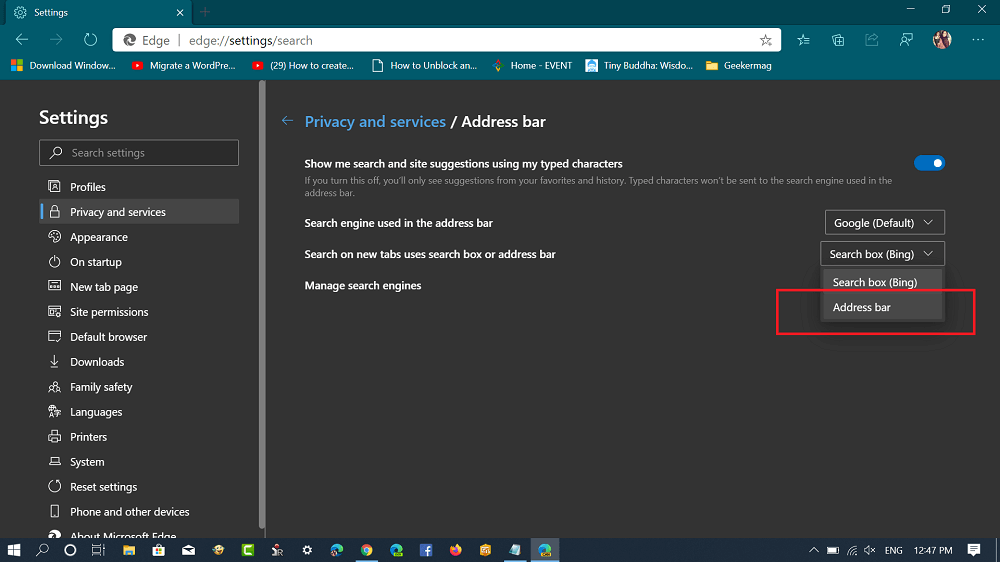
From now onwards, if you search anything using the search box available on the New Tab Page, the focus will be shifted to the Address bar. The same search experience is already available in the Chrome browser.
Note – You will only find the new entry “Search on new tabs uses search box or address bar” only if you’ve set a search engine used in the address bar other than Bing.
You can read more about it here: How to Enable Real Search Box in Chrome NTP
What are your thoughts about the new feature added to Microsoft Edge? Find it useful? We would like to hear from you in the comments.
Thanks, Techdows for the tip.





