Want to change steam account name and the profile name? The post has a possible explanation and step by step instructions on how to do it.
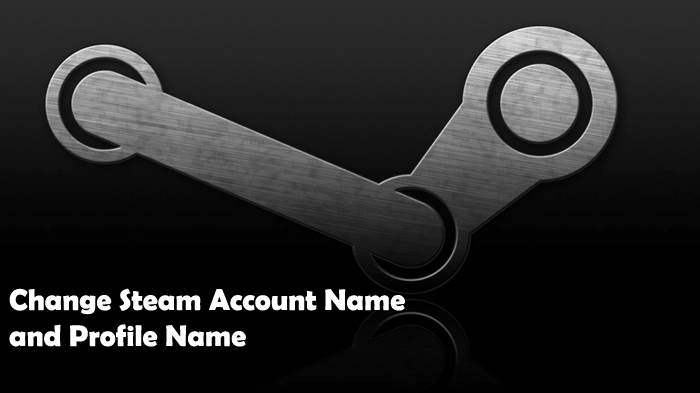
Steam is a popular digital distribution platform which offers multiplay gaming, digital rights management, social networking and video streaming. This platform is developed by Valve Corporation.
To get access to Steam services you require a Steam account and to grab one you just need to go through a simple registration process just like any other service available on the internet.
Once you’re done with the registration process, you will get Steam account name and profile name. The account name is the one which you need when you log in to your account. The profile name is the once which appear while interacting with the Steam community.
While using the Steam account the random thought comes to your mind about changing a steam account name or the profile name, but you don’t know the exact steps on how to do that. This is also the reason why you make up so far.
How to Change Steam Account Name | Profile Name
To assist you and similar users, I decided to write this post to change Steam account name and the Steam profile name. So without wasting any time why don’t you start reading steps to change the steam account name
Change Steam Account Name
As I discussed with you earlier, the Steam account name is similar to a Steam username, and user needs the same to log into Steam account. You can find your username in Steam ‘Settings‘ -> ‘Account.’
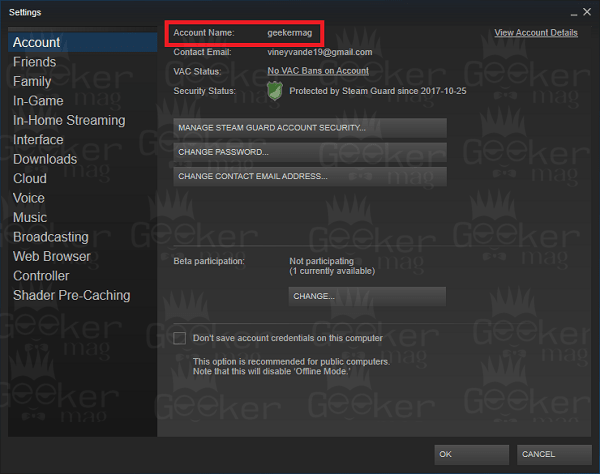
Unlike other services, Steam does not provide an option to change the account name. The reason for this is still mysterious. So if you want to change the steam account name, then you’re unlucky.
If you want to use different account name for Steam, the only possible solution is to create a new Steam account with the desired account name, atleast as of writing this post.
You can read full explanation on this from Steam officials on this page under the section which reads “Can my SteamID and Steam Account Name be changed?“.
Change Steam Profile Name
Steam also provides users Profile name, the one seen by other users from Steam community while interacting with you. You can find your username in Steam ‘Settings‘ -> ‘Friends.’

In the case of Profile name, you’re lucky as you can change it whenever you want. As you can check in the screenshot above my current Profile name is ‘vineyvande19’.
To change the Profile name you just need to enter the new name and click Ok button. In my case I changed the new profile name to ‘vineydhiman’ you can check it in the following screenshot:
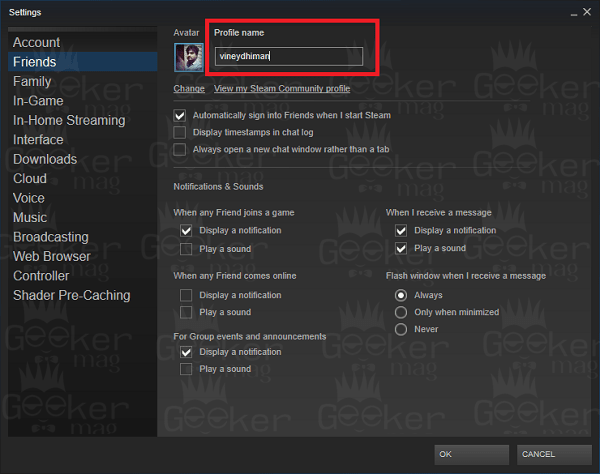
That’s it!
Related Read: Steam not opening in Windows 10 – Possible Solutions
I hope you find this article to change Steam Account name and Profile name useful. Let me know your thoughts in the comments.





