It is now possible to always show FULL URLs in Google Chrome. In this blog post, learn how to enable this experimental feature.
Many Chromium-based web browsers such as Edge, Opera, and Vivaldi have the option in the settings to display full URL in address bar. So far, the same option was missing in the Google Chrome browser, but lots of users were demanding the same feature and finally, the same feature is available.
Starting with the Chrome browser in the Canary channel v83, there’s an experimental feature called “Always show full URLs”. Once you enable the feature, it is possible to see the full URL right from the Address bar context menu.
Enable and Use Always show full URLs in Chrome
In case, you want to try this new feature, then here’s what you need to do:
Download the latest version of the Chrome browser in the Canary channel and install it on your computer.
Next, you need to visit the following flag address: chrome://flags/#omnibox-context-menu-show-full-urls
Here, you need to change the Settings for Context menu show full URLs from Default to Enabled.
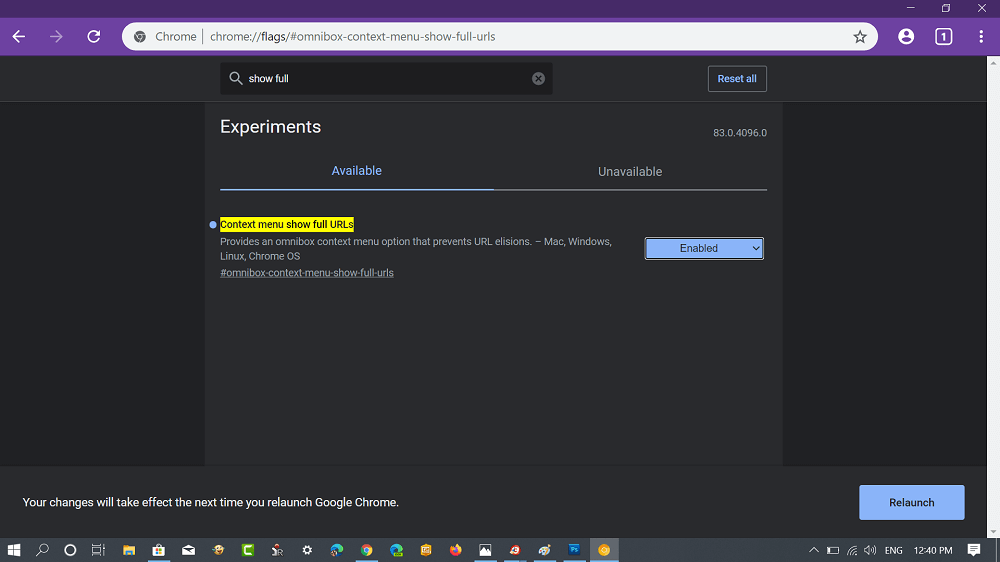
Relaunch the browser to apply the changes and enable the feature.
Now if you visit any website and make right-click on the address bar, you will see a new entry called “Always show full URLs” in the context menu.

Clicking the same option will display the full URL of the webpage. In case, you want to revert the changes, reverse the process.
What are your thoughts about Google added this feature into the Chrome browser in the Canary channel? Do you want the same feature in Chrome stable version? Let us know your thoughts in the comments.
Via – Techdows






