Piriform CCleaner browser is out of Beta and officially available for download on Windows OS. In this blog post, learn everything about it.
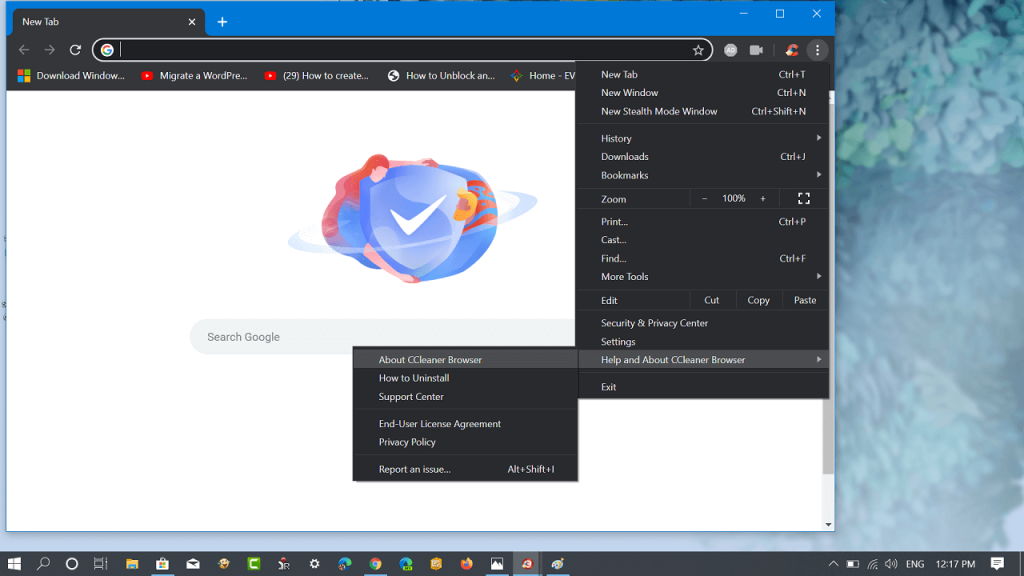
Piriform, a company acquired by Avast has launched various handy tools which include CCleaner, Recuva, Defraggler, Speccy, CCleaner for Mac, and even more. Recently, the company added one more product to its shelf, the CCleaner browser.
CCleaner Browser
Piriform finally released the CCleaner browser with robust security, privacy, and performance features. The browser is based on Google Chromium so it’s obvious that there will be features that the Chrome browser already has. The latest version i.e. CCleaner browser v80.0 is available for download on their site. Use the link below in the download section.
Piriform is owned by Avast and they already have an Avast Secure browser, instead of improving it, the company released a CCleaner Browser. We still don’t have any idea why the company decided to do so.
CCleaner Browser features
- It has an in-built Cleaning tool a named Privacy Cleaner
- It offers Anti-Phishing (AI Powered), Anti-tracking, and HTTPS Encryption
- Comes with an integrated Adblocker backed by UBlock Origin, and blocks ads with default settings
- It comes with Flash Blocker, Extension Guard, Privacy Cleaner, Password Manager, Webcam Guard, and video download.
- Stealth Mode is a CCleaner browser Incognito mode that comes with a solid integration of HTTPS Encryption, Anti-Tracking, and Anti-Phishing features. To launch, it clicks the Menu icon and selects the Stealth mode Window.
- Anti-Fingerprinting feature is also there, you can enable it by going to Security and Privacy Center. Note: Some websites might not work properly after you enable the feature.
To find out the complete list of tools and feature of CCleaner browser, you can visit the Security & Privacy Center at the following address:
secure://security-privacy-center
Apart from this, Google search is set to be the default Search engine out of the box. You can replace it with a search engine of your choice with ease.
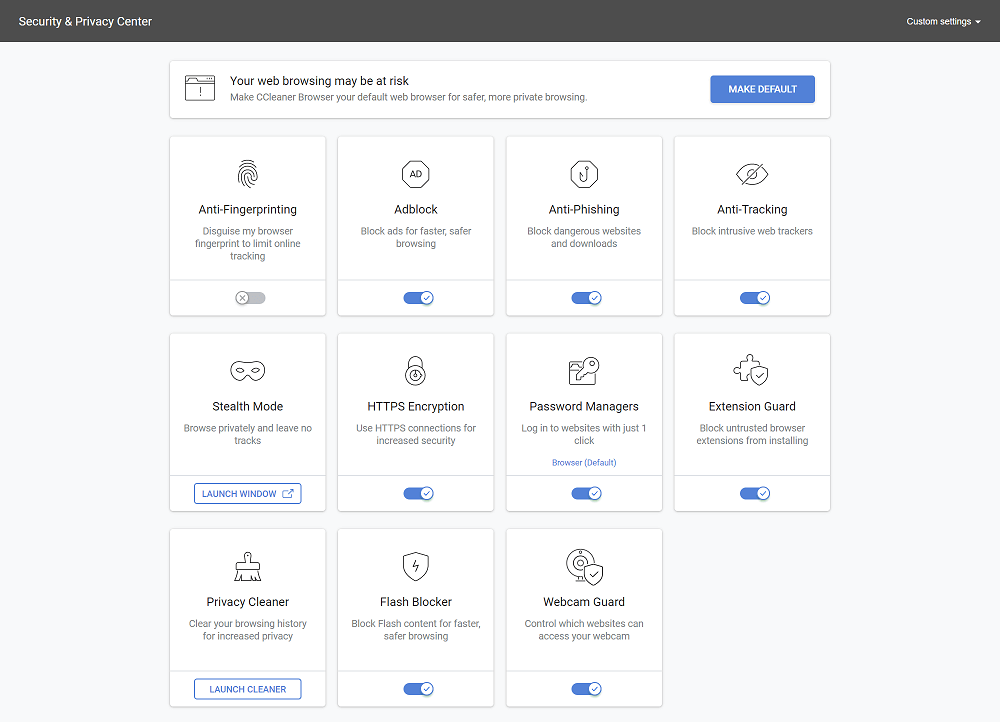
If you’re already using the CCleaner app on your computer, then the CCleaner browser will automatically detect the app and you can launch it right from the CCleaner browser Security & Privacy Center.
Customize CCleaner browser
- Once you download and install the CCleaner browser, it allows users to customize the browser the way they want. Here’s what you can do on first-run screen:
- Import bookmarks, passwords, history, settings, and data from other web browsers installed on your computer
- Set CCleaner browser a default
Manage, if you want to launch the CCleaner browser automatically when you log in to the computer.
- Importing bookmarks, history, passwords, history, settings, and data from the browsers installed on your computer.
- Making CCleaner Browser as default
- Launching the CCleaner Browser automatically at login.
CCleaner browser system requirement
At the moment, it is available for users running Windows 10, Windows 8.1, Windows 8, and Windows 7 on their machine.
Download CCleaner Browser
If you want to try the CCleaner browser, then you can use the following links to download the latest version.
Are you going to install the CCleaner browser on your Windows PC? What are your thoughts about Piriform releasing its Chromium-based Web browser? Let us know your thoughts in the comments.
Via – Techdows






1 Comment
Now that Piriform has been acquired by Avast I don’t know how safe, and secure, anty of the former Piriform software will be. Avast has a reputation of spying on your computer habits. Once Avast Anti-virus is loaded into your system it is very difficult to delete. It is only logical that Avast will be implimenting their Spyware in Ccleaner, Defraggler and Speecy. That is quite unfortunate for alot of people who have relied on Piriform’s great software to help clean and defrag their computers.