After updating Chrome and Edge browser to the latest version if you’re seeing an Aw, Snap! page with error code “STATUS_INVALID_IMAGE_HASH” while opening website? You’re not alone!
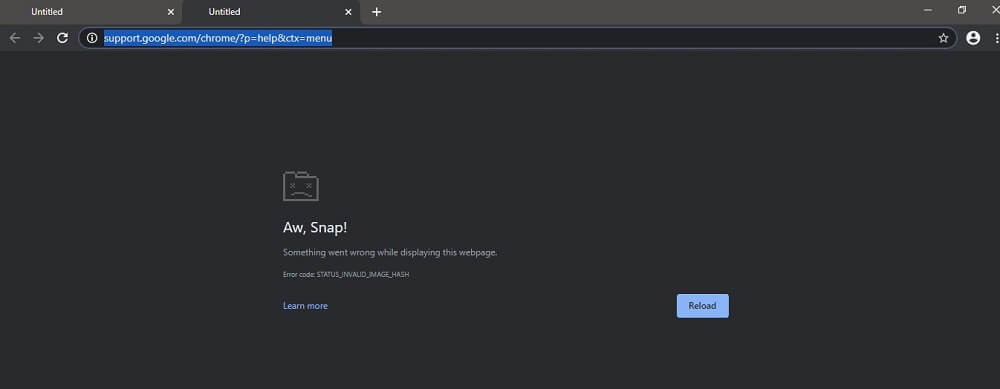
In our previous blog post, we shared about Chrome STATUS_ACCESS_VIOLATION error, and now users reporting about another issue on Google forum (for example) where when users are trying to open websites, they’re seeing Aw, Snap page having error code: STATUS_INVALID_IMAGE_HASH in Chrome and Edge v81. Again, there’s not actually information about what caused the issue.
Fix – Error STATUS_INVALID_IMAGE_HASH in Chrome
As of writing this blog post, there’s no official solution or update with fix rolled out by the Google. In the meantime, to fix this issue, we came up with a quick workaround which you can use. Here’s what you need to do:
In the Start menu search bar, you need to type regedit and when it appears in the search results, click to open it.
When UAC dialog box appear, click Yes to continue.
In the Registry editor, you need to go to following key: Computer\HKEY_LOCAL_MACHINE\SOFTWARE\Policies\Google\Chrome

In case, you won’t find Chrome key, then create one under Google.
On the right side, you need to create DWORD 32-bit value called RendererCodeIntegrityEnabled and make sure its Value data is set to 0.
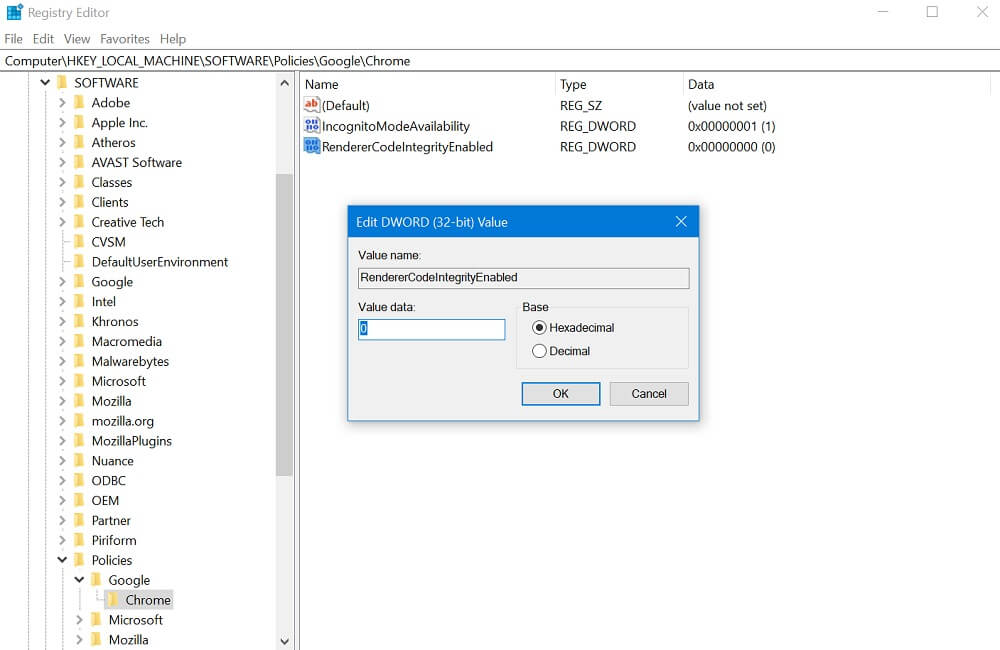
Close everything and reboot your computer.
Fix – Error STATUS_INVALID_IMAGE_HASH in Edge
The methods to fix error code STATUS_INVALID_IMAGE_HASH in Microsoft Edge Chromium is different as compared to Chrome. There are three solution, let’s start with first one:
Update Edge
Make sure, you’re using the latest version of Microsoft Edge as they regularly fix the issue. Try to Update Microsoft Edge to the latest versions. For that, you need to go to Settings > Help and Feedback > About Microsoft Edge.
If the latest update is available the browser will start downloading it automatically.
Update your Antivirus
Some users reported that they were seeing this error message in Edge browser due to outdated version of their default Antivirus. The multiple reports were coming from users who using third party antivirus like Symantec or Mcafee.
Update your antivirus and it might fix the issue
Rename msedge.exe
If the methods discussed above fails to fix the issue, then last solution in our list is to rename msedge.exe file. Here’s how you can do that:
Head over to this location on your computer – Open C:\Program Files (x86)\Microsoft\Edge\Application
Here, rename the msedge.exe file to something like msedgebak or what ever you want.
Relaunch Edge browser.
After doing this, you will no longer see Aw, Snap! page with error code: STATUS_INVALID_IMAGE_HASH
You might be interested in reading blog post on – How to Fix Error Code: “sbox_fatal_memory_exceeded” Chrome
Are you affected? Does the workaround shared in this blog post fixed the issue you facing in Chrome and Edge browser? Let us know your opinion in the comments.






2 Comments
Its works, thanks
Works fine, incredible…