Cursor mysteriously disappears on Chrome in Windows 10? You’re not alone! Thousands of users facing this issue. In this post, lets learn how to fix the issue.
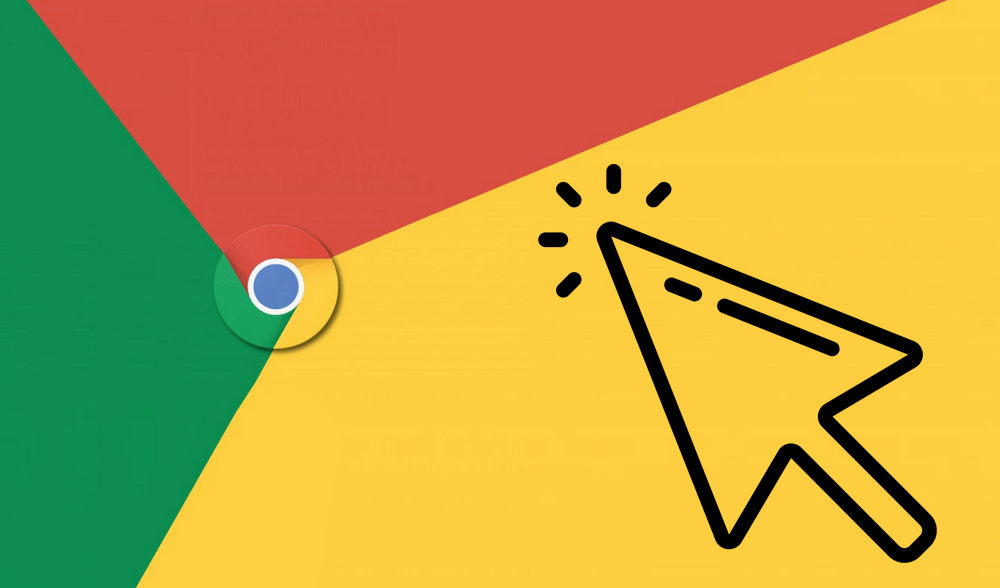
In our previous blog post, we have already shared solution which Chrome users are facing. Unfortunately, we become aware of new bug in which cursor disappears in Chrome mysteriously.
According to this mega thread on Chrome support. Majority of users reporting that they’re not seeing cursor in Chrome UI, but visible in other areas/programs on their PC. In case, you made up to this blog post, then chances are that you also facing the same issue.
Fix – Cursor Disappears in Google Chrome
Unfortunately, there’s no official solution available for fix the issue. In the meantime, you can use methods discussed below to temporarily fix it.
Update Chrome
Google frequently release update with fix to various problems. So before doing anything else, first check if any update is available. For that, go to Settings > Help > About Chrome.
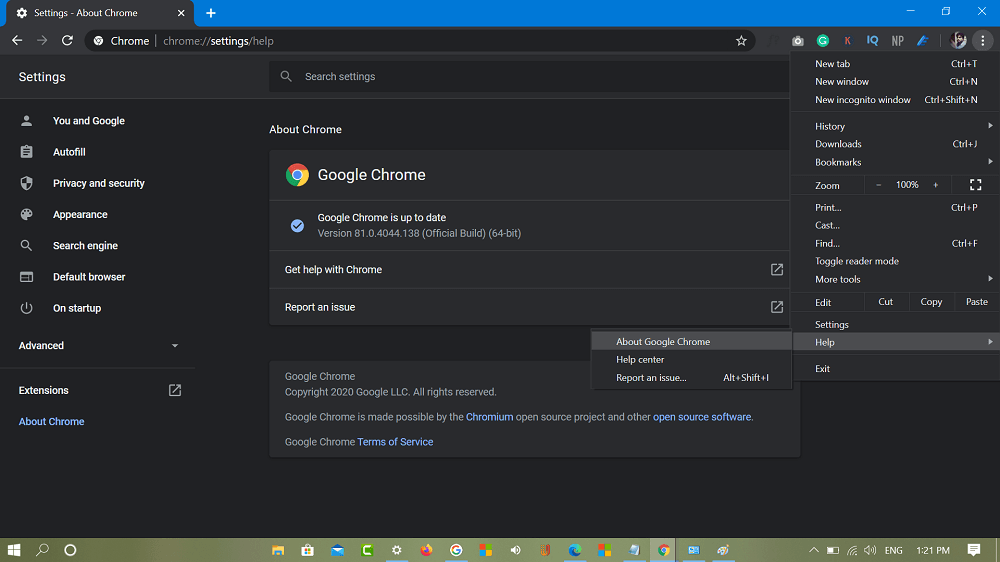
You can directly visit here: chrome://settings/help
Relaunch Chrome
Next thing you can do is to relaunch Chrome browser, we have history of instances when users reported that they manage to fix the issue by doing quick a relaunch
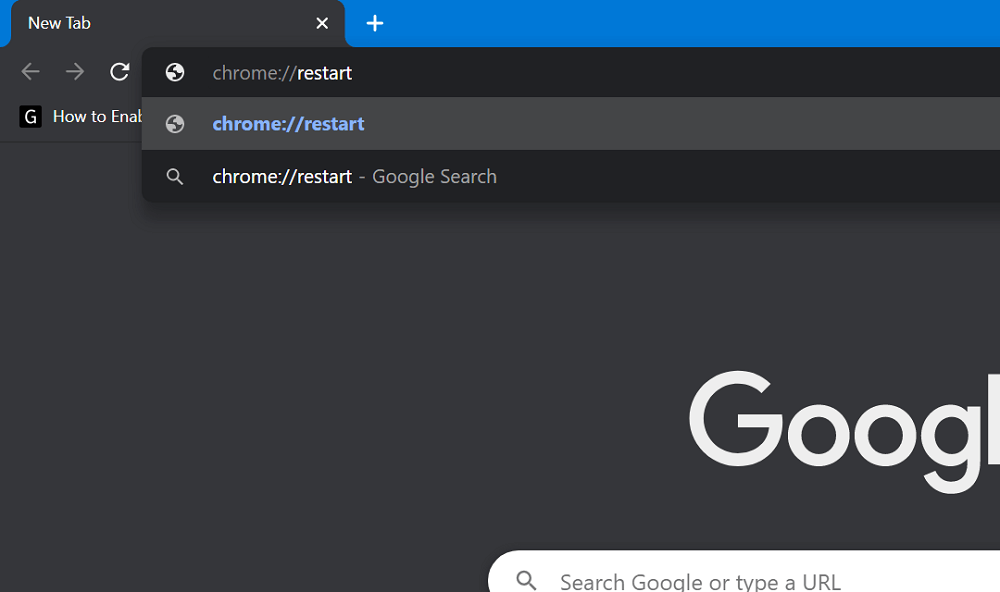
Either close or relaunch manually. You can type chrome://restart and hit enter.
Disable Hardware Acceleration
We don’t know why but when it comes to fix issue related to Chrome one of the solutions that always appear in the list is ‘disable Hardware Acceleration‘
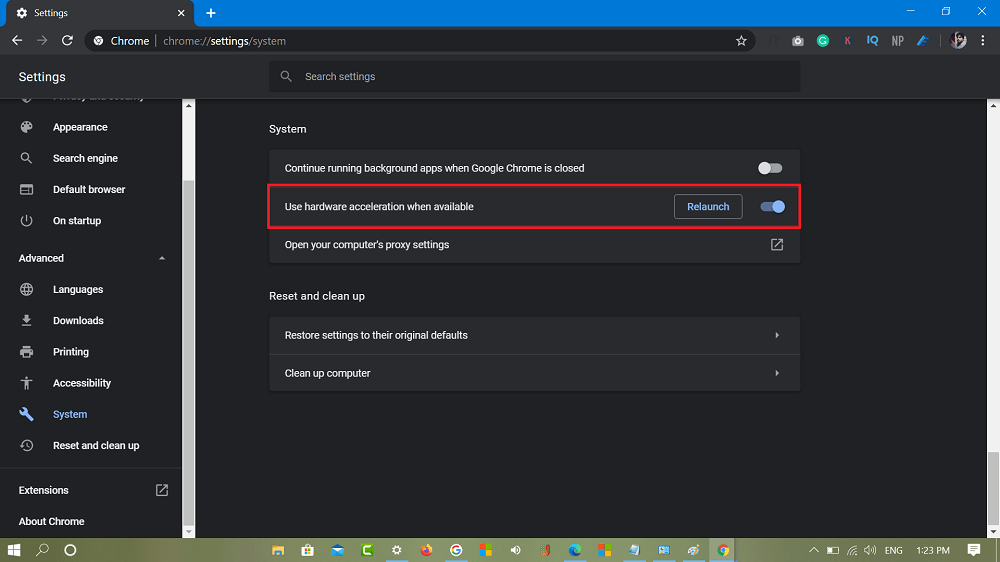
Some users suggested that they bring back the cursor just by disabling the Hardware Acceleration. You can also try this method, go to Settings > Advanced > System.
Here turn off “Use hardware acceleration when available”
In case, it’s already turned off, then turn it on and then turn it off
Disable Pointer when Typing
With default settings, system hide pointer when you’re typing. Some users reported that they fix the issue by turning off this feature. You can also try this
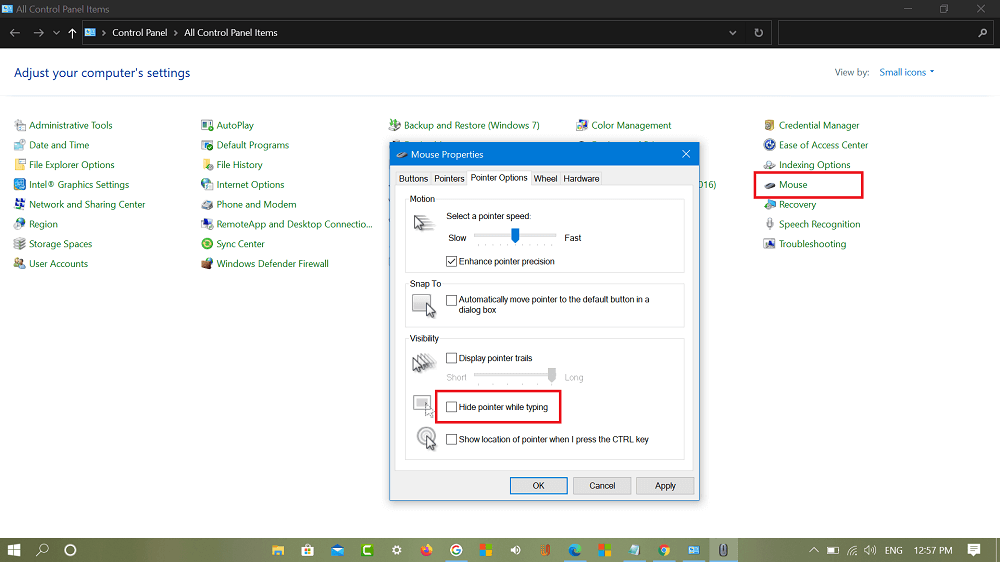
Launch Control Panel and then go to Mouse > Pointer Options. Here uncheck the box for ‘Hide pointer while typing‘ and then Apply/Ok.
You can also undo the process and check if all is working fine.
Resize Chrome
Some users suggesting that they manage to fix the issue by resizing the Chrome window. You can resize the Chrome windows to 1 pixel and then bring back to normal.
Unplug Mouse
In case, you’re using USB Mouse, then try to Unplug, wait for few seconds and Plug-in again.
Disable and Enable Touchpad
In case, you’re using Windows 10 laptop, then there’s a setting using which users can manage Touchpad. You need to turn disable it:
Go to Settings > Devices > Touchpad. Here, move the slider for Touchpad to off.
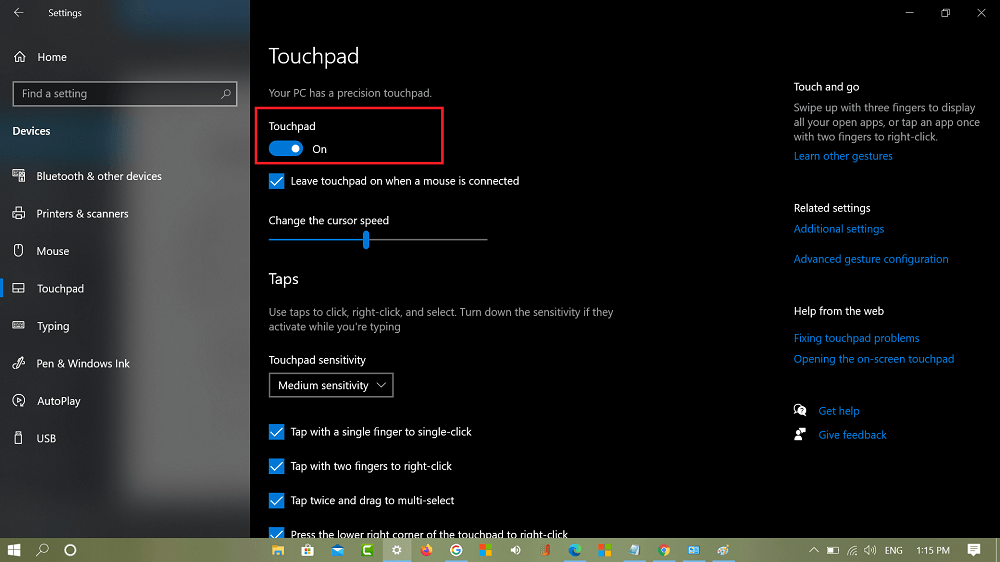
After doing this, you won’t be able to use Touchpad. Now enable it, for that, press the Tab key until the same option is select and then press Spacebar key to enable touchpad.
Reset Chrome
In case, nothing works, then the solution is to reset Chrome browser to default settings. Here’s how you can do that:
Settings > Advanced > Reset and Clean up. Here, you need to click on Reset settings to their original defaults. Click on the Reset settings button in dialog box.
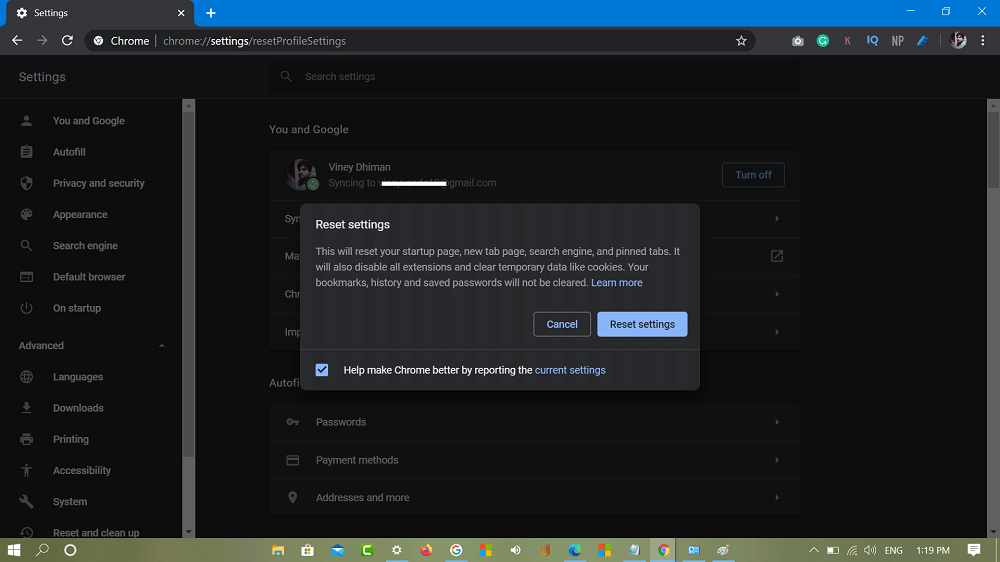
You can directly visit: chrome://settings/resetProfileSettings
Do you manage to bring back cursor back in Chrome browser? Does any of the solution helped you in fixing the solution? Is there any solution which you know to fix the same issue, then feel free to share in the comments?





